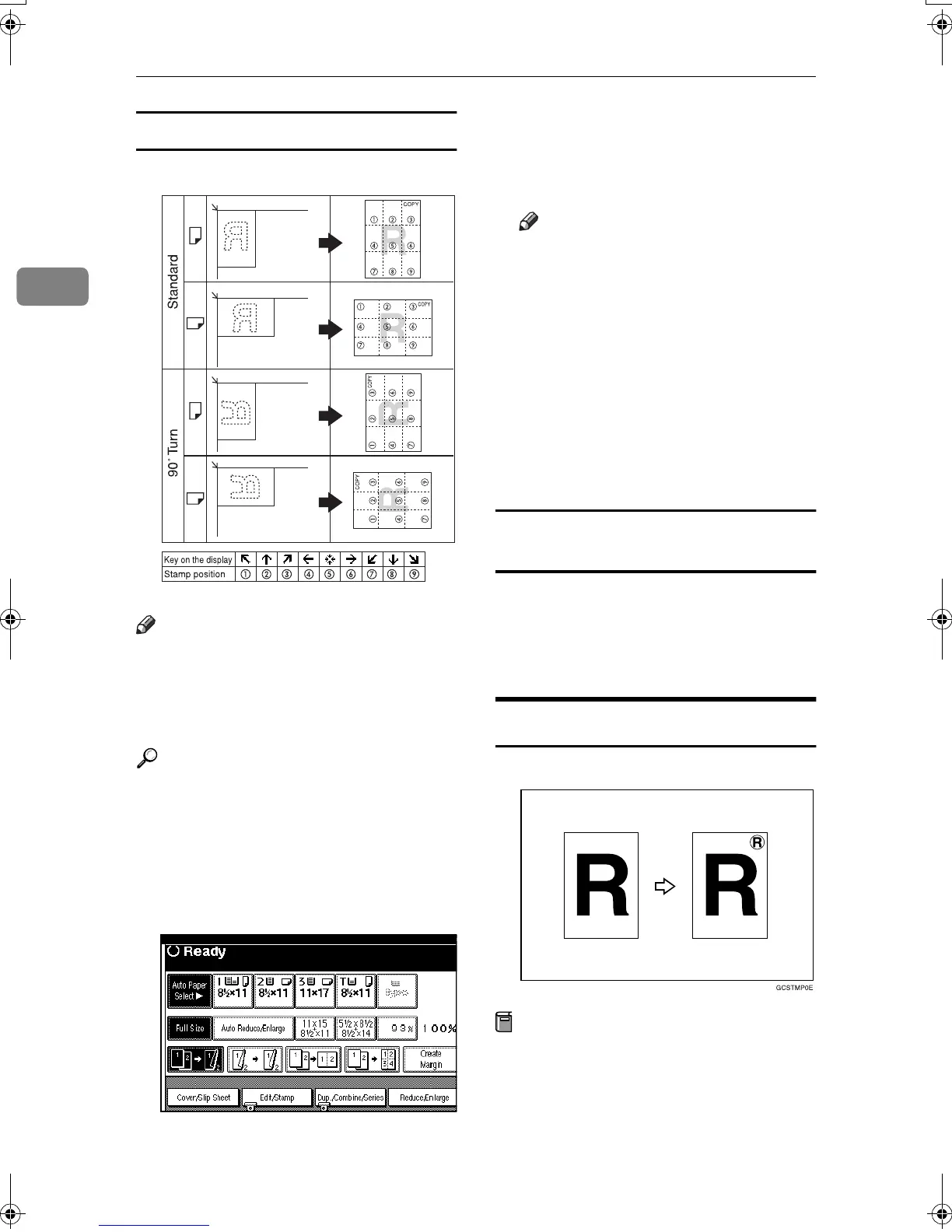Copying
66
2
Stamp position and original orientation
Note
❒ You cannot use the bypass tray
with this function.
❒ Only one message can be stamped
at a time.
Reference
p.131 “Stamp Priority”
p.131 “Stamp Language”
p.131 “Stamp Position”
p.131 “Stamp Format”
A
AA
A
Press [Edit/Stamp].
B
BB
B
Press [Stamp].
C
CC
C
Press [Preset Stamp].
D
DD
D
Select the message.
E
EE
E
Press [All Pages] or [1st Page Only] to
select the print page.
Note
❒ You can change the position,
size, and density of the stamp.
See p.66 “Changing the stamp
position, size, and density”.
F
FF
F
After you have specified all nec-
essary settings, press [OK].
G
GG
G
Press [OK] twice.
H
HH
H
Place the originals, and then press
the {
{{
{Start}
}}
} key.
Changing the stamp position, size, and
density
A
AA
A
Press [Change].
B
BB
B
Select the position for print, size,
and density, and then press [OK].
User Stamp
Prints a registered stamp onto copies.
Preparation
You have to register a user stamp
before using this function. See p.68
“Programming a user stamp”.
GCSTMP5E
MartiniC2_EN_Copy-F1_FM.book Page 66 Tuesday, July 27, 2004 1:43 PM
