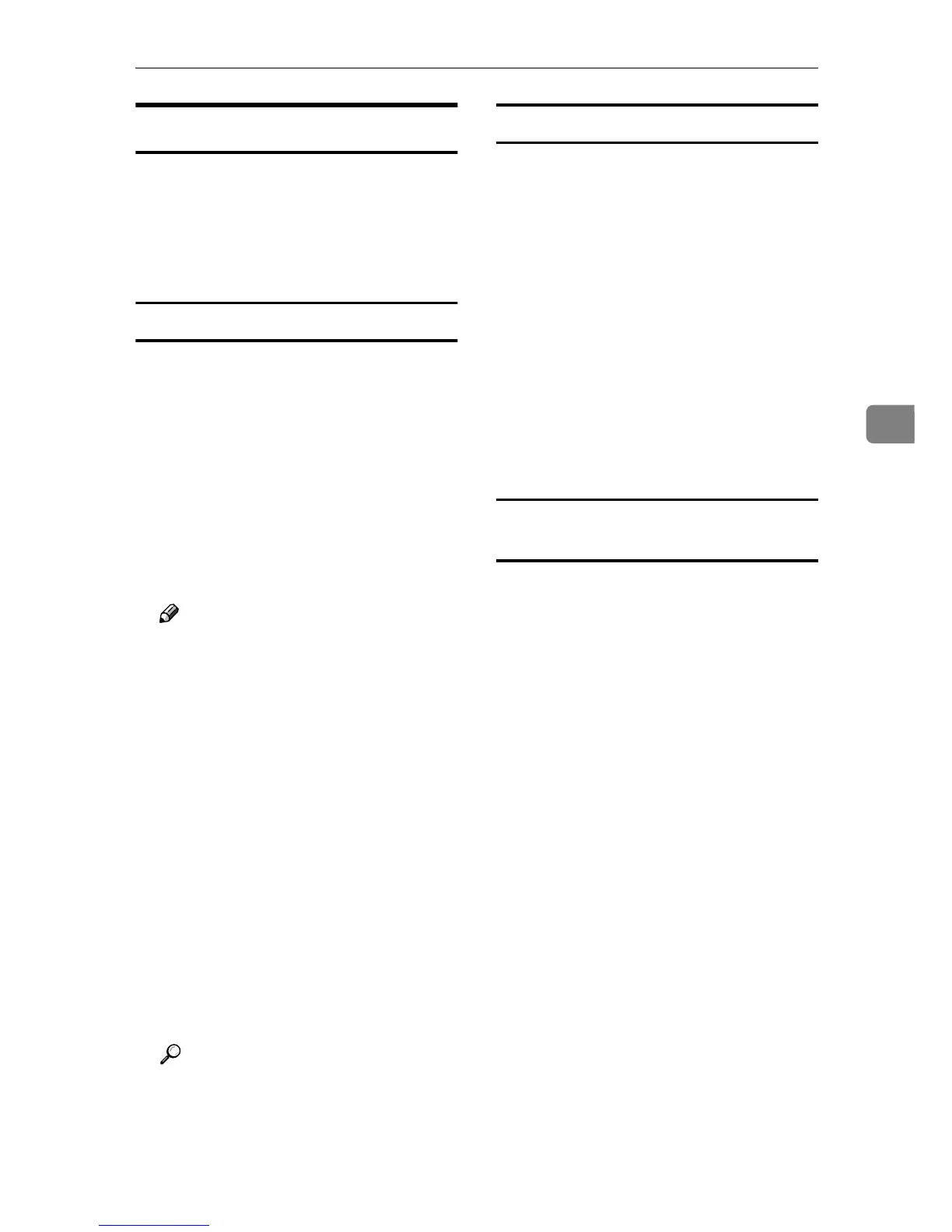Using SmartDeviceMonitor for Admin
75
4
Managing User Information
Follow the procedure below to man-
age the user's information using
SmartDeviceMonitor for Admin.
Prints jobs can be managed and func-
tions restricted by user codes.
Starting User Management Tool
Follow the procedure below to start
User Management Tool.
A
AA
A
Start SmartDeviceMonitor for Ad-
min.
B
BB
B
On the [Group] menu, point to
[Search Device], and then click
[TCP/IP], [IPX/SPX] or [TCP/IP(SNMPv3)].
A list of machines using the select-
ed protocol appears.
Note
❒ Select the protocol of the ma-
chine whose configuration you
want to change.
C
CC
C
In the list, select a machine you
want to manage.
D
DD
D
On the [Tools] menu, click [User
Management Tool].
The dialog box for entering the
user name and password appears.
E
EE
E
Enter the user name and pass-
word, and then click [OK].
To use default account, enter “ad-
min” as the user name, and leave
the password blank.
User Management Tool starts.
Reference
For details about User Manage-
ment Tool, see SmartDevice-
Monitor for Admin Help.
Displaying the Number of Sheets Printed
Follow the procedure below to dis-
play the number of sheets printed un-
der each user code.
A
AA
A
Start SmartDeviceMonitor for Ad-
min User Information Manage-
ment Tool.
B
BB
B
Click the [User Page Count] tab of
User Management Tool.
The number of pages printed un-
der each user code appears.
C
CC
C
Click [Finish] on the [File] menu to
quit User Management Tool.
Exporting the information about the
number of pages printed
Follow the procedure below to export
the information of the number of pag-
es printed under each user code as a
.csv file.
A
AA
A
Start SmartDeviceMonitor for Ad-
min User Information Manage-
ment Tool.
B
BB
B
Click the [User Page Count] tab of
User Management Tool.
C
CC
C
On the [File] menu, click [Export
User Statics List].
D
DD
D
Specify the save location and file
name, and then click [Save].
E
EE
E
Click [Finish] on the [File] menu to
quit User Management Tool.
