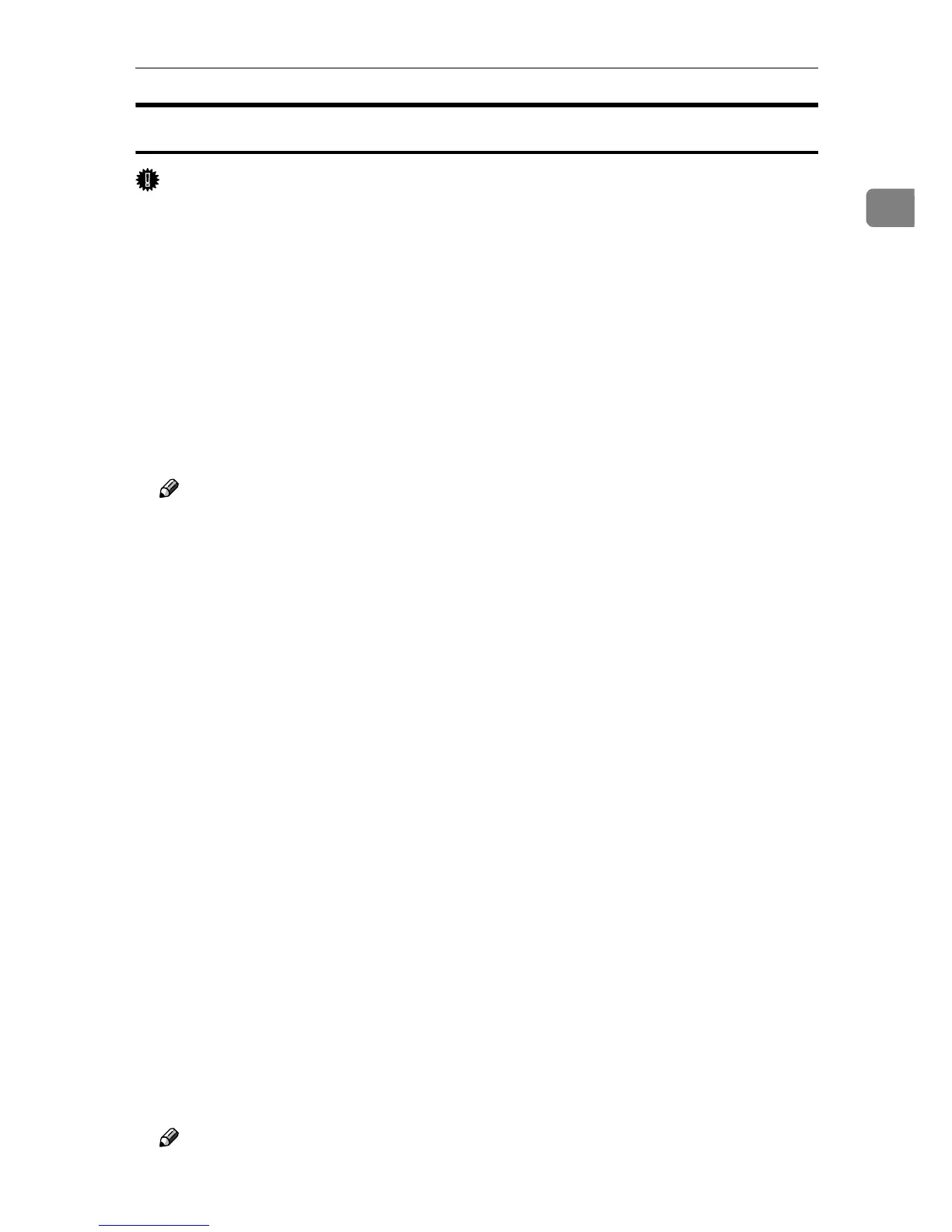Using the LPR Port
25
1
Installing the PostScript 3 Printer Driver (Windows NT 4.0)
Important
❒ Installing this printer driver requires Administrators permission. Log on us-
ing an account that has Administrators permission.
A
AA
A
Quit all applications currently running.
B
BB
B
Insert the CD-ROM into the CD-ROM drive.
The installer starts.
Auto Run may not work with certain operating system settings. If this hap-
pens, launch “Setup.exe” on the CD-ROM root directory.
C
CC
C
Select an interface language, and then click [OK].
The default interface language is English.
Note
❒ The printer driver with the selected language will be installed. The printer
driver will be installed in English if you select the following languages:
Cestina, Magyar, Polski, Portugues, Suomi
D
DD
D
Click [PostScript 3 Printer Driver].
Add Printer Wizard starts.
E
EE
E
Click [Next].
F
FF
F
Click [Add Port:].
G
GG
G
Select [LPR Port], and then click [OK].
H
HH
H
Enter the printer's IP address in the [Name or address of server providing lpd box]
box.
I
II
I
Enter “lp” in the [Name of printer or print queue on that server ] box, and then
click [OK].
J
JJ
J
Check that the name of the machine whose driver you want to install is se-
lected, and then click [Next >].
K
KK
K
Change the printer name if you want, and then click [Next >].
Select the [Yes] check box to configure the printer as default.
L
LL
L
Specify whether or not to print a test page, and then click [Finish].
The printer driver installation starts.
M
MM
M
Restart the computer to complete installation.
Note
❒ A user code can be set after the printer driver installation. For information
about user code, see the printer driver Help.
