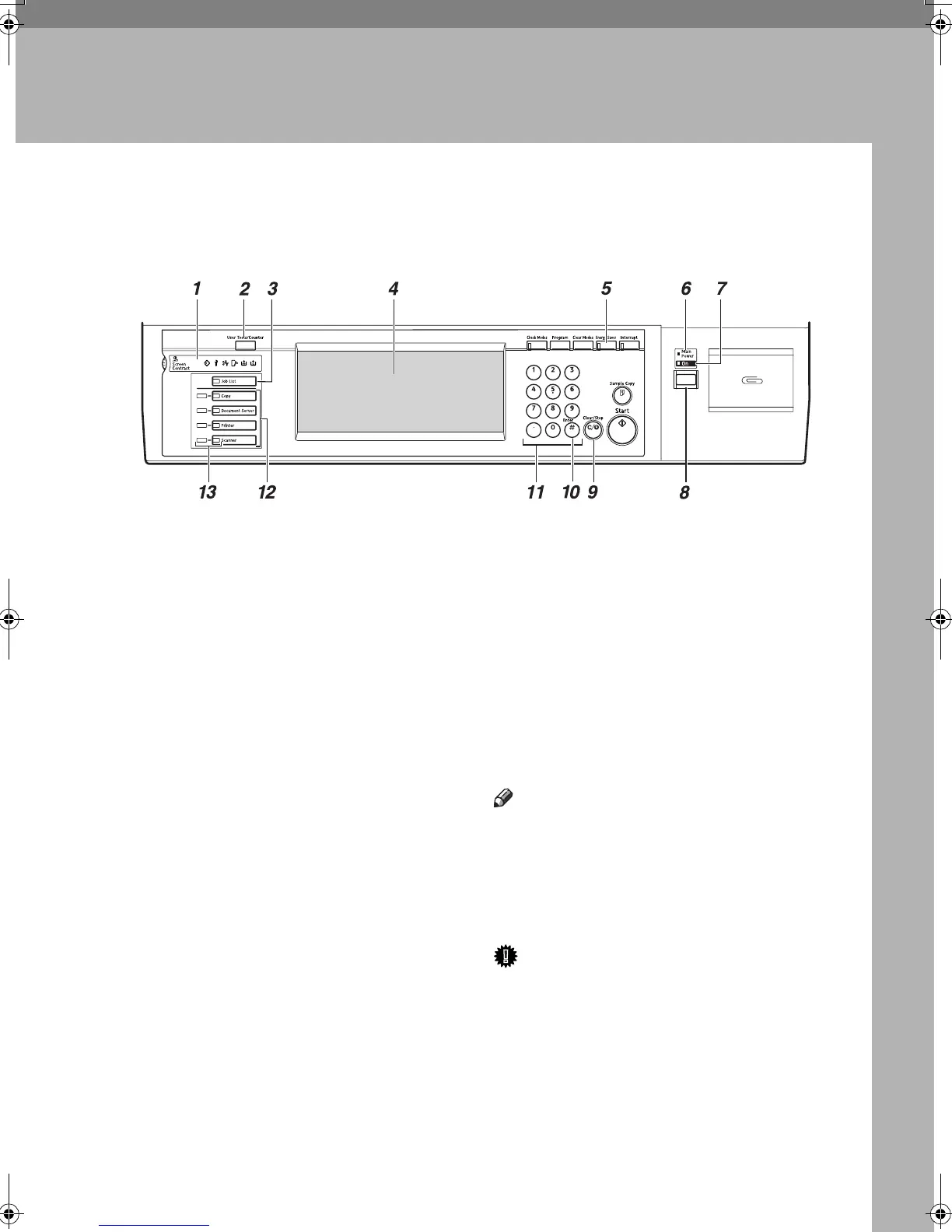5
1. Getting Started
Control Panel
1.
Indicators
Displays errors and machine status.
m: Data In indicator
The Data In indicator shows the status of
data reception from a computer.
• This indicator blinks when data is be-
ing received.
• This indicator lights when there is
data remaining to be printed.
L: Service call indicator
x: Misfeed indicator
M: Open Cover indicator
d: Add Staple indicator
D: Add Toner indicator
See "Control Panel", General Settings
Guide.
2.
{
{{
{User Tools/Counter/Inquiry}
}}
} key
• User Tools
Press to change default settings and
conditions to your requirements.
• Counter
Press to display or print the total
number of copies made.
• Inquiry
Press to check where to contact to
have the machine repaired or to order
toner.
3.
{
{{
{Job List}
}}
} key
Show the job list. See "Job List", General
Settings Guide.
4.
Display panel
Displays operation status, error messag-
es, and function menus. See p.7 “Display
Panel”.
5. {
{{
{Energy Saver}
}}
} key
Press to switch to and from Energy Saver
mode.
Note
❒ This key is ineffective during System
Settings (User Tools) operations.
6.
Main power indicator
This indicator lights when the main pow-
er switch is turned on.
Important
❒ Do not turn off the main power
switch while the Power indicator is
lit or blinking. Doing so may dam-
age the hard disk.
7.
Power indicator
This indicator lights when the operation
switch is turned on.
AEW013S
MartiniC25-EN-Pref-F_FM_ZF.book Page 5 Tuesday, July 27, 2004 11:51 AM
