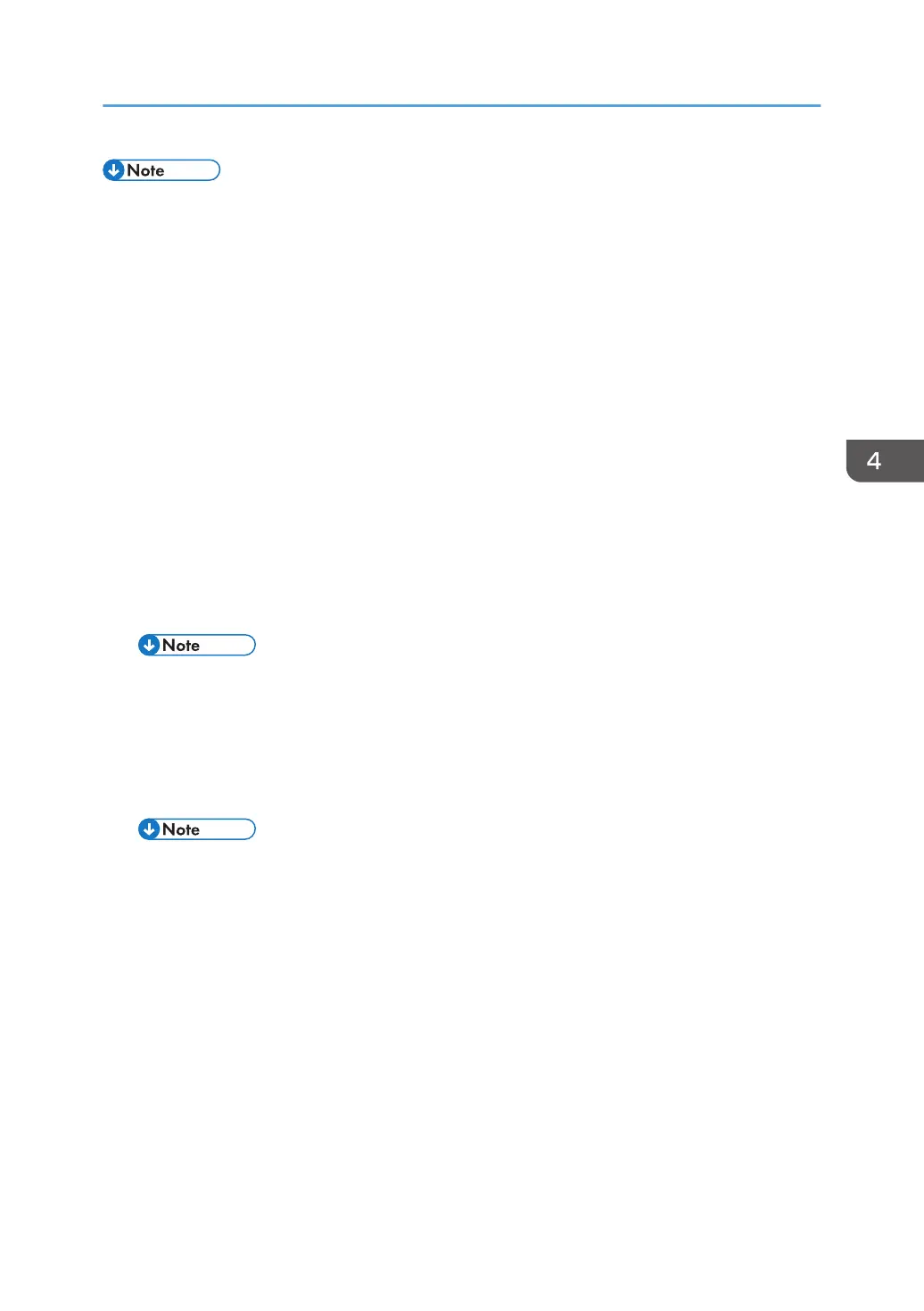• SC673 will be displayed at start-up, but this is normal behavior. This is because the controller and
the smart operation panel cannot communicate with each other due to changing the SP settings for
the operation panel.
1. Change the SP settings for the operation panel.
• SP5-748-101: (OpePanel Setting: Op Type Action Setting): Change bit 0 from 0 to 1.
• SP5-748-201: (OpePanel Setting: Cheetah Panel Connect Setting): Change the value from 0
to 1.
2. Change the Flair API SP values.
• SP5-752-001 (Copy FlairAPIFunction Setting): Change the value from 0 to 1.
• SP1-041-001 (Scan:FlairAPI Setting): Change the value from 0 to 1.
• SP3-301-001 (FAX:FlairAPI Setting) Change the value from 0 to 1.
3. Cycle the power OFF/ON.
4. Turn the power ON, with the SD card where the NV-RAM data has been uploaded in slot
2. Then download the NV-RAM data stored in the SD card to the brand-new NV-RAM
using SP5-825-001 (NV-RAM Data Download).
• The download will take a couple of minutes.
5. Turn the power OFF and remove the SD card from slot 2.
6. Turn the power ON.
7. Restore the original settings of the following SPs, referring to the SMC data obtained in
step 2.
• SP5-825-001 does not download the following SP data to the new NV-RAM. So you must set
them manually.
a. SP5-985-001 (Device Setting: On Board NIC)
b. SP5-985-002 (Device Setting: On Board USB)
c. SP5-193-001 (External Controller Info. Settings)
d. SP5-895-001 (Application invalidation: Printer)
f. SP5-895-002 (Application invalidation: Scanner)
g. SP5-730-001 (Extended Function Setting: JavaTM Platform setting)
8. If the security functions (e.g. Stored file encryption/ Auto Erase Memory Setting) were
applied, set the functions again.
Electrical Components
399
