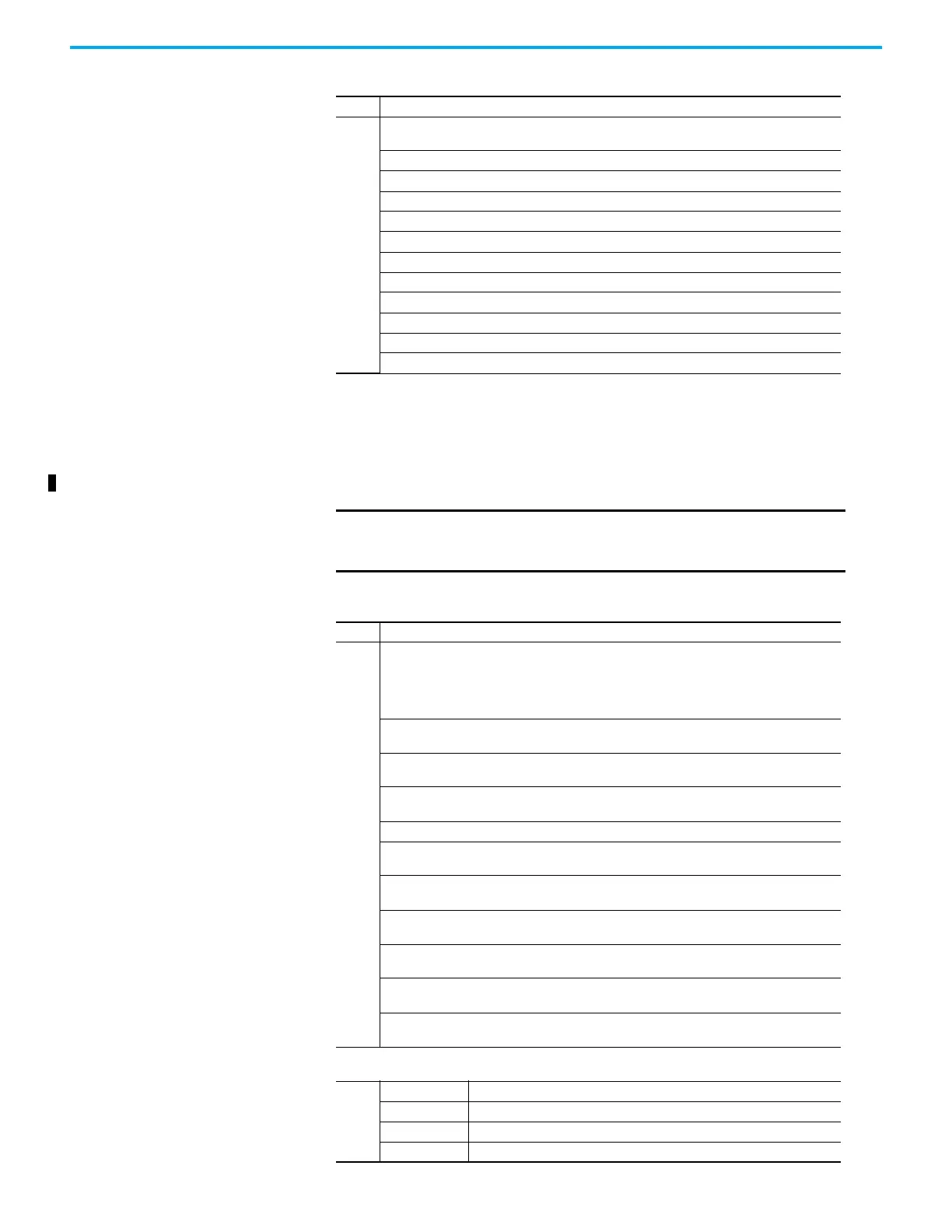Rockwell Automation Publication ICSTT-RM448M-EN-P - February 2021 117
Chapter 6 System Startup
Procedure for Installation of a Second and Third Processor
The second and third processor modules must have the same firmware version
as the first processor. If the firmware revision is different upgrade the
firmware using the ControlFLASH™ utility.
3.
Install a Program Enable Key. Download a correct application and push the FAULT RESET button.
When a valid application is downloaded the module shows the following indications:
Valid application downloaded
Healthy GREEN
Ready GREEN
Run RED to GREEN (Flashes GREEN as the module educates)
System Healthy GREEN
Force GREEN
Aux Off (Depends on application)
Serial 1 Depends on data connection
Serial 2 Depends on data connection
Ethernet 1 Depends on data connection
Ethernet 2 Depends on data connection
IMPORTANT
When inserting a second and third processor module they MUST
be inserted one at a time and allowed to educate before inserting
the next one.
Table 13 - Procedure for Installation of a Second and Third Processor
Step Task
1.
Place the processor module on slot B on the Processor Base Unit connectors and push the
module home until the connectors are fully mated. Turn the locking screw with a flat bladed
screwdriver and lock the module in position.
All the Module LEDs are OFF until the module is installed. As soon as the module receives power
it will boot up then educate and show the following indications:
Healthy
Flashes RED for a second then goes GREEN as the module boots up (10 to 20
seconds)
Ready
Will stay OFF as the module boots up (10 to -20 seconds) then goes RED for 10
seconds then flashes GREEN as it educates and lastly it goes to steady GREEN
Run
Will stay OFF as the module boots up (10 to 20 seconds) then goes RED until
educated and then it goes AMBER
System Healthy Will stay OFF as the Module boots up (10 to 20 seconds) then goes GREEN
Force
Will stay OFF as the Module boots up (10 to 20 seconds) then stays OFF until
the module has educated and the application is running
Aux
Will stay OFF as the Module boots up (10 to 20 seconds) then is depends on
data connection
Serial 1
Will stay OFF as the Module boots up (10 to 20 seconds) then is depends on
data connection
Serial 2
Will stay OFF as the Module boots up (10 to 20 seconds) then is depends on
data connection
Ethernet 1
Will stay OFF as the Module boots up (10 to 20 seconds) then is depends on
data connection
Ethernet 2
Will stay OFF as the Module boots up (10 to 20 seconds) then is depends on
data connection
When the Run indicator goes AMBER push the Fault Reset button and the processor will show the following
indications:
2. Healthy GREEN
Ready GREEN (will flash for a short time as the module educates)
Run AMBER to GREEN (AMBER as the module educates)
System Healthy GREEN
Table 12 - Single Processor Module Installation Procedure (New Processor Module)
Step Task
