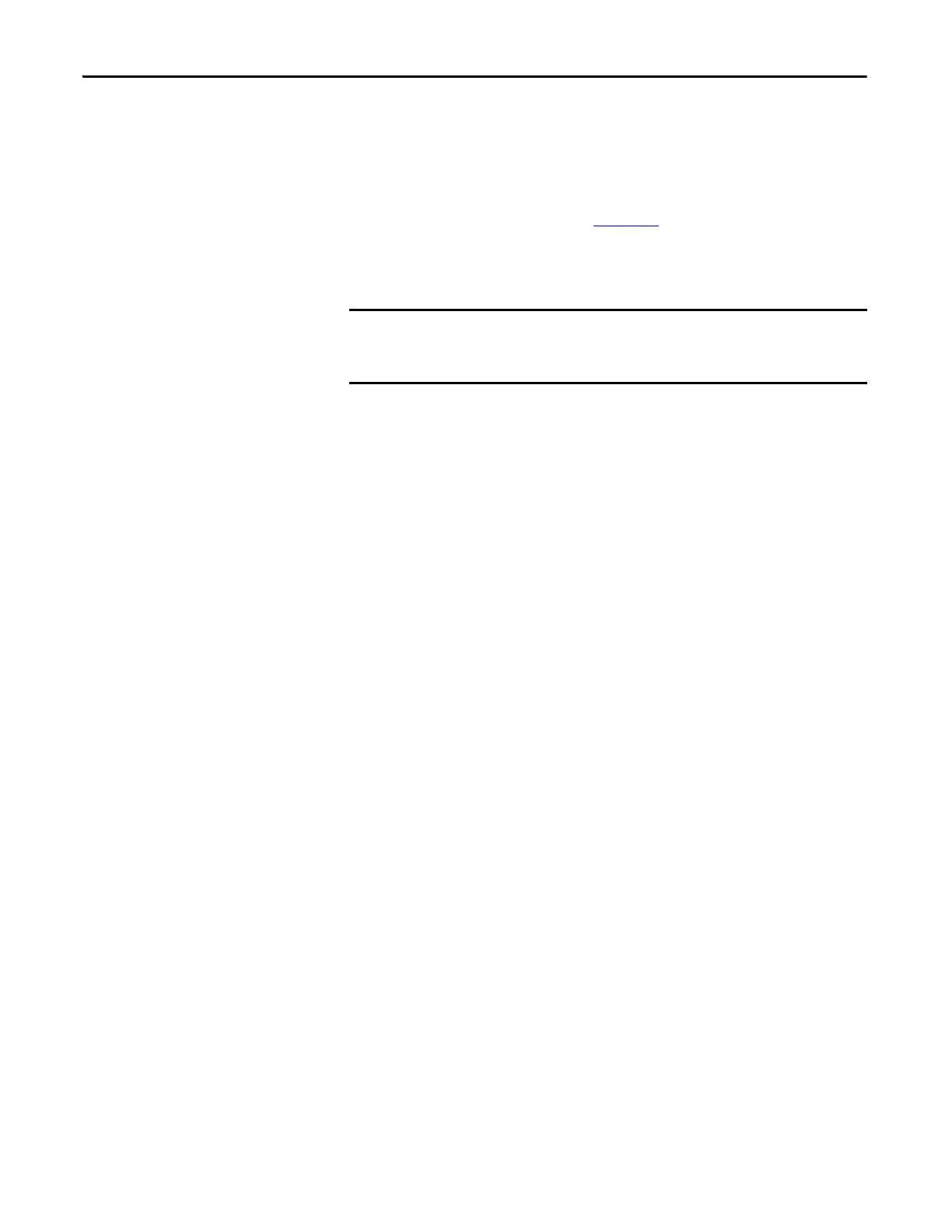104 Rockwell Automation Publication 1734-UM013J-EN-P - July 2014
Chapter 5 Configure the Module in a GuardLogix Controller System
Saving and Downloading the
Module Configuration
After you configure a module, you should save and download the configuration.
If, after downloading the program, the MS and NS status indicators on the
POINT Guard I/O module are not both solid green, a loss of ownership may
have occurred. A yellow yield icon in the project tree also indicates a loss of
ownership. For more information, see Chapter
8.
Using ControlFLASH Software
to Update POINT Guard I/O
Modules
In addition, the 1734-IE4S safety analog input module requires field power to be
applied while updating the module’s firmware. If a ControlFLASH update fails,
check the ControlFLASH log by clicking View Log on the Update Status dialog
box.
If the last message is ‘[FAILURE] Update: Error #11001: Unknown General
Status error code received. GS = 0xD0, ES = 0x0001,’ verify that field power is
connected to the module and restart the download.
Using ControlFLASH™ software to update a module stops a running safety I/O
connection. You must inhibit I/O connections before updating a POINT Guard
I/O module.
The module receives it's field power from the 24V DC connection to the power
supply feeding it, for example a 1734-AENT, 1734-FPD, or 1734-EP24DC
module. Make sure that 24V DC power is connected to these modules before
performing a flash update of the 1734-IE4S.
