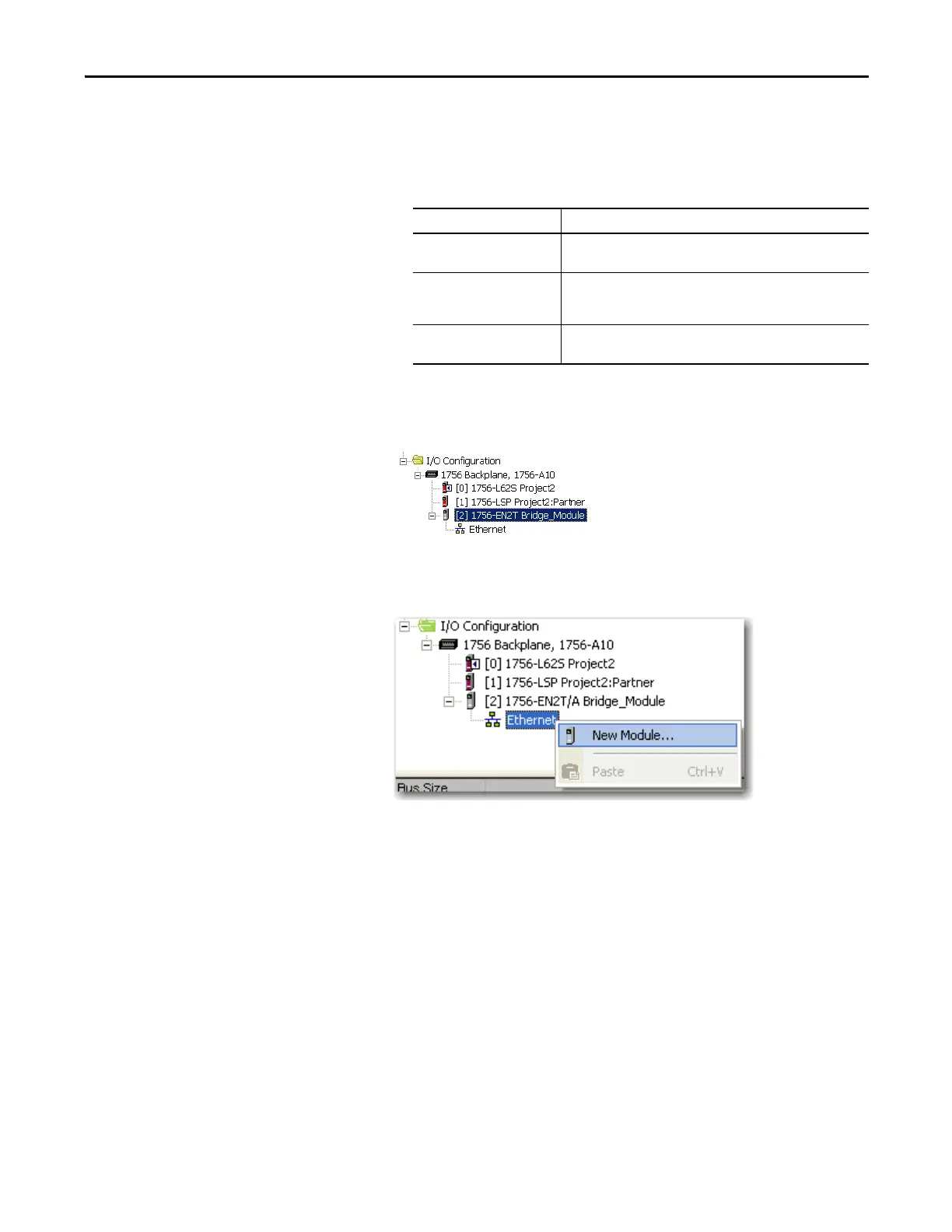Rockwell Automation Publication 1734-UM013J-EN-P - July 2014 75
Configure the Module in a GuardLogix Controller System Chapter 5
5. Click Change to edit the Module Definition.
a. In the Revision fields, choose the major and minor revisions.
b. From the Electronic Keying pull-down menu, choose the appropriate
keying method.
6. Click OK.
The I/O Configuration tree displays the Ethernet connection.
Add and Configure the 1734
Ethernet Adapter
1. Right-click the Ethernet connection and choose New Module.
2. On the Select Module dialog box, check Communication and
Allen-Bradley.
3. Choose an Ethernet adapter from the list and click Create.
Choose Description
Compatible Module Allows a module to determine whether it can emulate the module
defined in the configuration sent from the controller.
Disable Keying None of the parameters in the physical module and module
configured in the software must match.
Do not choose Disable Keying.
Exact Match All of the parameters must match or the inserted module rejects a
connection to the controller.
