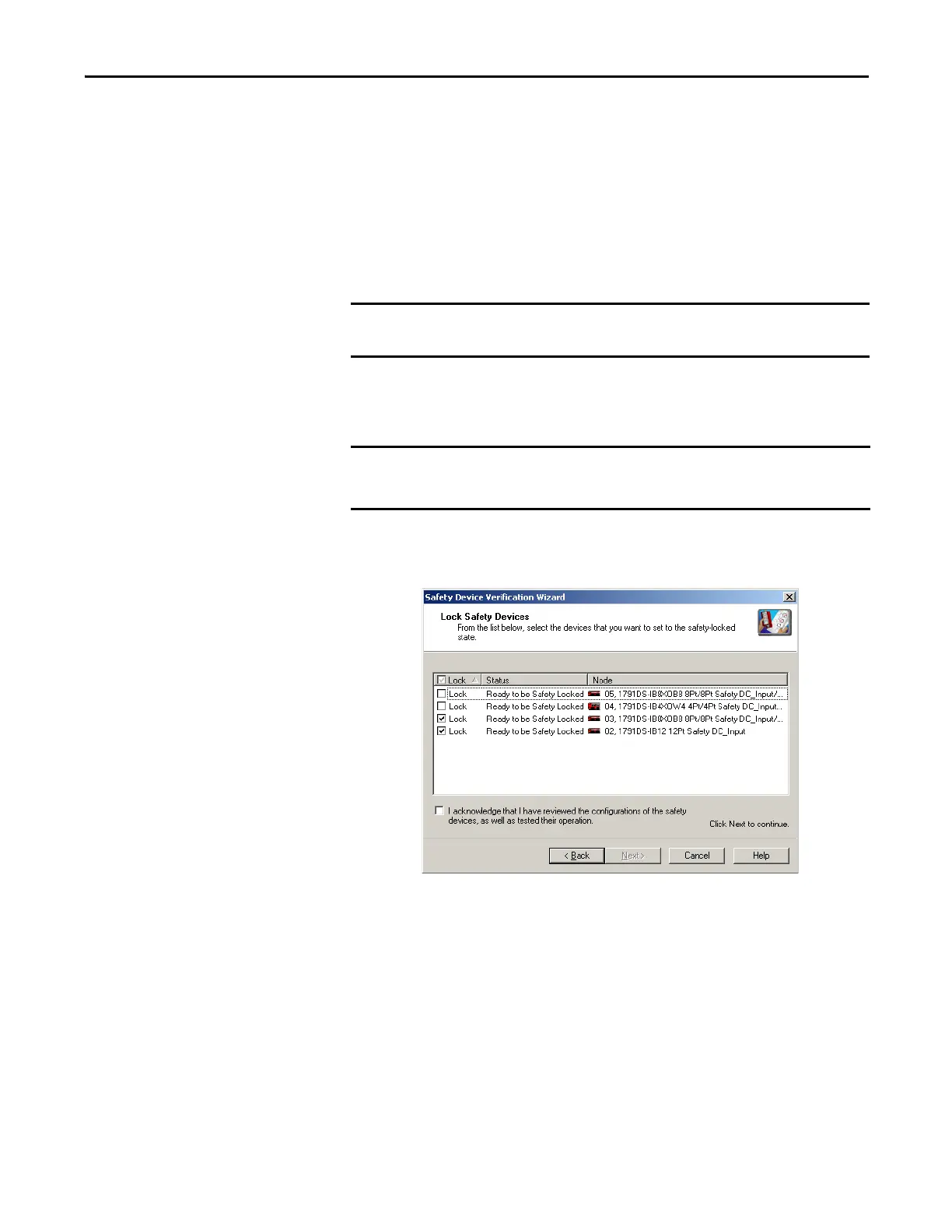Rockwell Automation Publication 1734-UM013J-EN-P - July 2014 135
Configuring Safety Connections between a GuardLogix Controller and POINT Guard I/O Modules on a DeviceNet Network Chapter 7
1. Click Review in the Report column to launch the device’s HTML report
in your default browser.
2. Click Review All to generate an HTML verification report for all of the
devices listed.
3. Review and print the verification reports for your records.
Lock Safety Devices
1. Choose which devices to safety-lock by checking the checkbox in the Lock
column for each device that is ready to be safety-locked.
2. You must check the acknowledgement checkbox before the locking
process can continue.
3. Click Next.
The wizard performs a final comparison of the configuration signature in
each safety device to its configuration signature in RSNetWorx for
DeviceNet software before locking the device.
If a device’s status is Verify FAILED, more information is provided in
the verification failure report.
You must review the device configurations and record the configuration
signatures prior to operating a safety application.
Before you lock your safety device configurations, you must perform all of the
verification steps required for your application.
