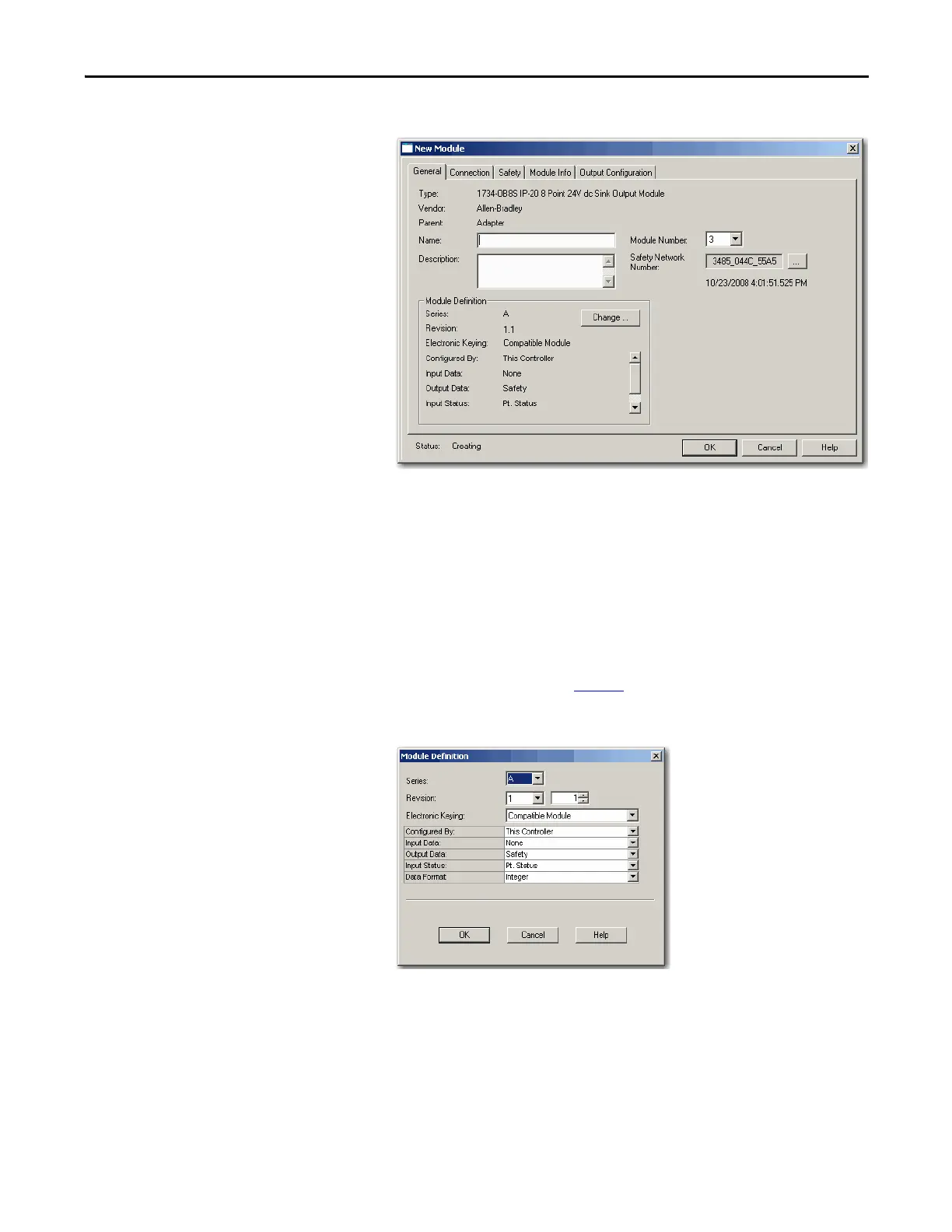Rockwell Automation Publication 1734-UM013J-EN-P - July 2014 87
Configure the Module in a GuardLogix Controller System Chapter 5
3. Specify the module’s general properties.
a. In the Name field of the New Module dialog box, type a unique name
for the output module.
b. From the Module Node pull-down menu, choose a unique module
node number that corresponds to the module’s position in the chassis.
c. In the Description field, type a description, if desired.
d. In the Safety Network Number field, use the default setting.
For a detailed explanation of the safety network number (SNN), see the
GuardLogix Controller Systems Safety Reference Manuals listed in the
Additional Resources on page 13
, noting that in most cases, you use the
default provided by the Logix Designer application.
4. Under Module Definition, click Change to edit the module’s settings.
a. In the Series field, choose the output module’s series letter.
b. In the Revision fields, choose the output module’s revision numbers.
