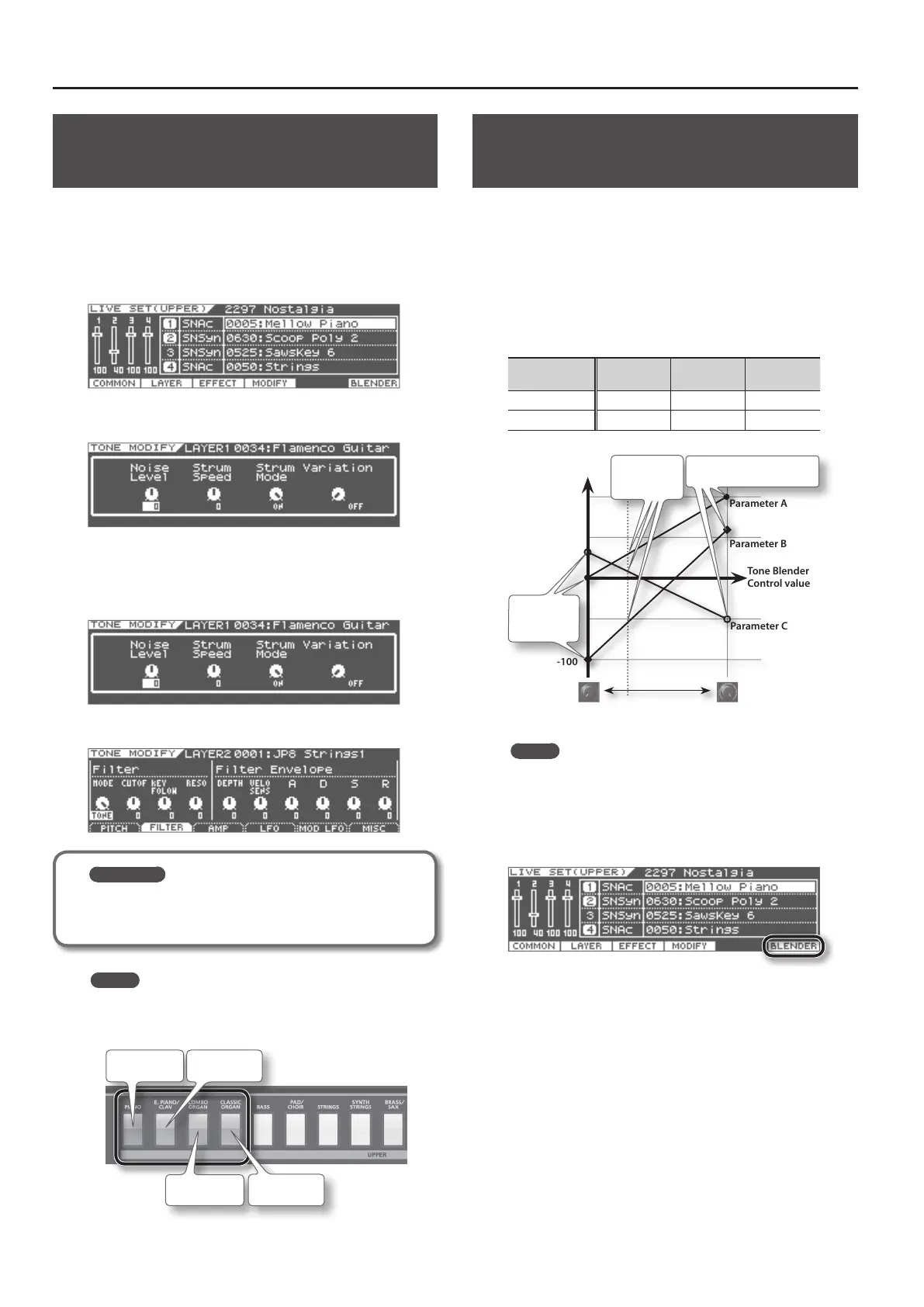Editing a Live Set
60
Editing the Tones Assigned to a Layer
(Tone Modify)
Here’s how to modify the sound of each layer.
You’ll be able to modify selected parameters for each sound (Modify
parameters and Oset parameters).
1. In the LIVE SET (UPPER) screen (p. 36), select the tone that
you want to edit.
2. Press the [F4] (MODIFY) button.
The LIVE SET TONE MODIFY screen will appear.
3. Edit the Tone.
Example screen for a SuperNATURAL Acoustic Tone
Example screen for a SuperNATURAL Synth Tone
REFERENCE
For details on the parameters for SuperNATURAL acoustic
tones, refer to ”Parameter List” (p. 88).
MEMO
On the Top screen, you can access the TONE MODIFY screen by
holding down the [SHIFT] button and pressing the following
buttons.
Layer 1 Layer 2
Layer 3 Layer 4
Simultaneously Adjusting Multiple
Live Set Parameters (Tone Blender)
The Tone Blender function lets you shift between the initial
values (the currently specied Live Set parameter values) and the
destination values (which you may set freely) by turning just a
single [RESONANCE/C2] knob.
You can use the Tone Blender function to create enormously varied
modications in the sound simply by turning a knob, and save the
resulting sound as a new Live Set.
Example
Tone Blender
Control value
Parameter
A
Parameter
B
Parameter
C
Min 0 -100 30
Max 100 60 -50
+100
Parameter A
Parameter B
Parameter C
Tone Blender
Control value
Min Max
Value
-100
Source
values
Current
values
Destination values
MEMO
The following Live Set parameters can be adjusted by the Tone
Blender: level, pan, cuto, resonance, attack, delay, release, MFX
1–4 send level, and reverb send level.
1. In the LIVE SET (UPPER) screen (p. 36), press the [F6]
(BLENDER) button.
The LIVE SET TONE BLENDER screen will appear.
