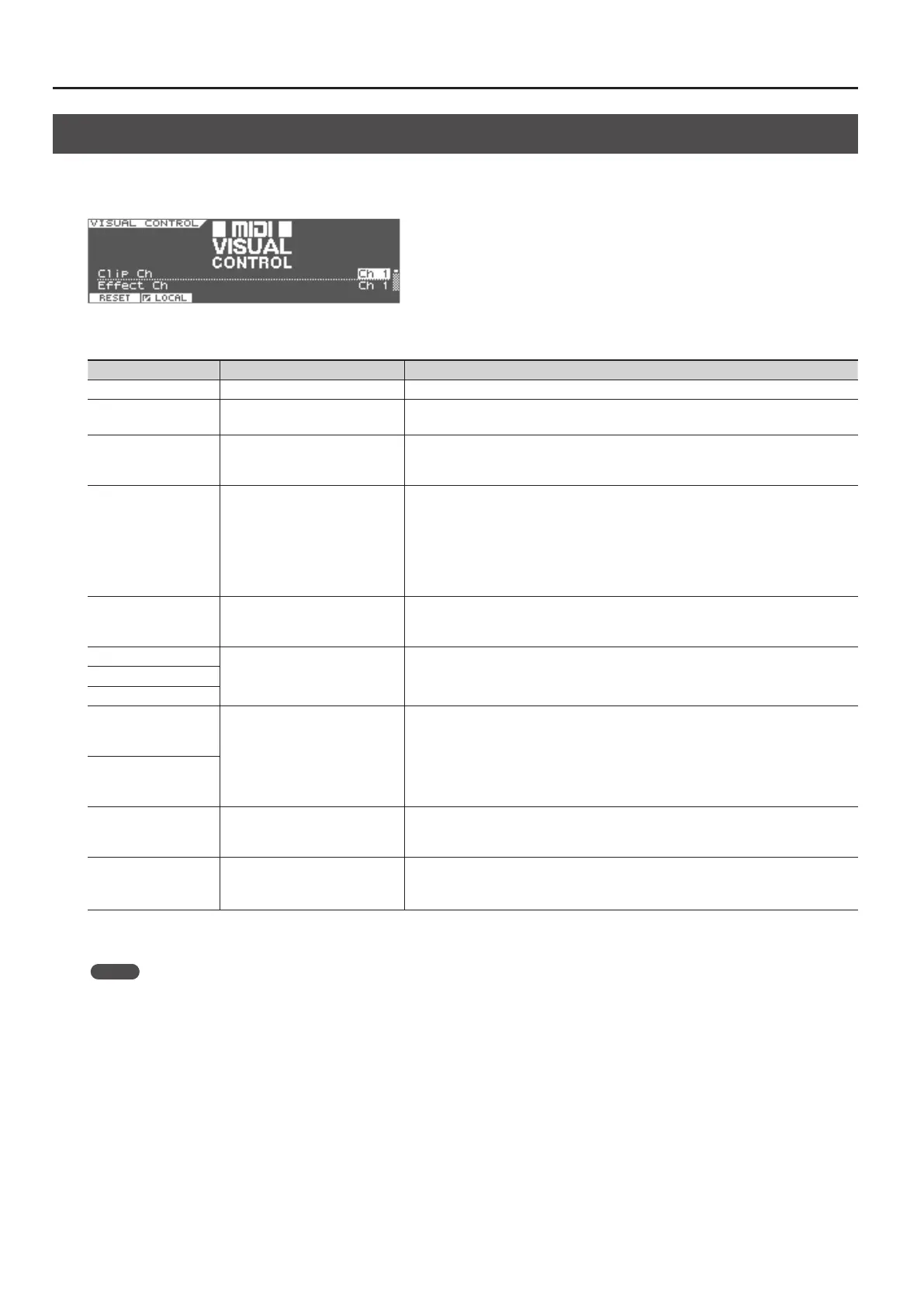Controlling Visuals
86
Visual Control Settings
1. Press the [VISUAL CONTROL] button.
The VISUAL CONTROL screen will appear.
2. Set the following parameters.
Parameter Value Explanation
Clip Ch 1–16 Species the MIDI channel used to switch images.
Eect Ch 1–16 Species the MIDI channel used to switch video eects.
Playback Speed Ctrl
OFF, CC01–CC31, CC64–CC95, Bender,
Ch Aftertouch
Species the controller used to change the video playback speed.
Playback Speed Range
0.1–1.0–2.0, 0.5–1.0–2.0,
0.0–1.0–4.0, 0.5–1.0–4.0,
0.0–1.0–8.0, 0.5–1.0–8.0,
0.0–1.0–16.0, 0.5–1.0–16.0,
0.0–1.0–32.0, 0.5–1.0–32.0,
0.0–2.0–4.0, 0.0–4.0–8.0,
0.0–8.0–16.0, 0.0–16.0–32.0,
-2.0–1.0–4.0, -6.0–1.0–8.0
Species the range in which the video playback speed will change.
The three values specify the playback speed (as a multiple of normal speed) when the controller
selected by Playback Speed Ctrl is at the minimum value, center value, and maximum value,
respectively.
Dissolve Time Ctrl
OFF, CC01–CC31, CC64–CC95, Bender,
Ch Aftertouch
Species the controller used to control the dissolve time (video switching time).
Eect Ctrl 1
OFF, CC01–CC31, CC64–CC95, Bender,
Ch Aftertouch
Species the controller used to control the video eect.Eect Ctrl 2
Eect Ctrl 3
Keyboard Range Lower
E1–G7 Species the range of keys that will switch images.
Keyboard Range Upper
Note Message Enabled OFF, Assignable
Turn this Assignable if you want note data to switch images. Normally, program change messages
are used to switch images, so you would leave this OFF.
Local Sw OFF, ON
Species whether the JUPITER-50 will (ON) or will not (OFF) produce sound when you play notes in
the zones specied for Keyboard Range Lower and Keyboard Range Upper.
* The Local Sw setting is not saved. It will automatically be ON when you turn on the power.
3. To save the settings, press [WRITE] button.
MEMO
Use the system setting “Visual Control Mode” (p. 78) to specify whether Visual Control is being used to control a MIDI Visual Control compatible
device or a V-LINK compatible device.
