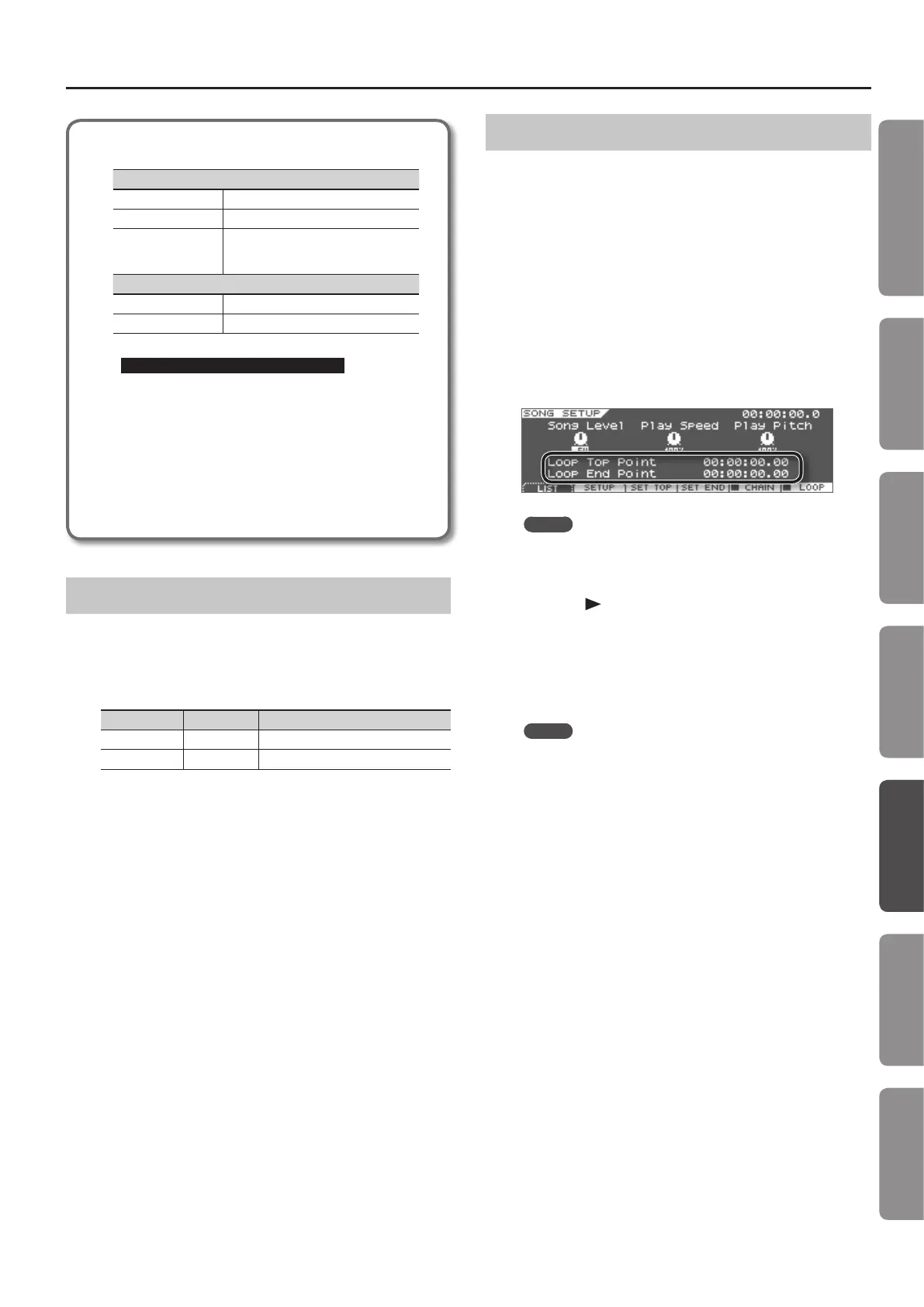Using the USB Memory Song Player/Recorder
65
Introduction Playing Sounds Editing Sounds
Other Convenient
Functions
Connecting Other
Equipment
Appendix
Quick Guide
Audio les that can be played
MP3
Format MPEG-1 audio layer 3
Sampling Frequency 44.1 kHz
Bit Rate
32 k, 40 k, 48 k, 56 k, 64 k, 80 k, 96 k, 112 k,
128 k, 160 k, 192 k, 224 k, 256 k, 320 kbps
/ VBR (Variable Bit Rate)
WAV, AIFF
Sampling Frequency 44.1 kHz, 48 kHz, 96 kHz
Bit Rate 8, 16, 24-bit
Caution when Playing Back Audio Files
Playing back an MP3 le or changing the playback tempo
of an audio le places a signicant processing burden
on the JUPITER-50, and in some cases may cause it to be
unable to completely process all of the performance data
from the keyboard.
If this occurs, you may be able to solve the problem by
taking the following actions.
• Use WAV format data rather than MP3 format data
• Return the song tempo to its original setting (to 100%)
Changing the Playback Speed or Pitch
You can change the speed or pitch at which an audio le plays back.
1. In the SONG screen (p. 37), press the [F2] (SETUP) button.
2. Change the Play Speed or the Play Pitch.
Parameter Value Explanation
Play Speed 75–125 [%] Changes the speed of playback.
Play Pitch 30–170 [%] Changes the pitch of playback.
Looping a Specic Region of Time
You can specify start and end points within an audio le, and make
the playback loop between those points.
1. In the SONG screen (p. 37), press the [F6] (LOOP) button.
Loop playback will turn on, and the check box will be selected.
2. Use either of the following methods to specify the start
and end points for loop playback.
• Use Loop Top Point to specify the start, and Loop End Point to
specify the end.
The value is specied in terms of (hours) : (minutes) : (seconds) .
(1/100th second).
• Carry out playback until you reach the desired loop start or end
point, and then press the [F3] (SET TOP) button (start) or [F4]
(SET END) (end).
MEMO
When using loop playback with an MP3 le, the time you
specied might shift somewhat forward or backward (loop
playback will occur near the time you specied).
3. Press the [ ] (PLAY) button.
Playback will loop between the Loop Top Point (start) and Loop End
Point (end).
4. To turn o loop playback, press the [F6] (LOOP) button
once again.
Loop playback will turn o, and the check box will be cleared.
MEMO
You can’t play back a loop of a specied time if chain play is on.
