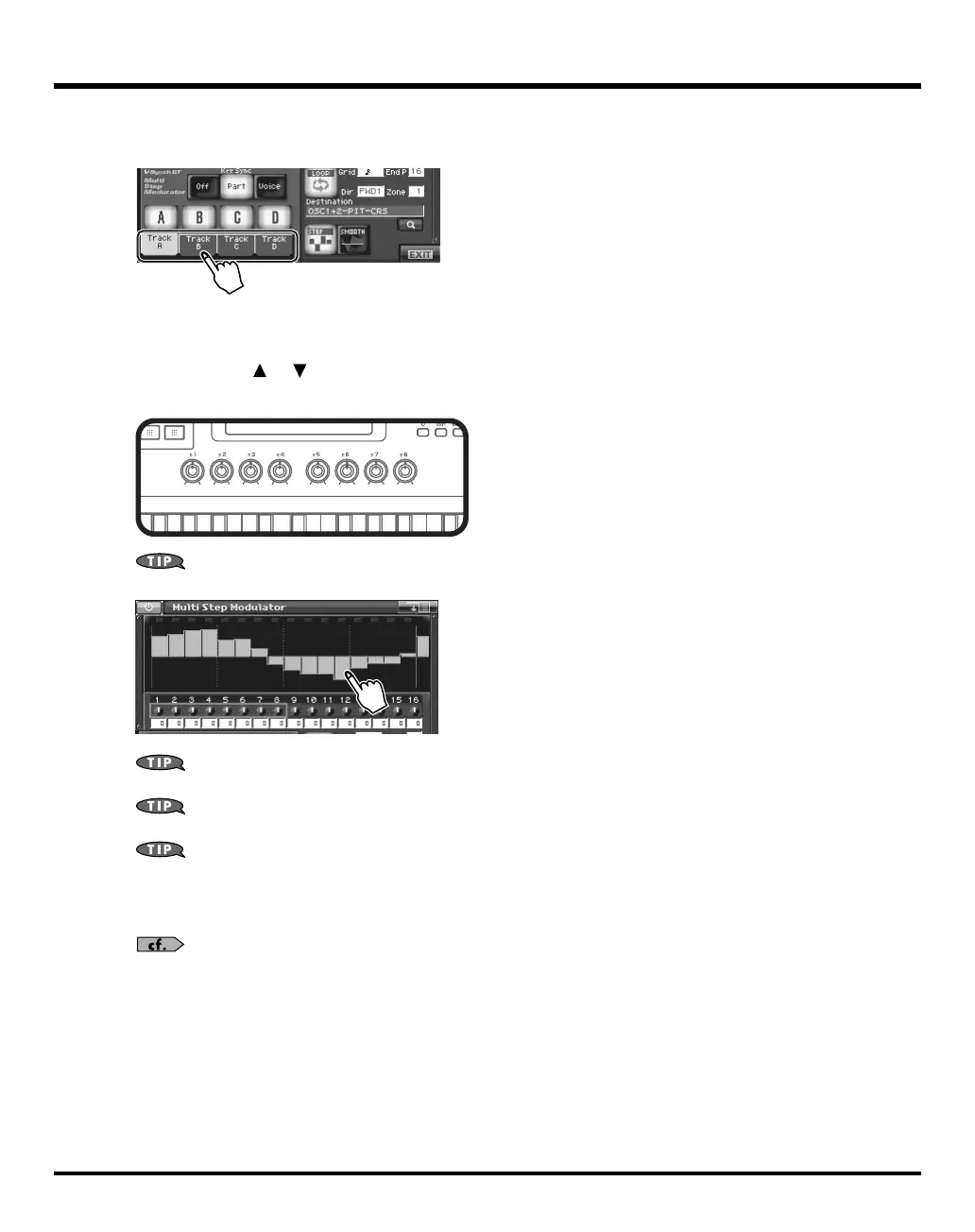143
Editing a Tone (Pro Edit)
5.
Make settings for the track.
Touch one of the tabs for a track name you turned on in step 4.
fig.StepModTrackSW2
6.
While playing the keyboard to hear the sound, input steps 1–8.
The V-Synth GT’s E1–E8 knobs correspond to knobs 1–8 and 9–16. To switch between 1–8 and 9–16, hold down
[SHIFT] and use [ ] [ ] (the frame in the screen will move). According to how you turn the knob, the effect
will be shown as a graph of 1--16 steps, and the color will change.
fig.06b-85.eps
You’ll be able to draw the graph directly with your finger.
fig.handdrow001
If you touch < SMOOTH >, the graph will be smoothed. This will make the change in the sound occur gradually,
producing a more LFO-like result.
The step bar shown at the far right (number 17) is the same as the one that appears at the far left (number 1). This is
helpful when you’re setting up a looping sequence.
The parameter that is modulated by each track will depend on the tone. In the screen, you can touch Destination to
change the assigned parameter.
7.
In the same way, make settings for other tracks you turned on in step 4.
8.
If you want to stop using the step sequence, turn <Multi Step Modulator Switch> OFF.
For details regarding each parameter, refer to
“Multi Step Modulator”
(p. 144).
9.
Press the panel [EXIT] button to exit the Step Modulator screen.
V-Synth-GT_e.book 143 ページ 2007年4月9日 月曜日 午後1時46分
