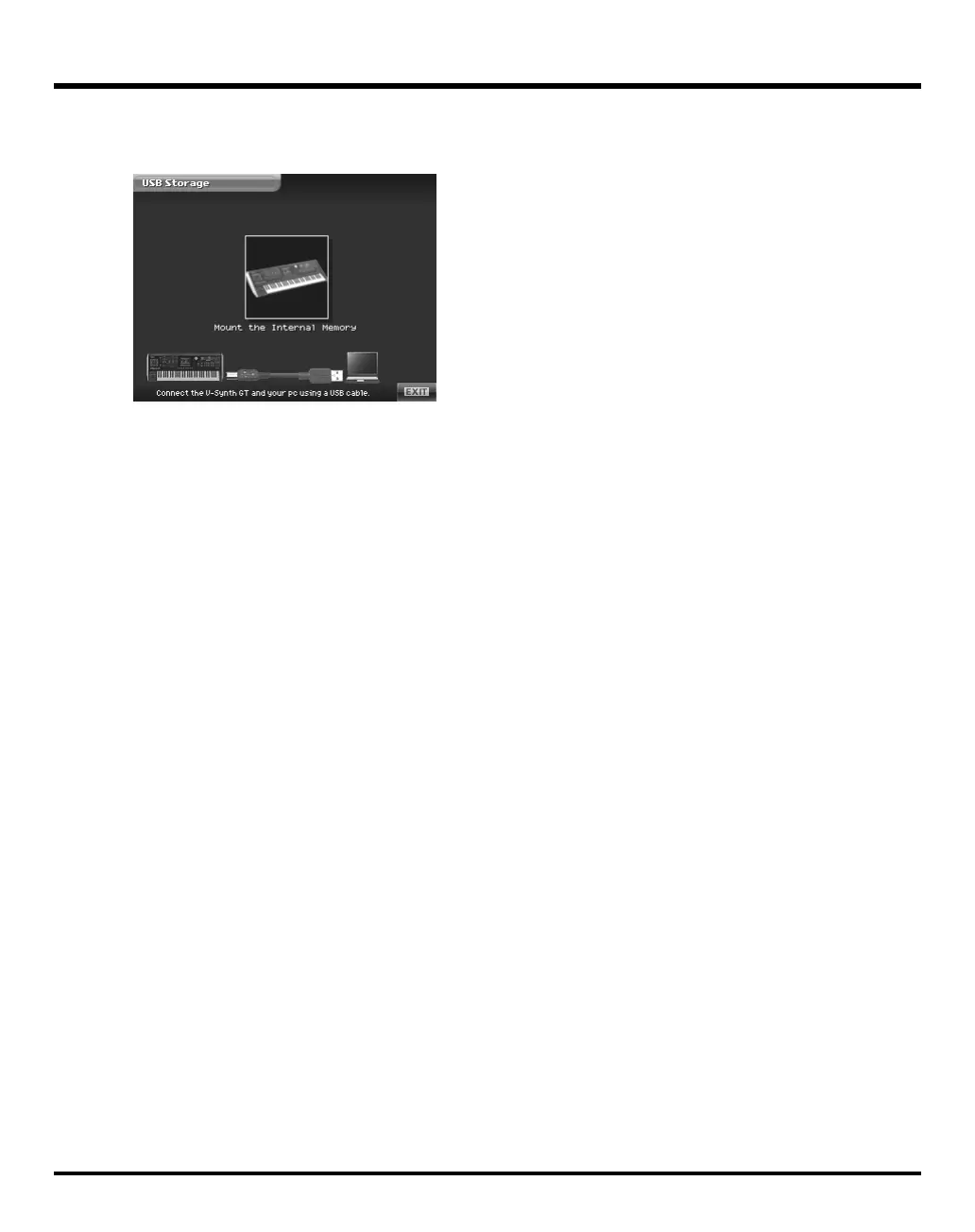222
Utility Mode
5.
Touch <USB Storage> in the Utility Menu screen.
The USB Storage screen appears.
fig.09-11-ps.eps_50
6.
Touch <Mount the Internal Memory> to establish the connection with your computer.
7.
When the USB connection is established, the driver installation will begin. A dialog box of “Found new
hardware” will appear near the Windows task tray.
Installation is completely automatic. Please wait for it to be completed.
8.
When installation is completed, open My Computer and you will see a new drive icon.
9.
Once the V-Synth GT is connected, you can transfer files by operating your computer.
Disconnecting USB Storage
1.
Use the device eject button shown in the taskbar at the lower right of your computer screen to cancel the
connection with the V-Synth GT.
2.
Press [EXIT].
The USB storage will be disconnected.
V-Synth-GT_e.book 222 ページ 2007年4月9日 月曜日 午後1時46分
