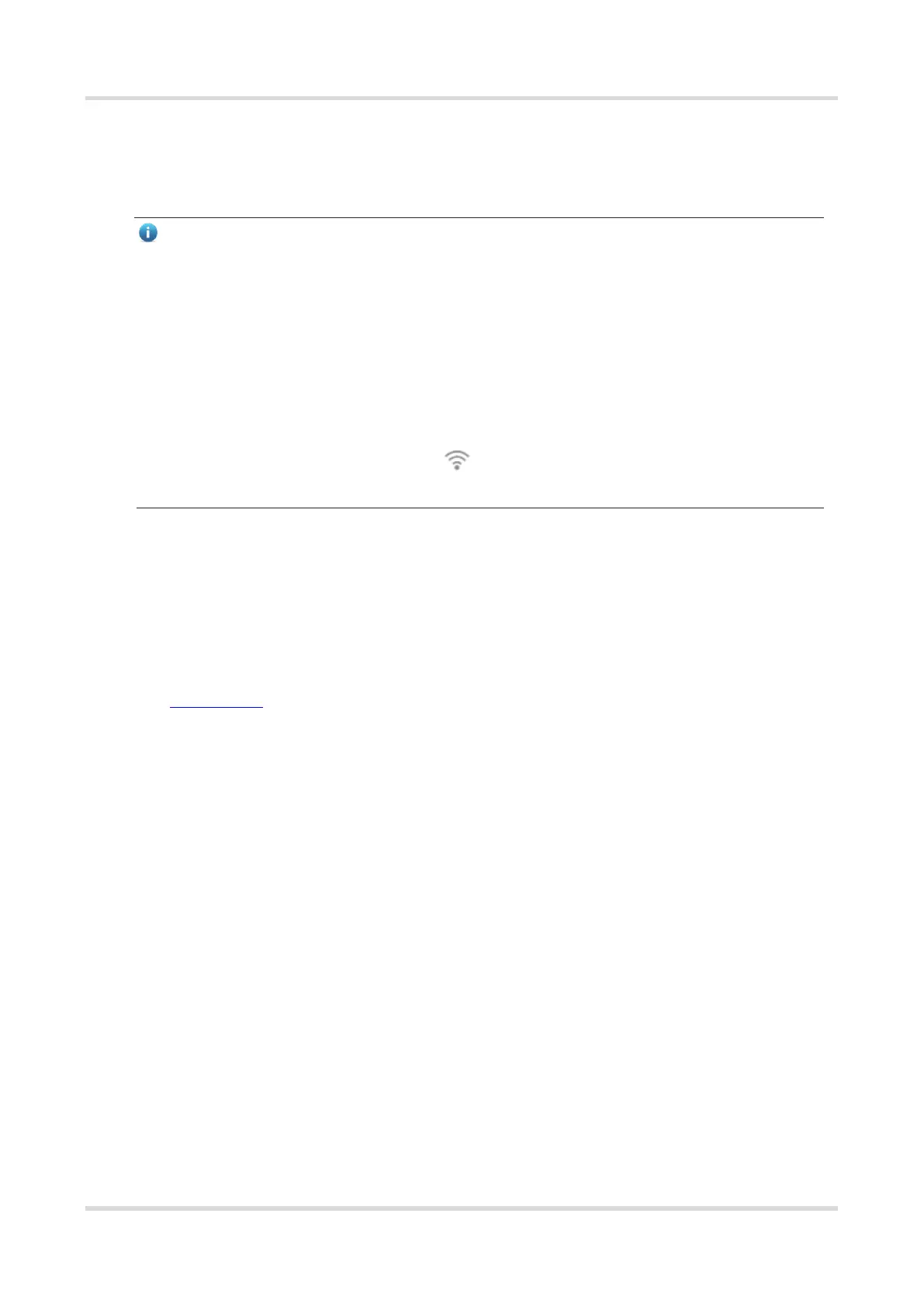Web-based Configuration Guide Network Settings
127
4 Network Settings
Note
This chapter takes the currently logged in device as an example to describe the entry of
each function setting page. If you need to configure other devices in the network, please
refer to the following path to enter the configuration page of the corresponding device,
and then configure the function:
For RG-RAP2260(G), RG-RAP2260(E), RG-RAP6260(G), RG-RAP6262(G), RG-RAP2260(H),
RG-RAP6260(H), RG-RAP6260(H)-D, RG-RAP2266, RG-RAP2260, RG-RAP1261, RG-
RAP1260, and RG-RAP6262: Click Manage Network Device.
For the other RAP models: Choose WLAN > APs > Select the target device in the
device list and click Manage.
4.1 Switching Work Mode
4.1.1 Work Mode
See Work Mode for details.
4.1.2 Self-Organizing Network Discovery
When setting the work mode, you can set whether to enable the self-organizing network
discovery function. This function is enabled by default.
After the self-organizing network discovery function is enabled, the device can be
discovered in the network and discover other devices in the network. Devices network
with each other based on the device status and synchronize global configuration. You
can log in to the Web management page of any device in the network to check
information about all devices in the network. After this function is enabled, clients can
maintain and manage the current network more efficiently. You are advised to keep this
function enabled.
If the self-organizing network discovery function is disabled, the device will not be
discovered in the network and it runs in standalone mode. After logging in to the Web
page, you can configure and manage only the currently logged in device. If only one
