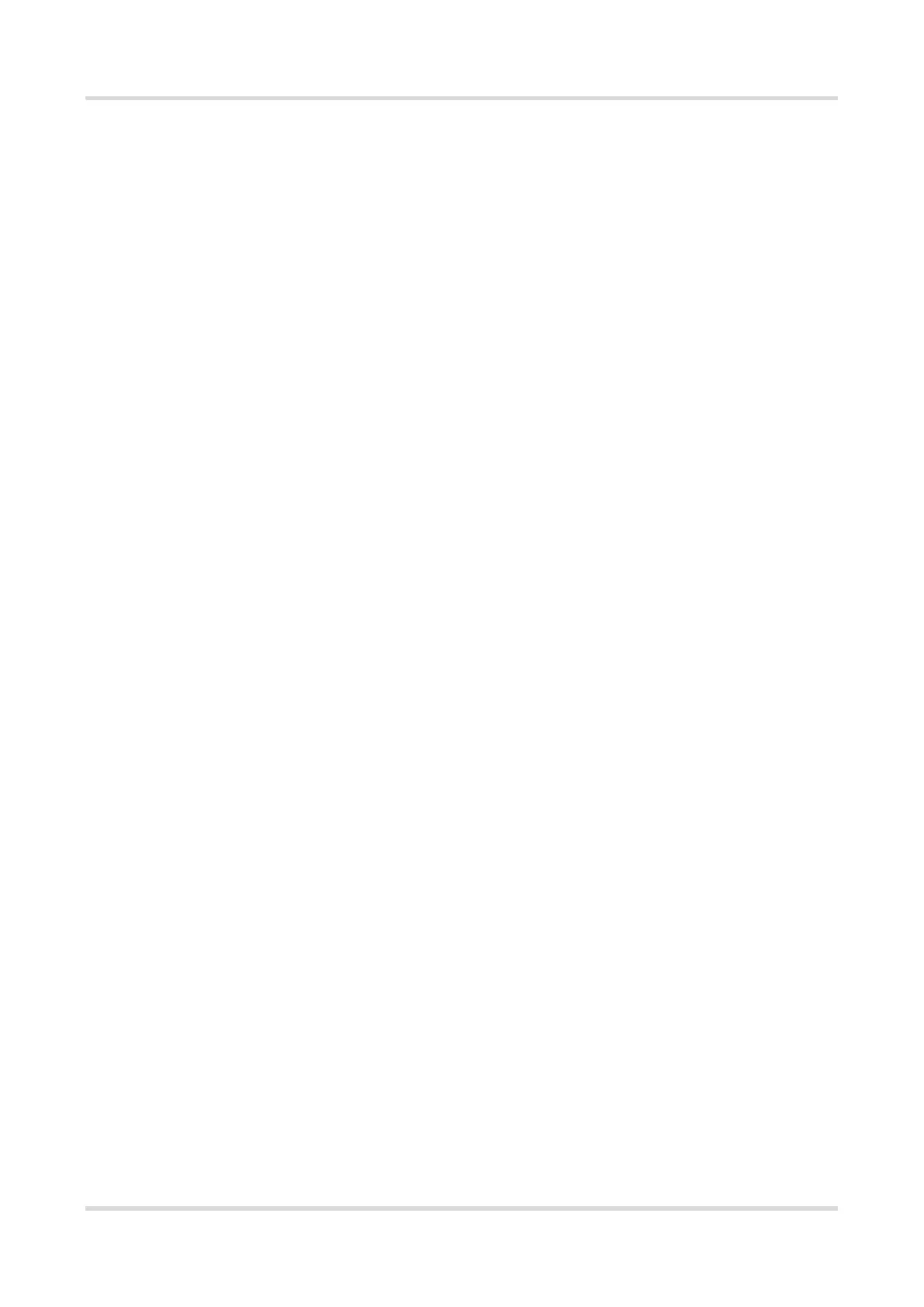Web-based Configuration Guide FAQs
206
7 FAQs
7.1 Login Failure
What can I do when I failed to log in to the Eweb management system?
Perform the following steps:
(1) Check that the Ethernet cable is properly connected to the LAN port of the device.
(1) Before accessing the setup page, you are advised to choose Auto for the device
enabled with DHCP service to assign an IP address to the PC. If you want to configure
a static IP address for the PC, please make sure the IP address of the PC and the LAN
port are in the same IP range. The default IP address of the LAN port is 10.44.77.254,
and the subnet mask is 255.255.255.0. The IP address of the PC should be set to
10.44.77.X (X is an integer between 2 and 254), and the subnet mask is 255.255.255.0.()
(2) Run the Ping command to check the connectivity between the PC and the device. If
the ping fails, please check the network settings.
(3) If the login failure persists, restore the device to factory settings.
7.2 Factory Setting Restoration
How can I restore the device to factory settings?
Power on the device and press the Reset button for more than 5 seconds. The device is
restored to factory settings after it is restarted. Then, you can log in to the Eweb
management system using the default IP address (10.44.77.254).
7.3 Password Loss
What can I do when I forget the password?
Webpage management password loss: Please enter the Wi-Fi password. If it is still
incorrect, please restore the device to factory settings.
Wi-Fi password loss: When the access point expands the Wi-Fi coverage, its Wi-Fi
password is consistent with that of the master router. Please check the configuration
of the master router and enter its Wi-Fi password. If the password is still incorrect,
please restore the device to factory settings and reconfigure the Wi-Fi password.
