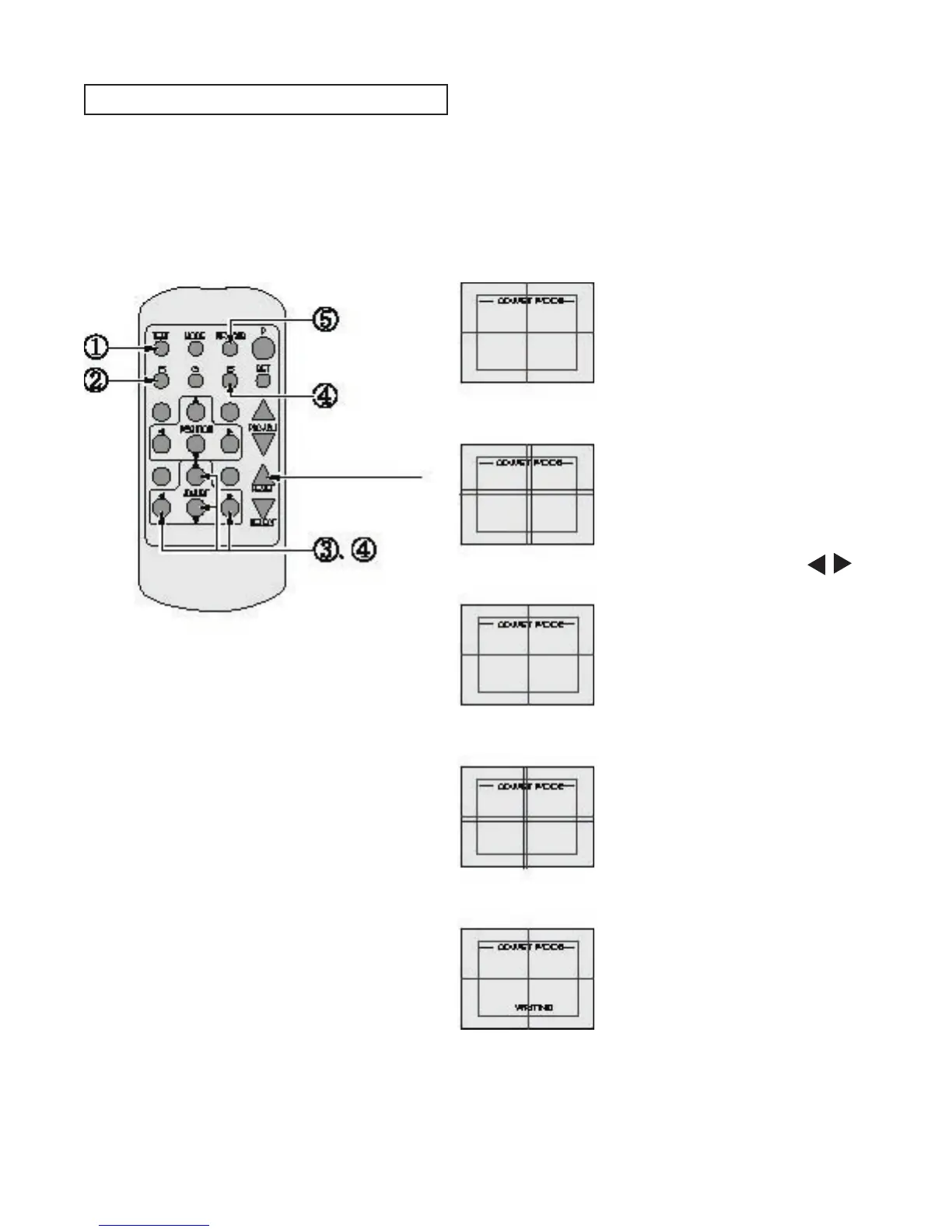111
www.sauservice.com
(1) Keep pressing the TEST button for approximately
3 seconds.
(2) Press the R button to have the red adjustment
mode.
(3) Make adjustment by using the
▲▼
ADJUST buttons.
(4) Press the B button to have the blue adjustment
mode.
(5) Press the WRITING button (for storing and finish).
The screen will change to ADJUST MODE
from the Game mode to cause the green test
pattern to be displayed on the screen.
The red test pattern is added to the display.
The frame color turns red and this signifies
the red adjustment mode.
Make adjustment so as to have red
superimposed on green. When red is
superimposed on green, the color becomes
yellow.
Similarly as in the case of red, adjust the
blue color. When green, red, and blue are
superimposed, the color becomes white.
The WRITING display appears and the
adjustment data is stored. After the data is
stored, the Game mode returns.
When either of (2) (4) COLOR SELECT
buttons (R, B) is pressed, if the color
desired to be adjusted disappears,
press that particular button again. For
example, if the red color needs to be
adjusted again at the stage of (4), the R
button need to be pressed twice.
In the STATIC CONVERGENCE adjustment, each of red and blue images is comprehensively moved
to and superimposed on the green color. If automatic color matching function is not sufficiently
satisfactory, perform this adjustment. Be sure to perform automatic color matching before starting the
above adjustment.
DO NOT PUSH THIS.
STATIC CONVERGENCE ADJUSTMENT
