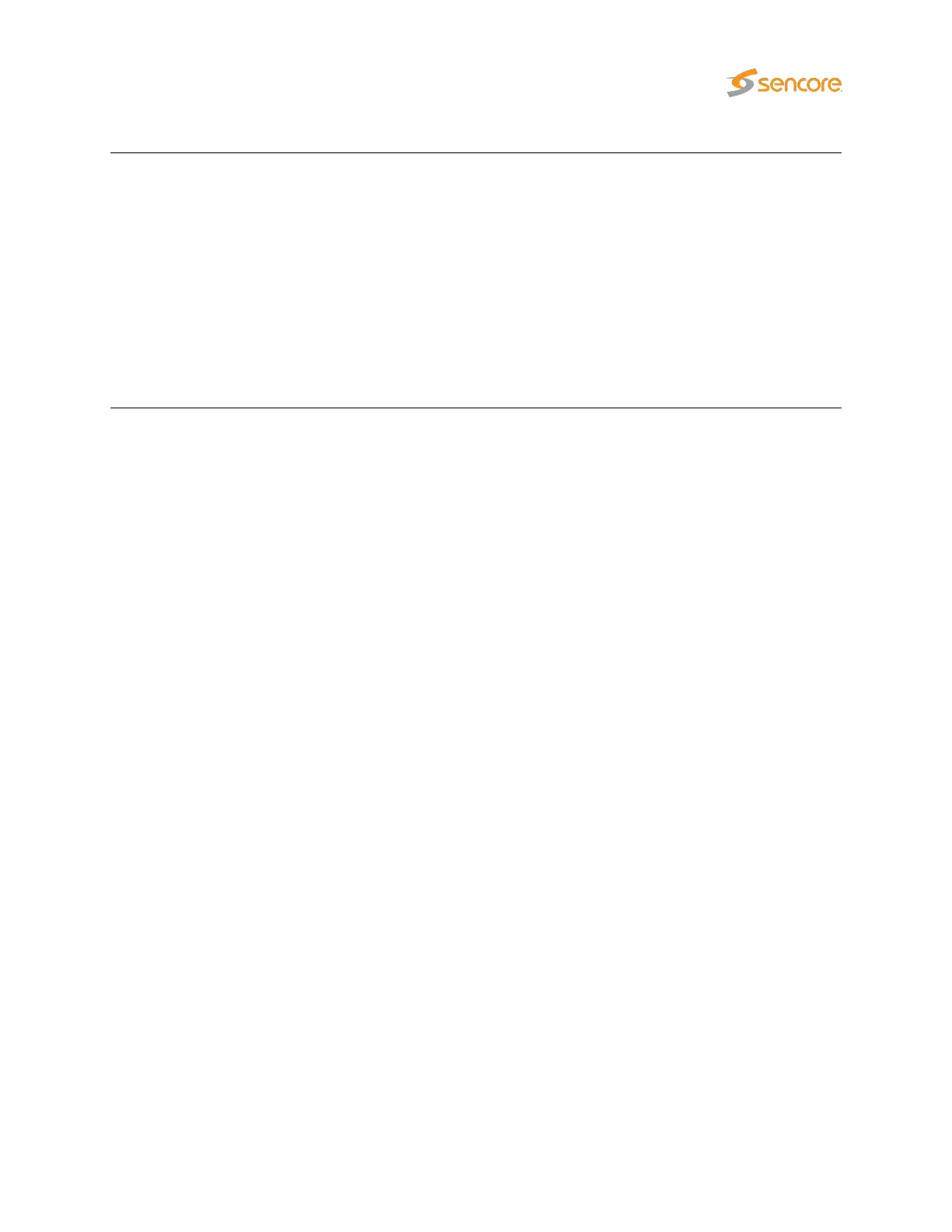Freeze-frame status:
If the probe has been licensed with the Content Extraction and Alarming
option, status bulbs are displayed indicating the current freeze-frame and
color-freeze status for the streams.
White: Unknown (typically due to the VB220 being unable to decode video)
Grey: freeze-frame detection is disabled.
Green: freeze-frame detection is enabled, no freeze-frame is detected.
Yellow:
freeze-frame detection is enabled. Two consecutive equal frames
have been detected, but the freeze-frame error timeout value has not been
exceeded.
Red:
freeze-frame is enabled. Freeze-frame has been detected and the
freeze-frame error timeout value has been exceeded, thus resulting in an
alarm.
The
Thumbs Details
pop-up view is accessed by clicking a thumb in the
Thumb overview
view. For
more information about the details displayed in the
Thumbs Details
pop-up see chapter 6.4 for multicast
streams, and chapter 6.3.2 for OTT channels. For demodulator and ASI inputs, thumbnails are only
decoded automatically if the
Extract thumbnails
option has been enabled in the associated tuning setup,
or if content check alarming (Content Extraction and Alarming option) has been enabled in the ETR
threshold template. To decode the thumbnail manually, open the
Thumbs Details
view. Please note that
initial extraction of thumbnails can take around one minute when decoding the thumbnail manually. The
same pop-up details are displayed as when opened from the ETR 290 — Services view.
Clicking the Close button will close the view.
VB2xx GigE User’s Manual version 5.4 51
