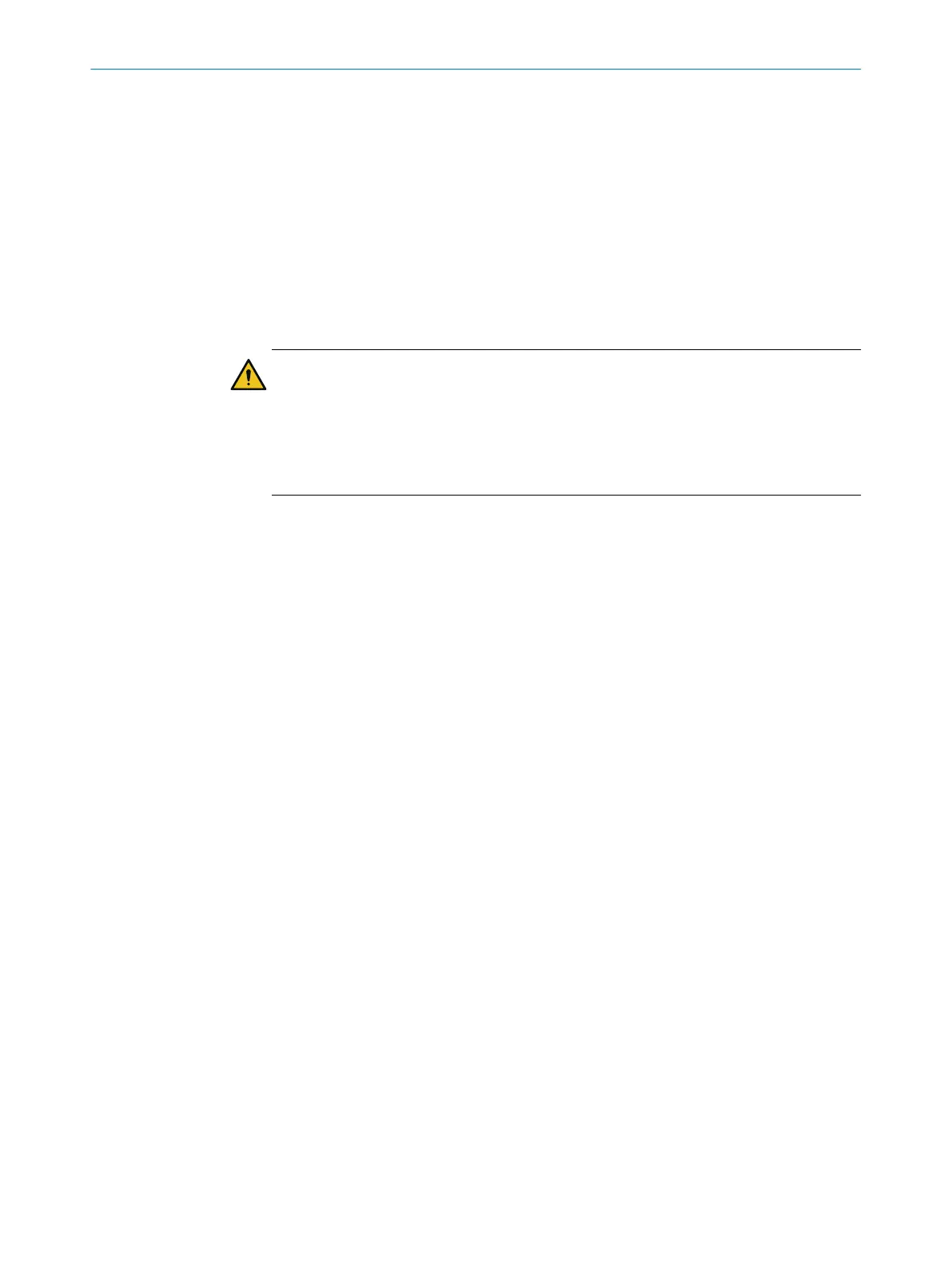7.4.3 Verifying the configuration in Safety Designer
Overview
B
y verifying the configuration, you can confirm that the configuration complies with the
planned safety function and fulfills the requirements in the risk assessment.
During verification, Safety Designer reads back the transmitted configuration from the
safe multibeam scanner. It compares the configuration with the configuration saved
in Safety Designer. If both configurations are identical, Safety Designer displays the
verification report. If the user confirms that this is correct, the system is considered to
be verified.
Important information
DANGER
H
azard due to lack of effectiveness of the protective device
Errors can occur when transferring the configuration to the device, e.g. due to environ‐
mental influences or faulty cables. The verification report always contains the exact
settings stored in the device.
b
Check the verification report carefully before confirming.
Prerequisites
•
T
he configuration corresponds to the planned safety function and meets the
requirements of the risk assessment.
Approach
1.
Connect the device to the computer via USB.
2. Open the connected device in the device window.
3. Click on Identify the device on the toolbar to ensure that the desired device is
connected.
✓
The STATE LED of the connected device flashes red and green alternately.
4. In the main navigation pane, click on Configuration.
✓
The Configuration menu opens. The different pages within the configuration are
displayed in the Navigation area.
5. Click on Transfer.
✓
The Transfer page opens. On this page, you will find the device being configured in
Safety Designer on the left, and the connected physical device on the right. The
checksums of the two devices indicate whether the configurations differ.
6. If the checksums are different, click on Transfer to device.
✓
The transfer process is displayed in Safety Designer. Safety Designer will notify you
as soon as the transfer process is complete.
✓
The Safety Designer indicates that the configuration is identical, but has not yet
been verified.
✓
The Verify button appears on the toolbar.
7. On the toolbar, click on Verify.
✓
Safety Designer displays the verification report.
8. Thoroughly review the verification report.
b
If the verification report does not match the planned safety function, click on
Cancel, correct the configuration and start again from step 1.
b
If the verification report matches the planned safety function, click on OK.
✓
Device configuration is shown as verified.
Complementary information
If the configuration is verified, the device automatically starts the safety function after
switching on the voltage supply.
CONFIGURATION 7
8025936/2021-01-08 | SICK O P E R A T I N G I N S T R U C T I O N S | scanGrid2 I/O
47
Subject to change without notice
