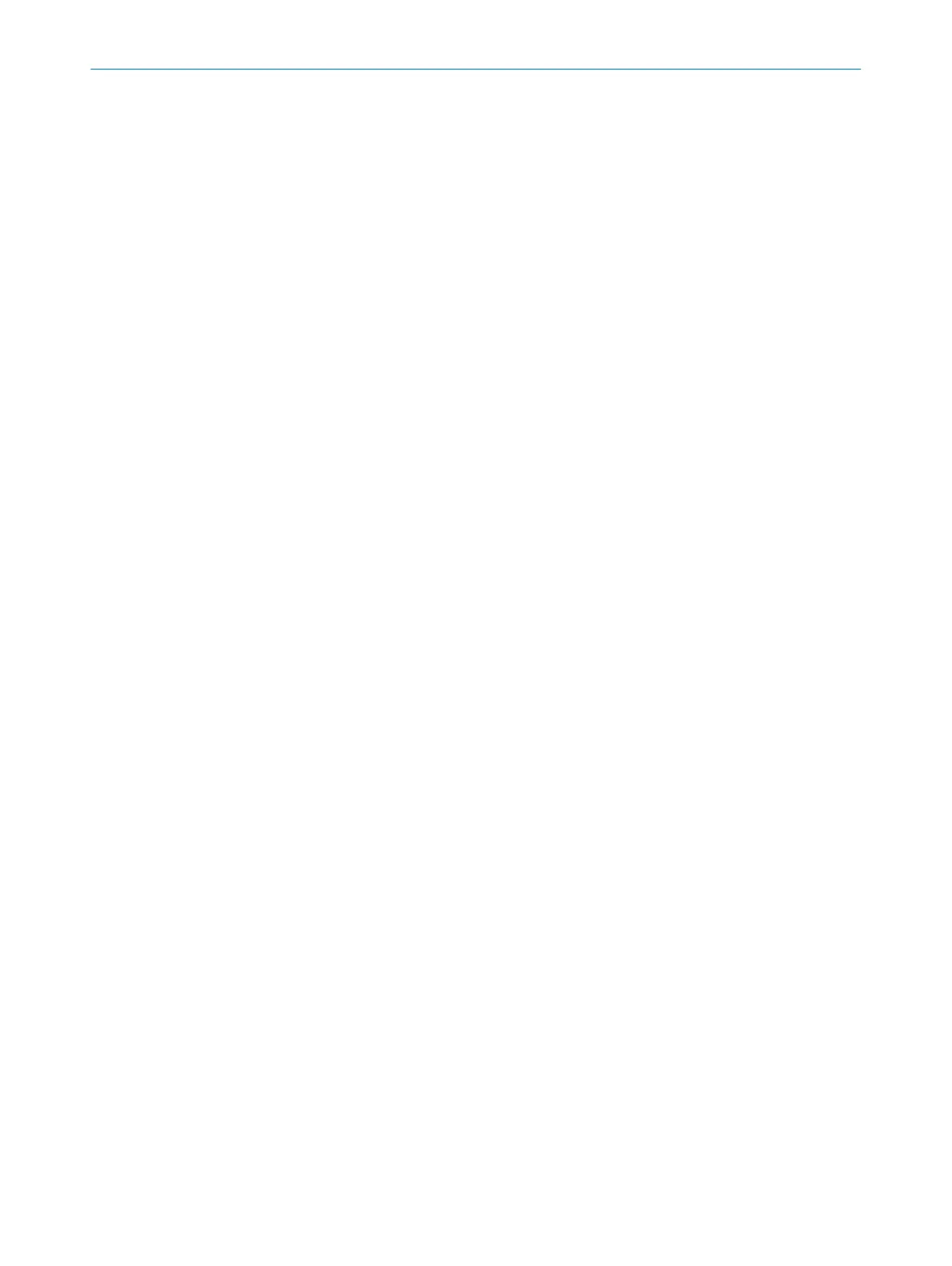•
R
estart device
•
Factory settings
•
User password
Device restart
If t
here are problems with the device, you can Restarting the device completely. This has
the following effects.
•
The device behaves exactly as it does when the voltage supply is switched off and
back on again.
•
The device’s function is also re-established after serious faults if the cause has
been rectified.
•
Communication with the device is interrupted (connections for configuration,
safety function and data not relating to safety).
•
UBS communication with the device is briefly interrupted.
Factory settings
Be
fore reconfiguring the device, you can completely reset the device to factory set‐
tings.(Resetting the device completely). This has the following effects.
•
The configuration is reset to the factory settings.
•
The Maintenance and Authorized customer user groups are deactivated.
•
The password of the Administrator user group is reset to the factory settings.
User password
In t
he Roles and passwords area, you can activate or deactivate certain user groups and
change the passwords of the various user groups.
You can also start the process to reset the password of the Administrator user group.
Further topics
•
"User gr
oups", page 42
•
"Resetting the password for the “Administrator” user group", page 58
7.8.1 Resetting the password for the “Administrator” user group
Overview
If y
ou have forgotten the password of the Administrator user group, you can reset it with
the assistance of SICK.
Approach
1.
Request the form for resetting your password from SICK support.
2. Connect the device to the computer via USB.
3. Open the connected device in the device window.
4. Click on Identify the device on the toolbar to ensure that the desired device is
connected.
✓
The STATE LED of the connected device flashes red and green alternately.
5. In the main navigation pane, click on Service.
✓
The Service menu opens. Various pages are displayed in the Navigation area.
6. In the navigation area, click on User password.
✓
The Password management page opens.
7. Click on Start process for resetting the password.
8. Send the information displayed on the form to SICK support.
✓
You will then receive an activation code.
9. Enter and confirm the activation code in the field provided.
✓
The password of the Administrator user group is reset to factory settings (SICK‐
SAFE). The Maintenance personnel and Authorized client user groups are deactivated.
7 C
ONFIGURATION
58
O P E R A T I N G I N S T R U C T I O N S | scanGrid2 I/O 8025936/2021-01-08 | SICK
Subject to change without notice
