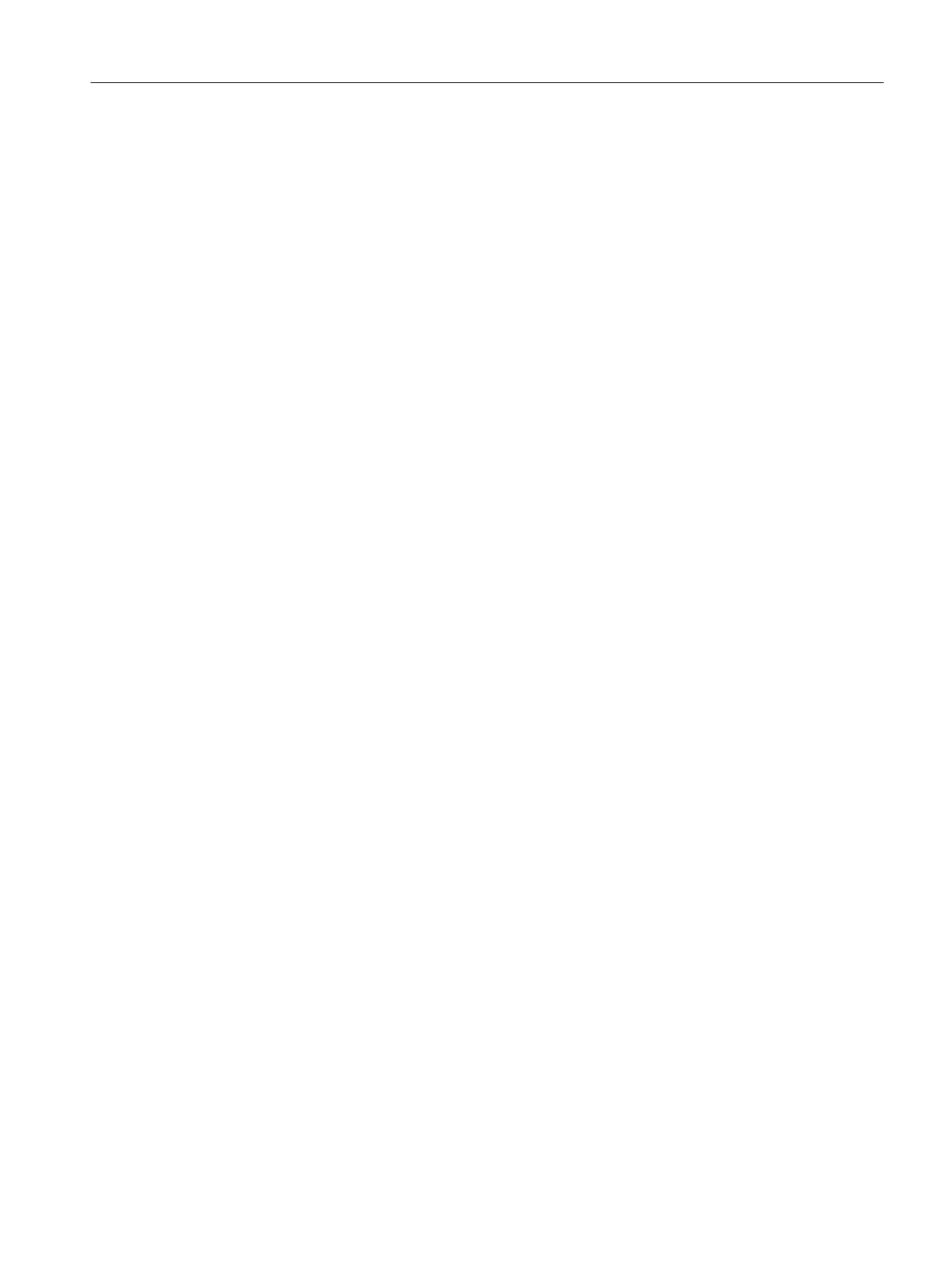Creating index texts
1. Open the "my_indextexts_eng.ts" file.
2. In the <name> tag, enter a name that you have selected, e.g. "my_context".
3. For each index text, a separate area must be inserted between the <message> and </
message> tags.
4. The <source> tag contains the alarm parameter value, e.g. the values "1" and "2".
5. The <translation> tag includes the index text that is displayed if the alarm parameter
involved has the value specified between <source> and </source>.
Example
<!DOCTYPE TS>
<TS>
<context>
<name>my_context</name>
<message>
<source>1</source>
<translation>First OEM parameter text</translation
</message>
<message>
<source>2</source>
<translation>Second OEM parameter text</translation
</message>
</context>
</TS>
Registering an index text file
You still have to register your index text file so that the system knows your index texts during
the program runtime. The registration is made in the "slaesvcadapconf.xml" file.
1. Open the file "slaesvcadapconf.xml" already created for the alarm texts /oem/sinumerik/hmi/
cfg or /user/sinumerik/hmi/cfg directory.
2. Remove the lines "<!-- Start of comment" and "End of comment -->".
3. Enter the so-called identifier, e.g. <Identifier type="QString" value="OEM"/>. The index
identifier is always specified in pointed brackets next to the parameter specification in the
alarm text, e.g. "%1<OEM>".
4. Enter the BaseName of the index text file, e.g.
<BaseName type="QString" value="my_indextexts"/>.
Configuring alarms
13.2 Configuring alarm and message texts via alarm text files
SINUMERIK Operate (IM9)
Commissioning Manual, 12/2017, 6FC5397-1DP40-6BA1 261
