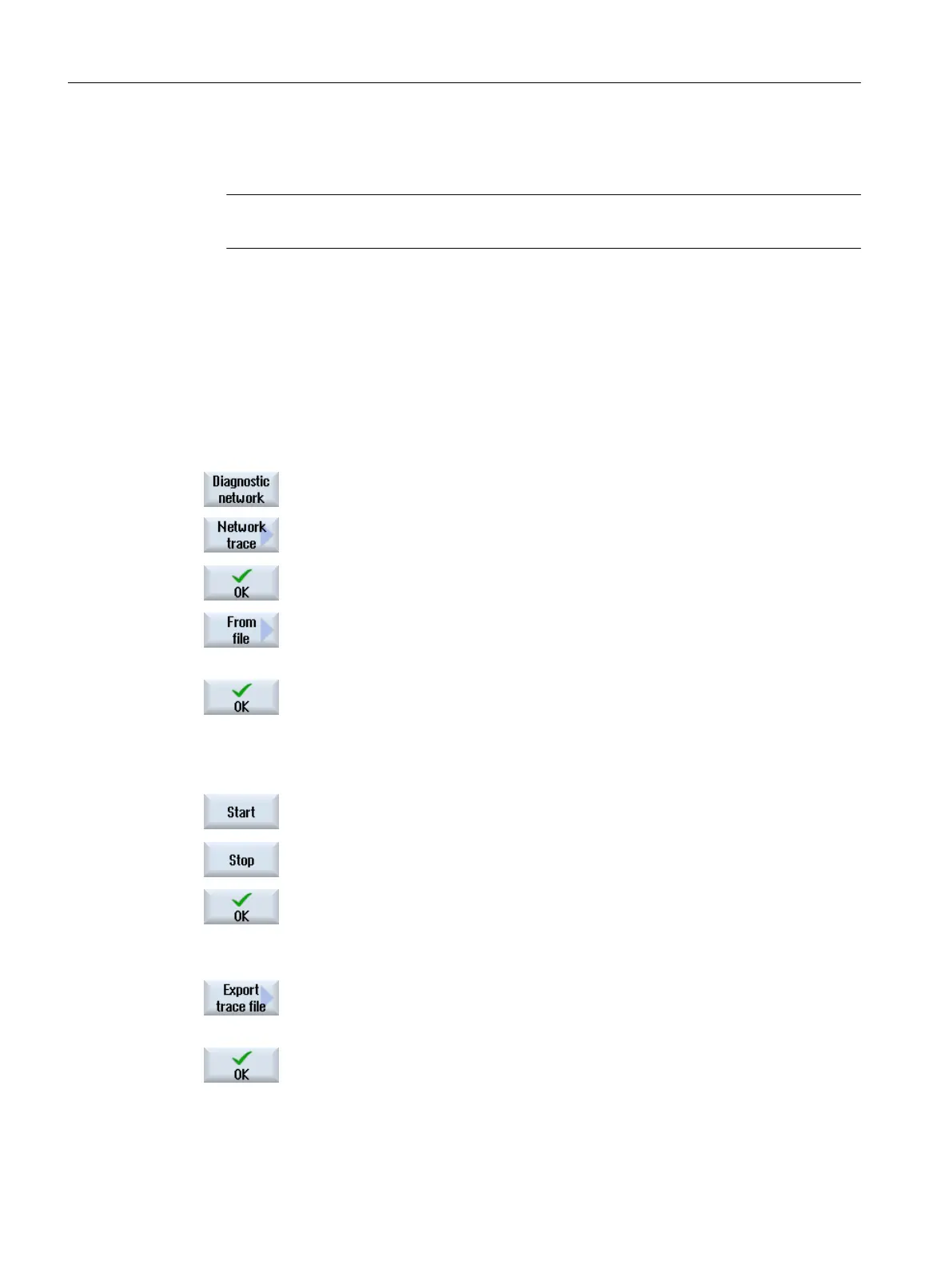General information
● The function is protected with the standard password NETWORK
Note
Change the standard password to prevent improper use.
● The log is recorded via the tcpdump program (Linux) or the windump program (Windows).
Further information can be found at www.tcpdump.org
Requirement
If you want to change the password, you require access level 1 (manufacturer).
Procedure
1. The "Network Status" window is open.
2. Press the "Network trace" softkey.
The "Set Password" window opens.
3. Enter the password and press the "OK" softkey to confirm the entry.
The "Network Trace" window opens.
4. If you have stored parameters in a file, press the "From file" softkey in
order, for example, to read-in the file from a USB.
The "Select File" window opens.
5. Select the file from a directory and confirm with "OK".
- OR -
4. If required, parameterize the recording conditions in the "Parameters
(tcpdump)" input field.
5. Press the "Start" softkey to record the log.
Note: Recording stops automatically after 20 minutes.
6. Press the "Stop" softkey to complete the recording.
The "Export Trace File" window opens.
7. Select a storage location, assign a file name and confirm with "OK".
The trace file is moved to the storage location. With "Cancel", the log
remains in the following directory:
HMI data/Logs/Network trace/tcpdump.pcap or windump.pcap
8. If the log already exists, press the "Export trace file" softkey to save the
current log file, for example, on a USB.
The "Select Storage Location" window opens.
9. Select a storage location, assign a file name and confirm with "OK".
Configuring the network
17.6 Station-related network diagnostics
SINUMERIK Operate (IM9)
398 Commissioning Manual, 12/2017, 6FC5397-1DP40-6BA1
