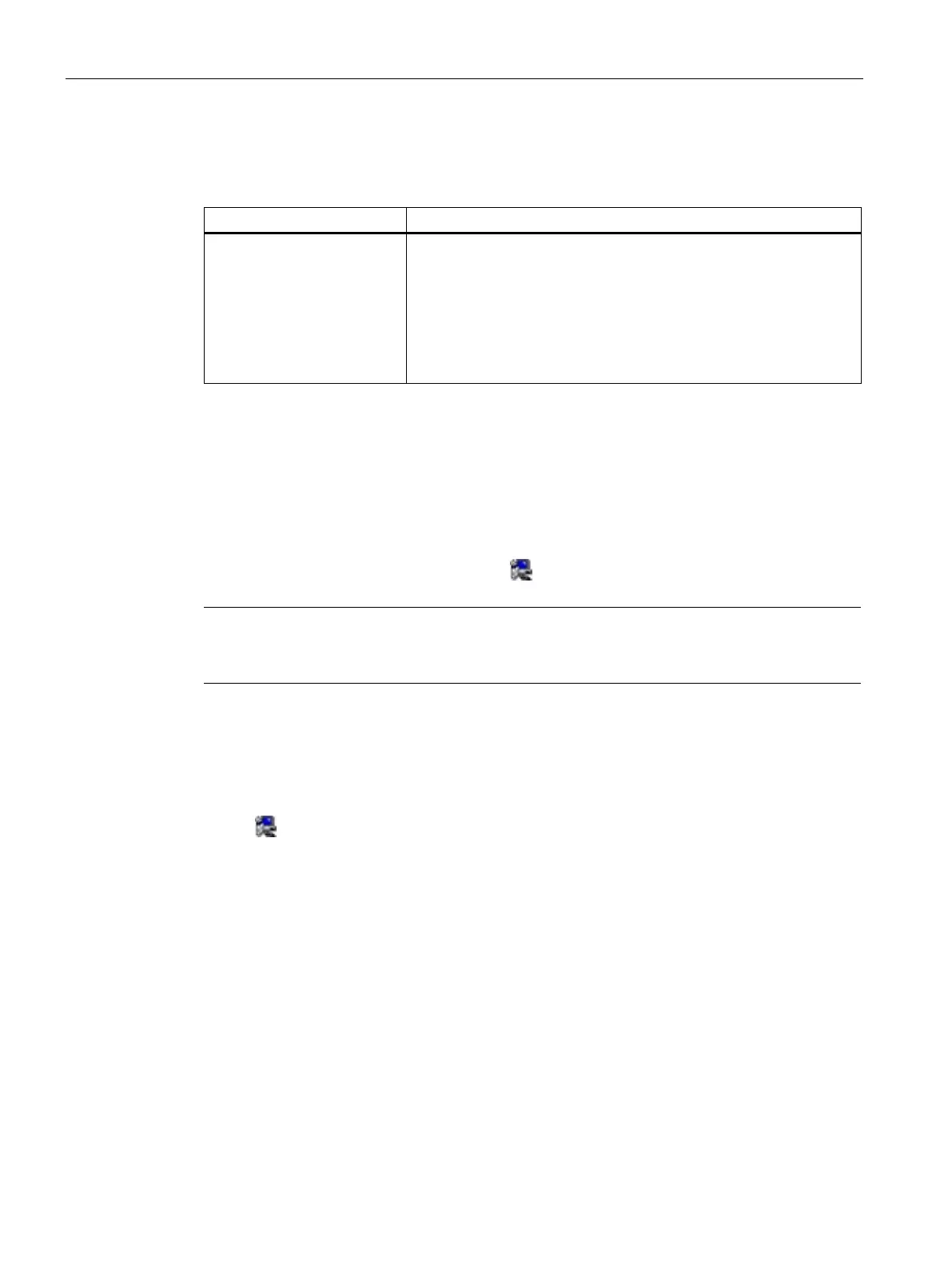Device maintenance and repair
7.4 Installing operating system, software and drivers
SIMATIC IPC347G
66 Operating Instructions, 10/2020, A5E50059993-AA
Drivers list
The following drivers need to be installed on your device:
• Step 1: Intel(R) Chipset Device Software
• Step 2: Intel(R) Management Engine
• Step 3: Intel(R) Network Connections Driver
• Step 4: Intel(R) Graphics Driver
• Step 5: Realtek High Definition Audio Driver
• Step 6: Nuvoton SIO COMMPort Driver
Procedure
1. Insert the provided USB stick into the device.
2. Start the "Documentation and Drivers" suite from the USB flash drive by executing the
"START_DocuAndDrivers.CMD" file.
3. Install the desired software and drivers.
4. Follow the below steps and click the icon
to install the required driver.
Note
For a new installation of Windows operating systems, the chipset driver must be installed
before all other drivers, if required.
Step 1: install the chipset driver
1. Click Step 1: Intel(R) Chipset Device Software.
2. Click
to install the chipset driver.
3. Click Next to continue.
4. Click Accept to accept the license agreement.
5. Click Install to allow the computer to start the installation.
The installation starts.
6. Click Yes to confirm the user account control question.
7. Click Finish.
The chipset installation is completed.
