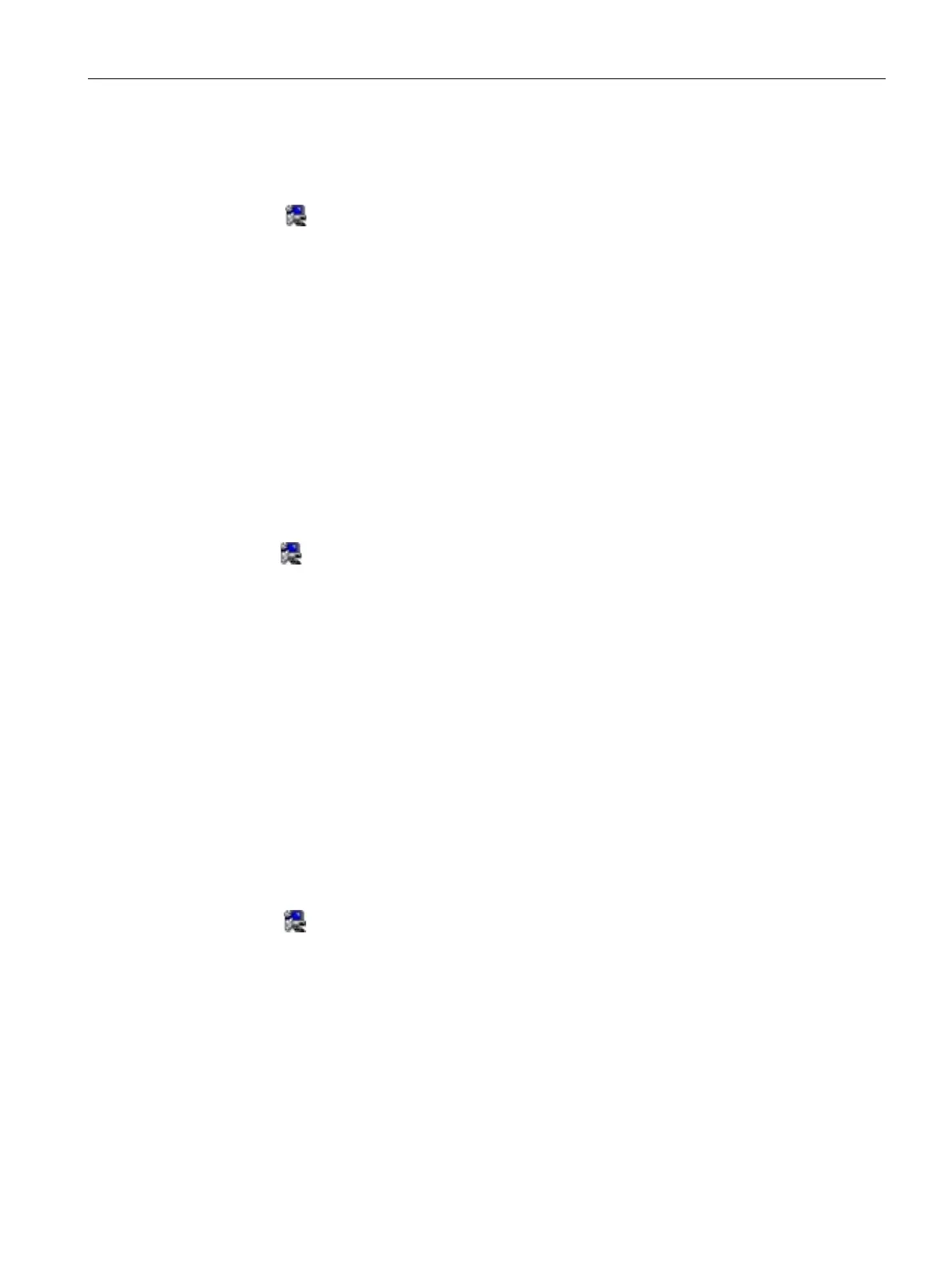Device maintenance and repair
7.4 Installing operating system, software and drivers
SIMATIC IPC347G
Operating Instructions, 10/2020, A5E50059993-AA
67
1. Click Step 2: Install: Intel(R) Management Engine.
2. Click
to install the Management Engine driver.
3. Click Yes to confirm the user account control question.
4. Click Next to continue.
5. Select the radio button before "I accept the terms in the License Agreement",
and click Next to accept license agreement.
6. Select destination folder and click Next to start the driver installation.
7. Click Finish.
The installation is completed.
Step 3:
install the Network Connection driver
1. Click Step 3: Intel(R) Network Connections Driver.
2. Click
to install the LAN driver.
3. Click the Install Drivers and Software button in the pop-up window.
4. Click Yes to confirm the user account control question.
5. Click Next to continue.
6. Select the radio button before "I accept the terms in the license agreement", and
click Next to accept license agreement.
7. Set the setup option as you like and click Next.
8. Click Install to start the driver installation.
9. Click Finish.
The installation is completed.
Step 4: install the Graphic driver
1. Click Step 4: Intel(R) Graphics Driver.
2. Click
to install the Graphic driver.
3. Click Yes to confirm the user account control question.
4. Click Next to continue.
5. Click Yes to accept license agreement.
6. Click Next to confirm the Readme File Information and move on.
The installation starts.
Step 2: install the Management Engine driver
