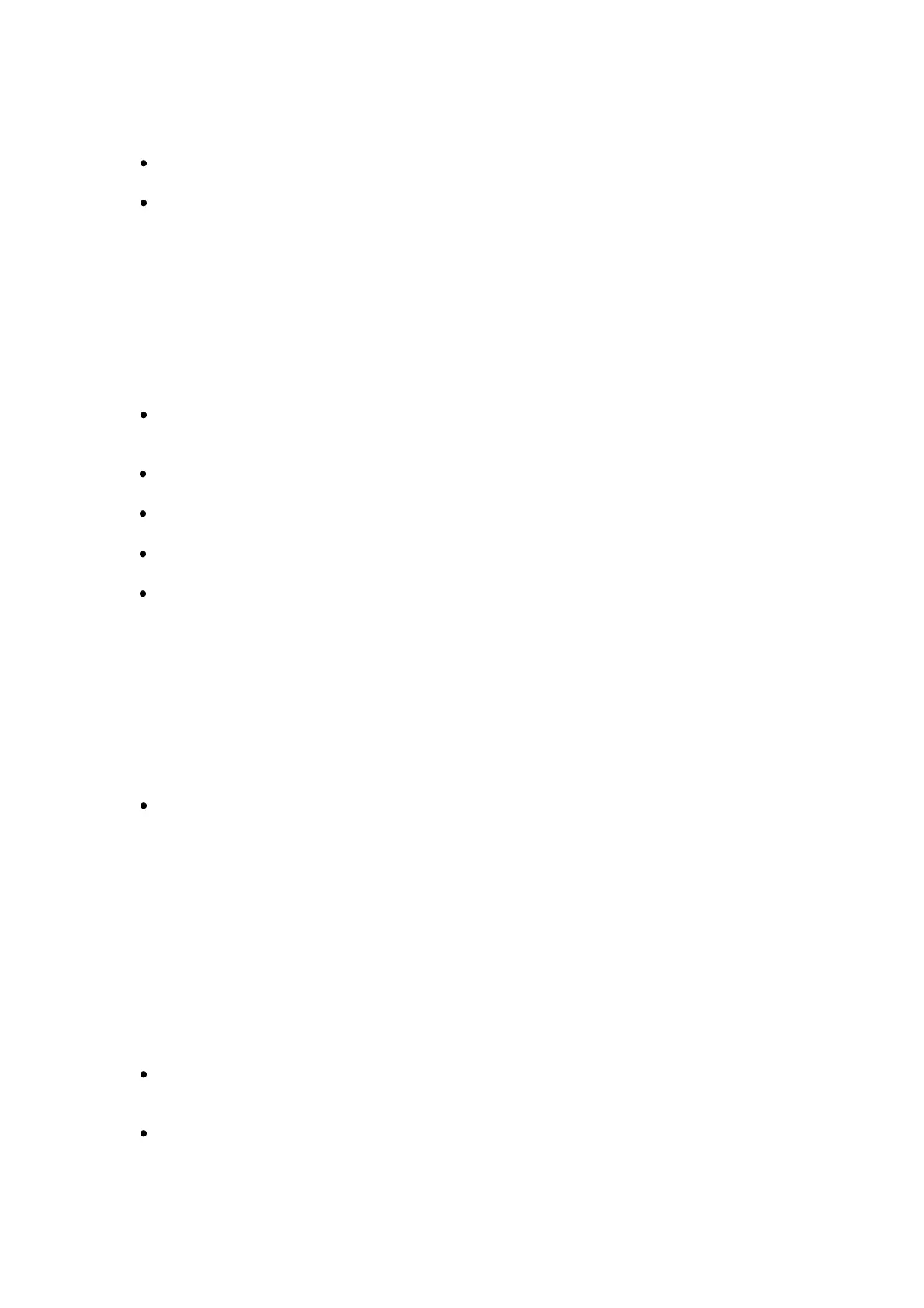Document: LT0400 4100ES-S1 Programming Guide
Building and Downloading the Configuration
The following types of files can be downloaded to the 4100ES-S1 panel:
CFIG File. This is the built site-specific job configuration file, set up using the ES
Programmer.
Slave Exec - slave exec files can be downloaded to specific intelligent slave modules
(listed below). Occasionally changes to the functionality of a slave module may
require you to download a new slave exec file. (For example, a change to the IDNet
Slave Exec file may be necessary to provide support for new device types.) The
following Australian 4100ES-S1 modules are “intelligent” slave devices that can be
updated with a new slave exec:
o System Power Supply (SPSAU)
o IDNet Module (IDNETAU or IDNet+AU)
o Transponder Interface Card (TIC)
o Transponder Interface (Local Mode) (LMC)
o InfoAlarm (FUI, FUIBoot)
Panel Exec (ES) - the Panel Exec file is the “operating system” that runs on the
4100ES-S1 CPU. Occasionally changes to the functionality of the operating system
may require that a new Panel Exec file be downloaded.
CPU Bootloader (CPUBoot) - a special CPU exec responsible for starting the panel
operation at power-on or restart.
Primary Msglib (Msglib) – replaces the default message library containing all the
language text that appears in the ES Panel LCD and InfoAlarm displays.
Alternate Msglib (Msglib) – a second message library can be loaded for special
applications. This is not normally necessary for Australian 4100ES-S1 systems.
CFIG and All Execs – is a combination of CFIG, Panel and Slave Exec downloads
as described above, for completely updating a 4100ES-S1 panel. However, it does
not update the message libraries, which must be done separately.
Note: A 4100ES-S1 will have the Panel Exec and message library installed at the factory.
To make a new system operational, you will only need to load a CFIG.
Step 1. To download a software feature, select the type of file you want to download.
Step 2. Once the selection has been made, use the checkboxes to select the download
options:
Download to a running panel: Select this option to download the file to a running
panel. Once this option is selected, there are three ways in which the changes can
be applied.
o Automatically after the download. Check the "Apply download changes
after download" box to have the downloaded changes applied immediately
after the download. This is the program’s default setting.
o When the system reboots: If the "Apply download changes after
download" button is not checked, the downloaded changes will be saved and
applied once the system is rebooted manually.
o When you click on the "activate changes on all network nodes" button.
To use this function, leave "Apply download changes after download" box
unchecked and click on the button when you are ready to apply the changes
to the network. It is not necessary to reboot when using this option. See the
"additional download tab functions" section below.
Exclude the recovery file. This option can be used when downloading a CFIG, and
it will result in a faster download. However, it will render job recovery impossible and
will create a Fault indication on the panel.
Preserve current Install Mode List: Check this box to keep all the points you have
placed in Install Mode in Install Mode once downloaded changes have been applied.
This is highly recommended during panel commissioning, to avoid nuisance faults.