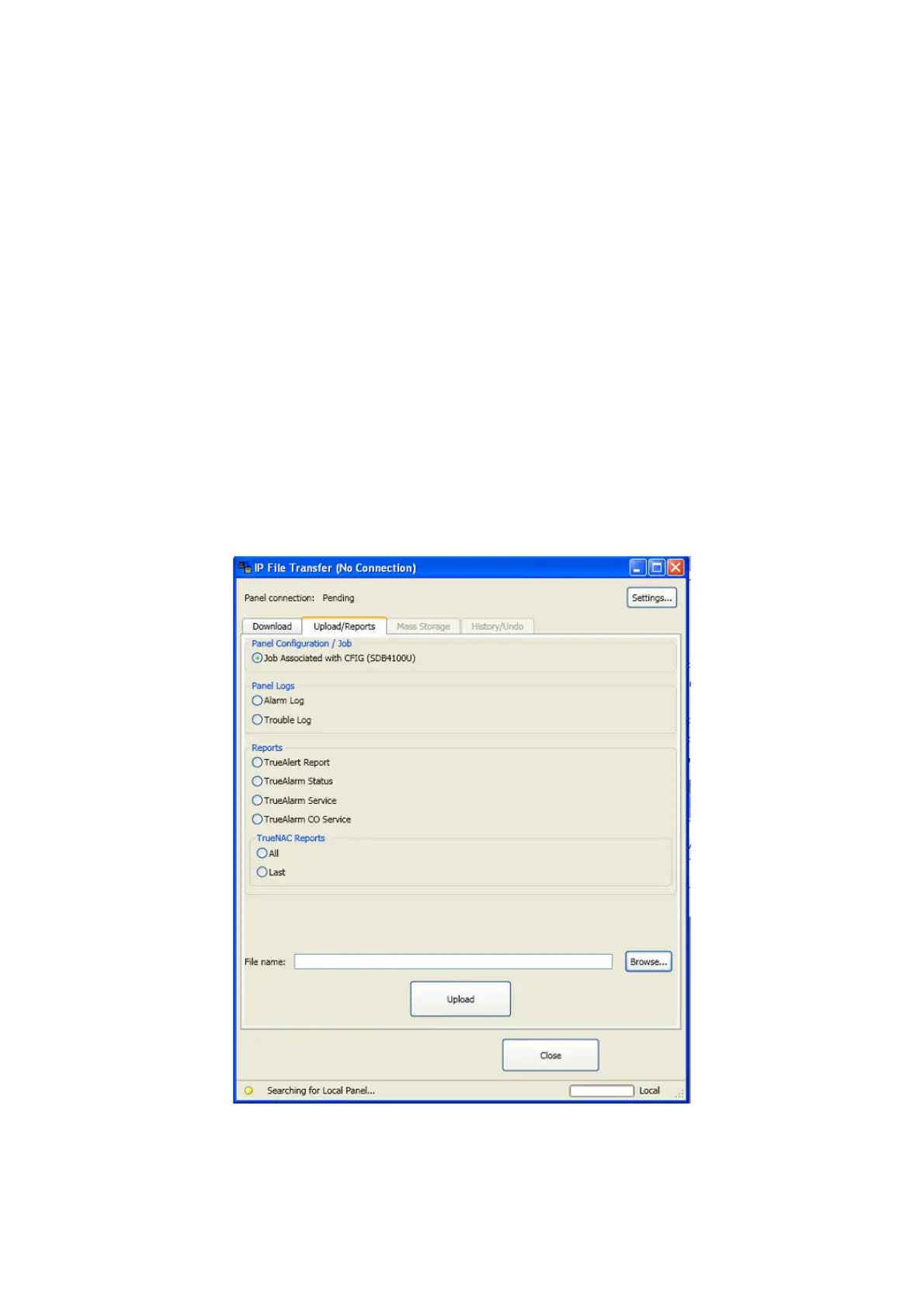4100ES-S1 Programming Guide Document: LT0400
Building and Downloading the Configuration
11-6
Step 3. Use the File name box to select the file you want to download to the panel.
Step 4. Click on the Download button to start the process.
11.5.2 Additional Download Tab Functions
View Final Status of Last Panel Update: Click on this button to show the final status of the
last panel update.
Activate changes on all Network Nodes : Click on this button at any point to apply all
previously downloaded files to the networked system.
Note: All inactive files, including job configuration files downloaded via IP File Transfer
and/or the serial file transfer utility, will be applied when this button is clicked and the user
confirms the activation.
11.5.3 Upload/Reports Tab
To upload a file or a report:
1. Click on the Upload/Reports tab.
2. Select the type of file you want to upload by clicking on the radio button next to the item.
3. Choose one of the following: