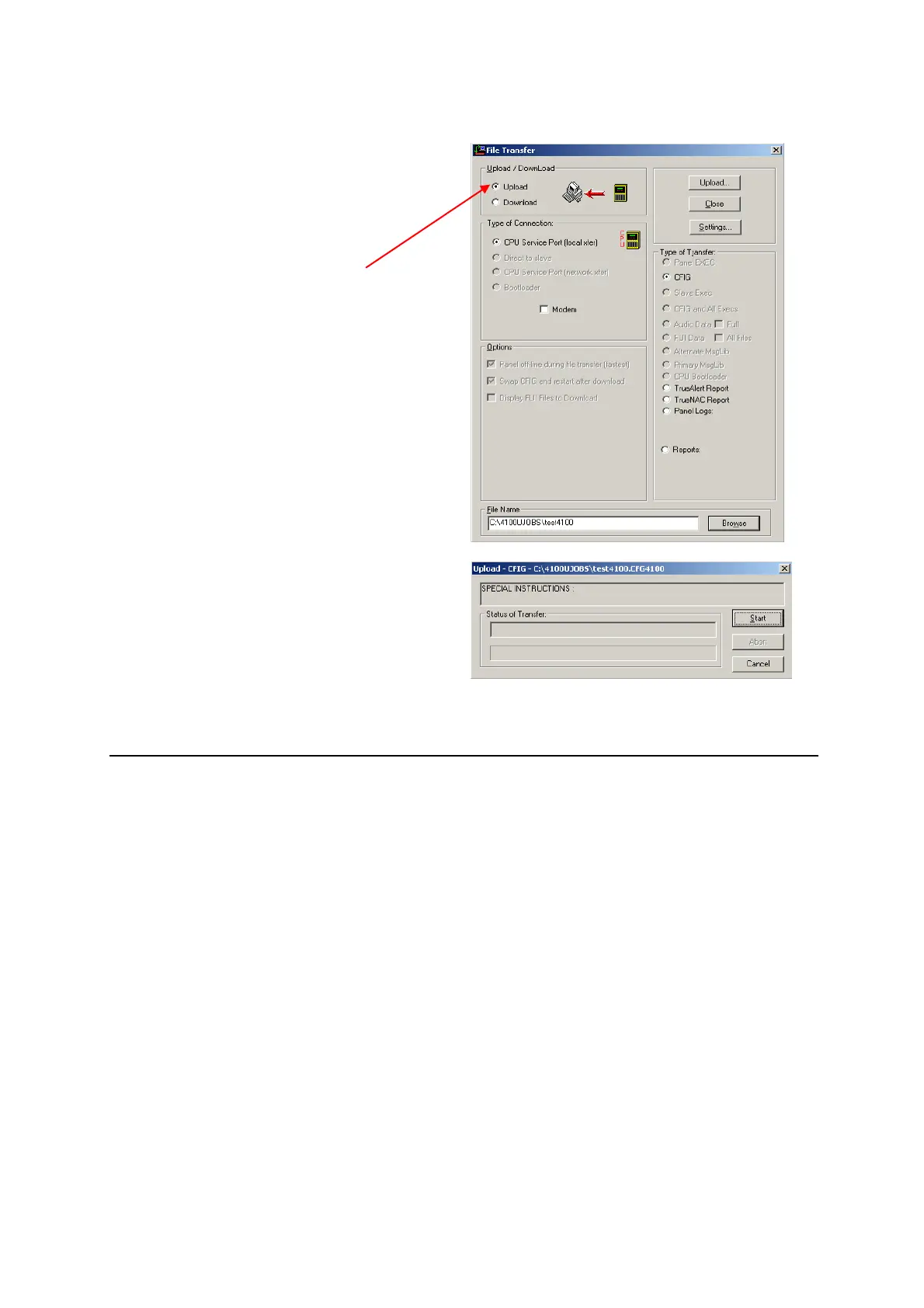Document: LT0400 4100ES-S1 Programming Guide
Building and Downloading the Configuration
11.6.5 Uploading from the Panel (Serial)
1. Start the File Transfer utility.
2. Set the Upload radio button.
Add a filename in the dialog at the
bottom of the window.
3. Click on the Upload button – a dialog
box will appear – click on Start and the
panel’s configuration will be uploaded to
the PC.
The configuration files uploaded by the serial file transfer utility cannot be directly read by
the Programmer and can only be recovered by a TFPP/Simplex Engineer.
11.7 Sending 4100ES-S1 files to TFPP/Simplex
If you need to send an existing 4100ES-S1 configuration on your PC to TFPP/Simplex
technical support, the best solution is to zip up the entire job folder. The job folder can
normally be found under C:\4100UJOBS\.
If you have uploaded a configuration from a 4100ES-S1 Panel, it must be sent to technical
support, so it can be re-converted into an suitable format for the 4100U Programmer. After
conversion, technical support will send you the converted files. As with the case above, the
best solution is to zip up the entire job folder, which can usually be found under
C:\4100UJOBS\.
With 4100ES-S1 panels, the IP File Transfer utility can be used to retrieve a copy of the job
file from the Compact Flash on the CPU card, which does not require any conversion to be
useable by the ES Programmer.
