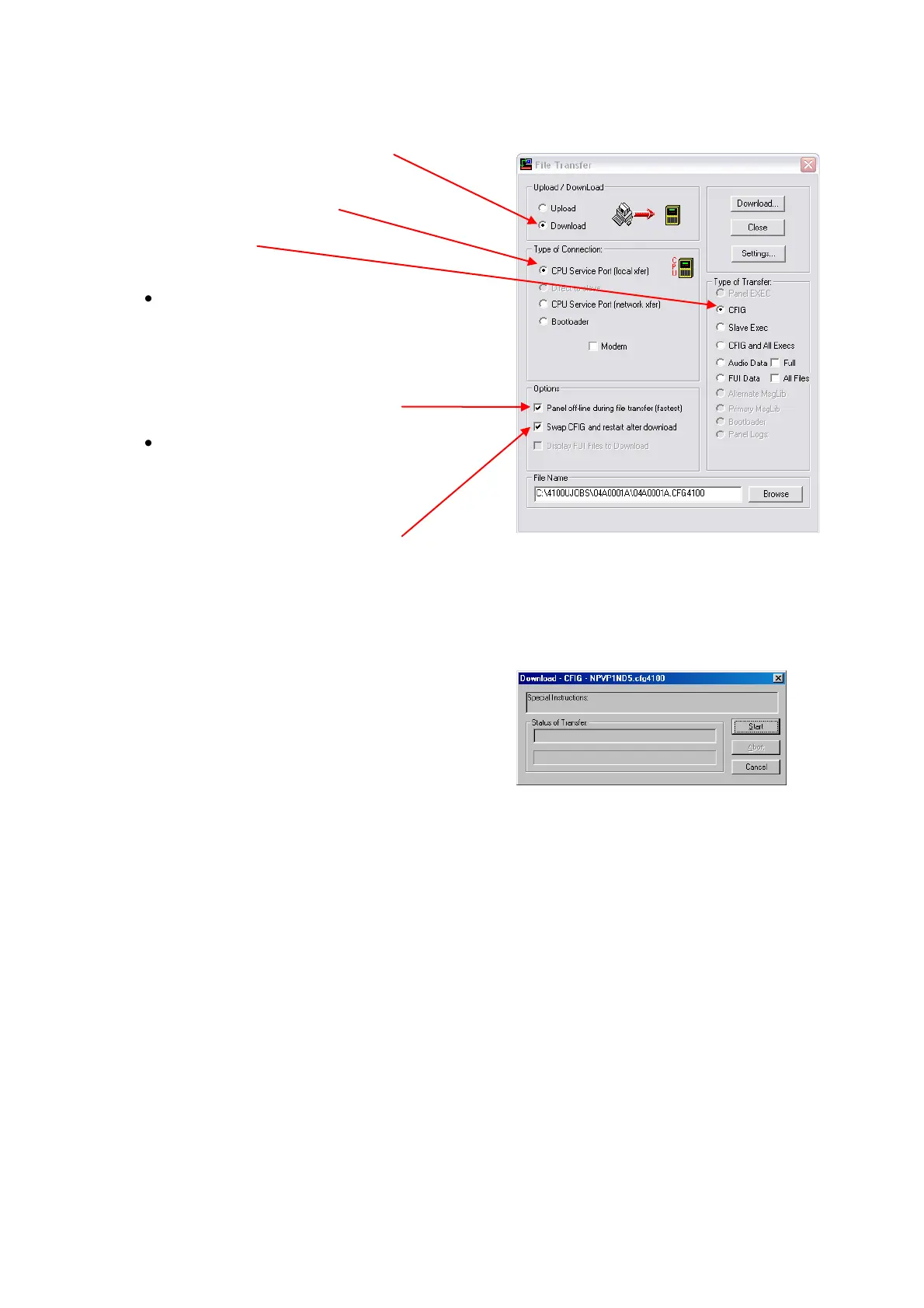1. Set the Download radio button.
2. Set the Type of Connection to CPU Service
(local xfer) and connect the PC’s serial port to
the panel’s service port.
3. Click on the CFIG radio button in the Type of
Transfer area.
4. Set the Options to use during the download.
Panel Off-Line During File Transfer
(Fastest) - Select this option when
downloading a large job (thousands of
points, complicated Custom Control
equations). Note that the panel is non-
functional for the duration of the download
when this option is selected.
Swap CFIG and restart after download - In
most cases, this option should be selected.
When selected, the existing CFIG is
automatically replaced with the CFIG being
downloaded and the panel is automatically
restarted following download.
5. Click the Browse button and use the standard
Windows dialog to open the folder containing
the built job file (.CFG4100).
When the folder containing the CFIG is open,
click on the filename and click Open to select
the file and close the dialog box.
6. Click the Download… button. A status dialog
appears.
7. Click the Start button to begin the download.
The display on the front panel of the 4100ES-
S1 shows the progress of the download, and
notifies when the download is complete.
8. At the end of download the panel restarts automatically on the configuration.
9. The panel running the new configuration requires its date and time to be corrected via