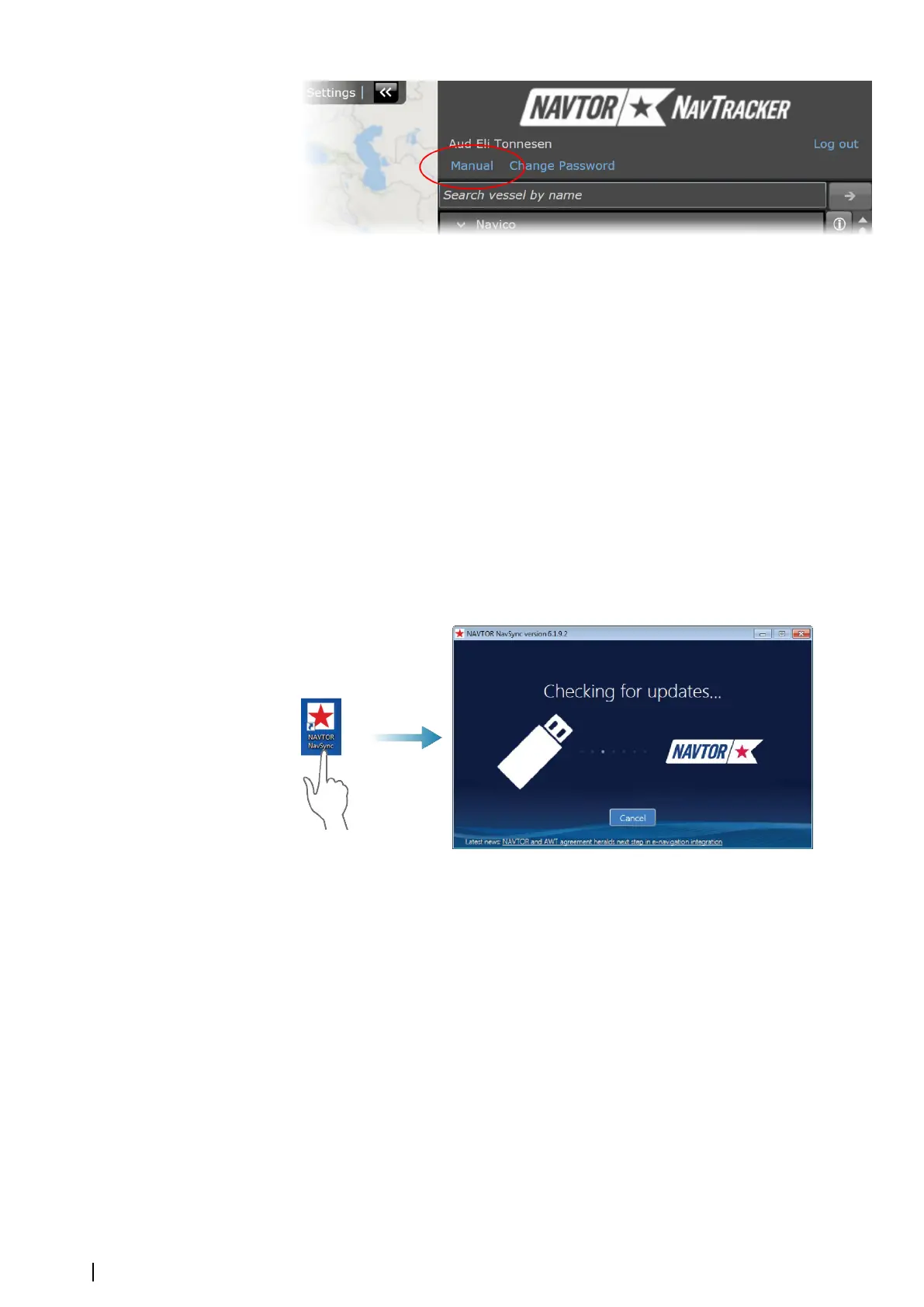5. Verify that your subscription is correct, eventually request changes according to the
guidelines in the NavTracker User guide
When completed the NavTracker system updates your subscription information, and chart
updates and Chart permit codes for the purchased charts are prepared. These chart updates
and Chart permit codes are downloaded to the NavStick by using the NavSync program.
Ú
Note: The images from the NavTracker system are examples only.
Updating the content of the NavStick
When the chart subscription is agreed, available chart updates and Chart permit codes for
the purchased charts are prepared. These files are downloaded to the NavStick by using the
NAVTOR NavSync program.
1. Download and install the NavSync program from http://navsync.navtor.com/ on your PC
-
The NavSync icon are added to your desktop when the installation is completed
2. Insert the NavStick in the PC
3. Double-click on the NavSync icon to start the program
4. Follow the instructions on the screen to update the content of the NavStick with the
latest available charts
Copying the contents from the NavStick to the system
1. Insert the NavStick with the charts and the license code into the USB drive on the E5000
processor
2. Open the Chart management menu, and select Install charts
3. Select Find and install charts
-
The system will now automatically recognize the NavStick and list the content
4. Select the charts you want to install
Selected charts and license codes are now copied to the NAVSTICK-NAVTOR geodatabase.
22
Installing charts | E50xx ECDIS Operator Manual