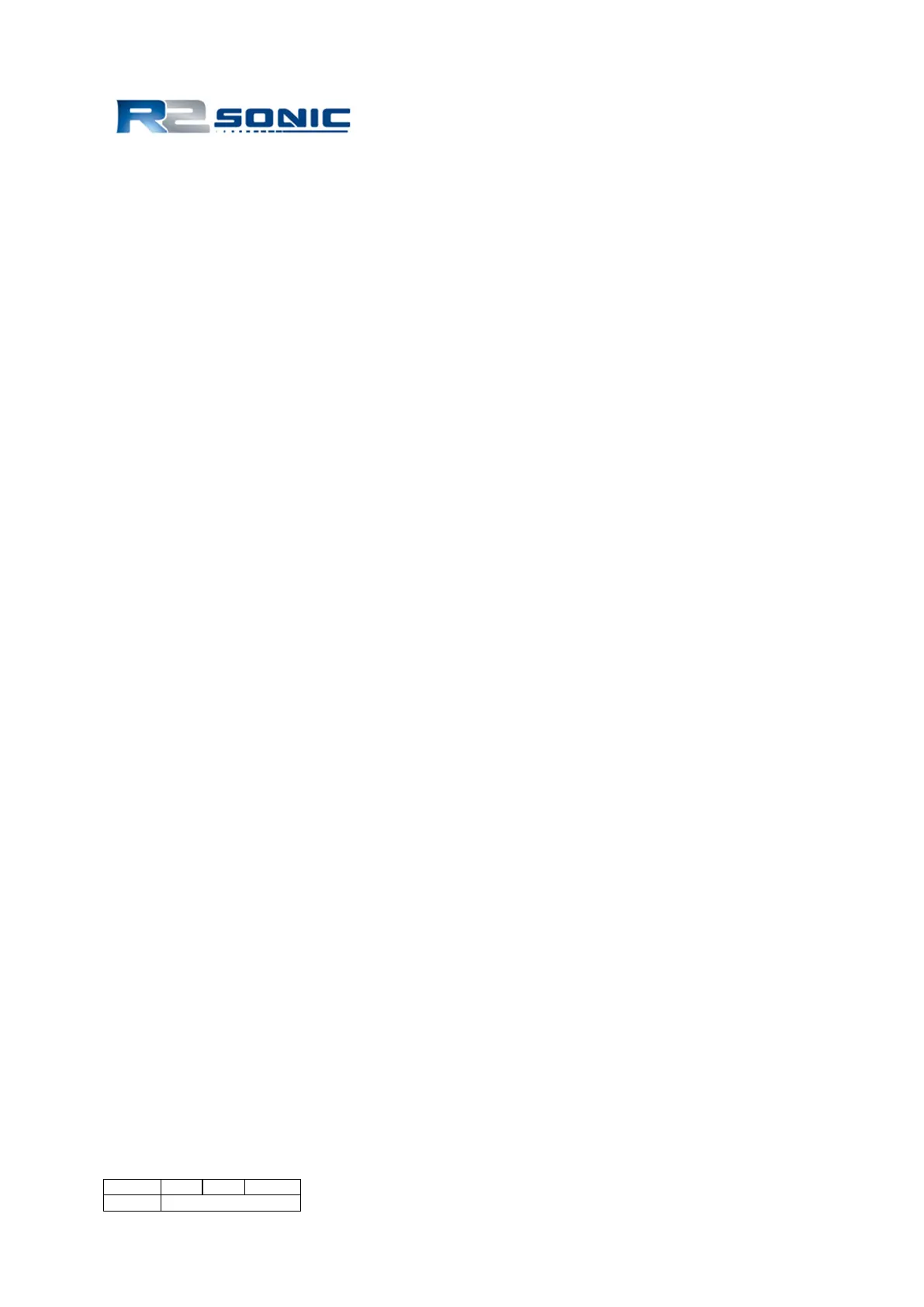15.14 Data Playback Using Bit-Twist
15.14.1 Introduction
Note, the topics covered in this document require knowledge of Ethernet communication.
To test a data collection system, you can either use the actual hardware (sonar head) or use data
captured from the sonar head. Using Wireshark, uplink data from the sonar head can be captured,
filtered, and saved. Bit Twist, a console application, allows you to playback data. R2Sonic can supply
sample Ethernet captures of the sonar head uplink data. You may need to edit the destination MAC
and IP addresses of the captured data with Bit-Twiste, a console application. Wireshark and Bit-
Twist both require Winpcap which is included in the Wireshark installation.
In the examples, the following IP addresses are used:
Sonar head: 10.0.0.86
Data collection computer: 10.0.1.102
The following programs are required:
To capture, filter, and save Ethernet data:
Wireshark: http://www.wireshark.org/
To playback and edit captured Ethernet data:
Bit-Twist: http://bittwist.sourceforge.net/
Using a 32-bit version of Wireshark will allow you to use a packet decoder for the sonar data
formats.
If you don’t want or need to install Wireshark, get Winpcap at:
Winpcap: http://www.winpcap.org/
15.14.2 Capturing Data
To capture data from the sonar head, use Wireshark. Set the max ping rate of the sonar to 1 to 5
pings per second so you won’t create huge capture files.
• Capture sonar data. For high data rate traffic, set the following Wireshark Capture Options.
These options are found under the button (usually left most) “List the available capture
interfaces…”. These setting will remain for the session.
Buffer size: 50 megabytes
Uncheck “Update list of packets in real time”
Page 193 of 210
Version 5.0 REV r002
Date 05-08-2014
