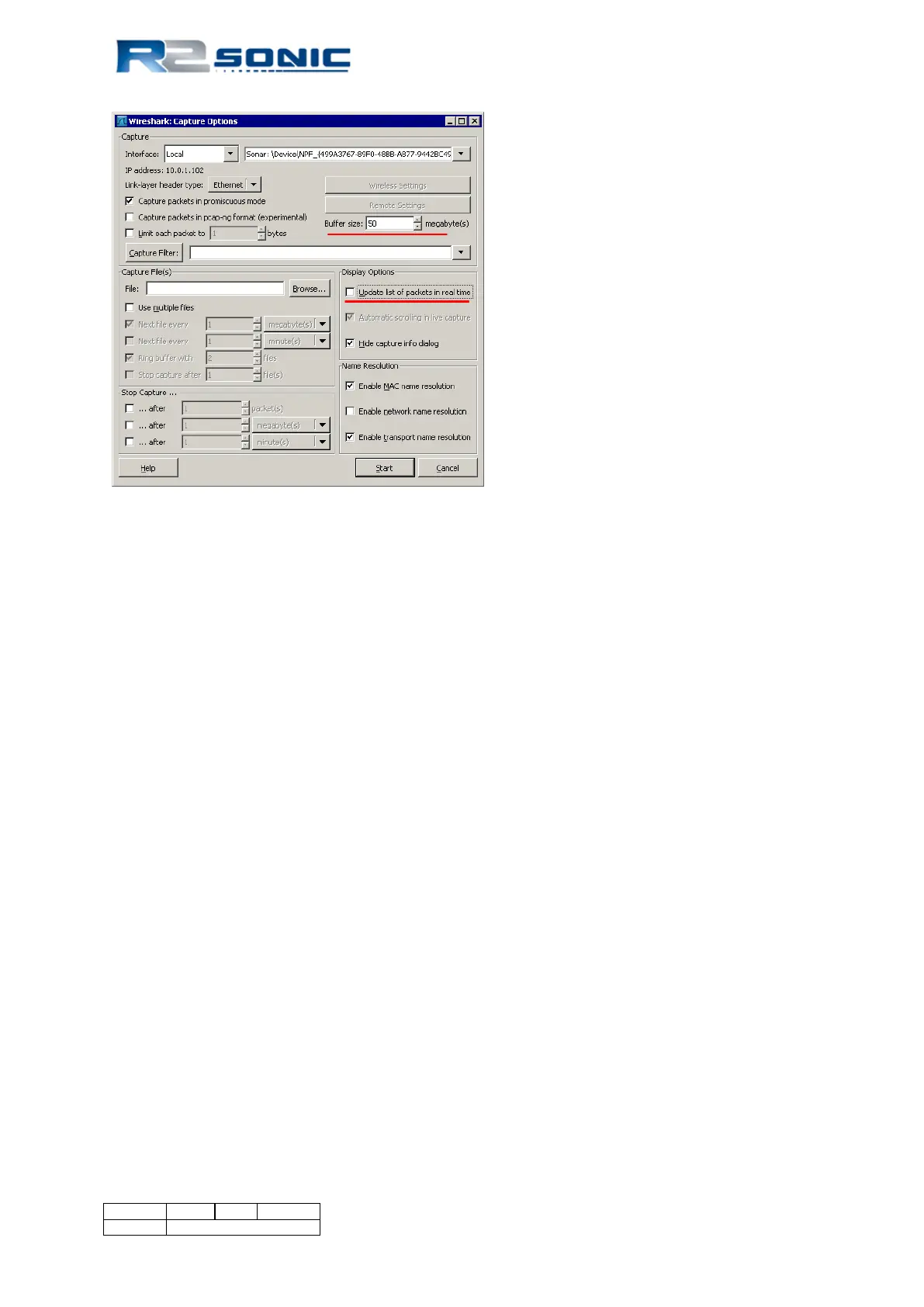Figure 167: Wireshark Capture Options
This will reduce the processing load on Wireshark significantly.
•After capture, filter the data so only the desired sonar head data is displayed. A filter expression
like
“not(icmp.type == 3 or ip.src == 10.0.1.102)”
can be used to filter data coming from the data acquisition computer.
•Save using Save As, data type as “Wireshark/tcpdump/…- libpcap (*.pcap,*.cap)” (Wireshark
default). Select “Displayed” in Packet Range. You can select a data range in the Packet Range such
that the data packets aren’t truncated.
15.14.3 Editing Data
The MAC and IP addresses in the packets must match the data acquisition computer’s MAC and IP
addresses assigned to the network interface card (NIC). The data acquisition computer’s MAC and IP
addresses can be determined using ipconfig /all from the command line.
Editing the MAC and IP addresses must be done as separate operations using bittwiste.exe. The
following examples show the syntax for editing the destination MAC and IP address in the .pcap files
created by Wireshark.
Example to change destination MAC address using bittwiste.exe:
bittwiste -I in.pcap -O out.pcap -T eth -d 00:E0:12:7F:D2:1A
Example to change destination IP address using bittwiste.exe:
bittwiste -I in.pcap -O out.pcap -T ip -d 10.0.1.102
Where in.pcap is the input file and out.pcap is the output file.
Page 194 of 210
Version 5.0 Rev r002
Date 05-08-2014
Part No. 96000001
