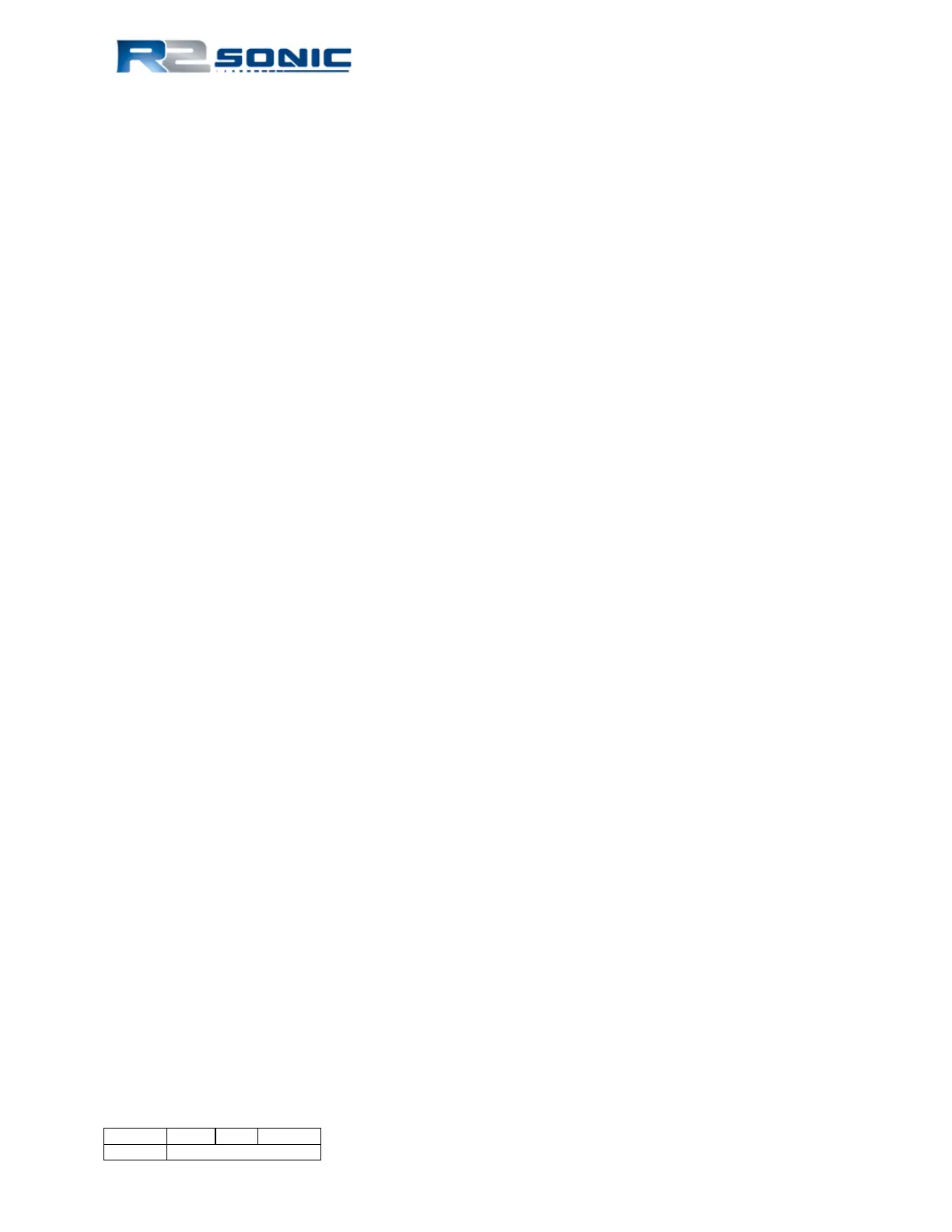5.15 Save Settings
When Sonic Control is launched, it will always load the default settings configuration file located in
the Sonic Control installation directory (CurrentSettings.ini). The default configuration file will save
any local configuration changes during operation of the system.
When a user defined configuration is saved, like dualhead.ini, Sonic Control will still use the default
configuration file to store local changes while operating the sonar. This is equivalent to copying the
default configuration file to a configuration file with another name.
When a user defined configuration is loaded, Sonic Control will use the default configuration file to
store local changes while operating the sonar. This is equivalent to copying the loaded configuration
file to the default configuration file.
5.16 Operating Sonic Control on a second computer
There may be circumstances where it is preferred to run Sonic Control on a different computer than
the computer where the data collection software is running. The user can change IP addresses as
well as UDP ports. By doing Discover (in Settings | Network Settings), the system looks for all
attached R2Sonic equipment, which will be identified by model and serial number. Once the serial
number is discovered, it is used to assign an IP and UDP port to the sonar head and the SIM, after
this is done, the IP and UDP ports can be changed.
5.16.1 Two computer setup
1) Set the data collection computer’s networking to IP address 10.0.1.102 as usual
2) Setup Sonic Control, on the data collection computer, as normal: do Discover and apply the
settings to establish communication with the system
3) Set the second computer’s networking to IP address 10.0.1.105 (using this as an example)
4) Load Sonic Control on the second computer, but do not connect the second computer to the
SIM until directed to below
5) Open Sonic Control on the second computer
6) Go to Settings | Network settings and change only the GUI IP address to 10.0.1.105 (see
illustration below)
7) Connect a LAN cable from the second computer to one of the free RJ45 ports on the SIM
(there will now be 2 Ethernet cables connected to the SIM)
8) On the data collection computer’s Sonic Control, go to Settings | Network Settings and
change only the GUI IP to the IP of the second computer: 10.0.1.105 (see illustration below)
9) Do not change any other IP or Port, only the IP for the GUI is to be changed
10) Select Apply: the GUI, on the data collection computer, will no longer update nor will it be
able to control the multibeam
11) On the second computer, open Sonic Control
12) Under Network settings, use Discover to obtain the serial numbers of the SIM and sonar
head and Apply; this computer now controls the Sonic system.
Page 84 of 210
Version 5.0 Rev r002
Date 05-08-2014
Part No. 96000001
