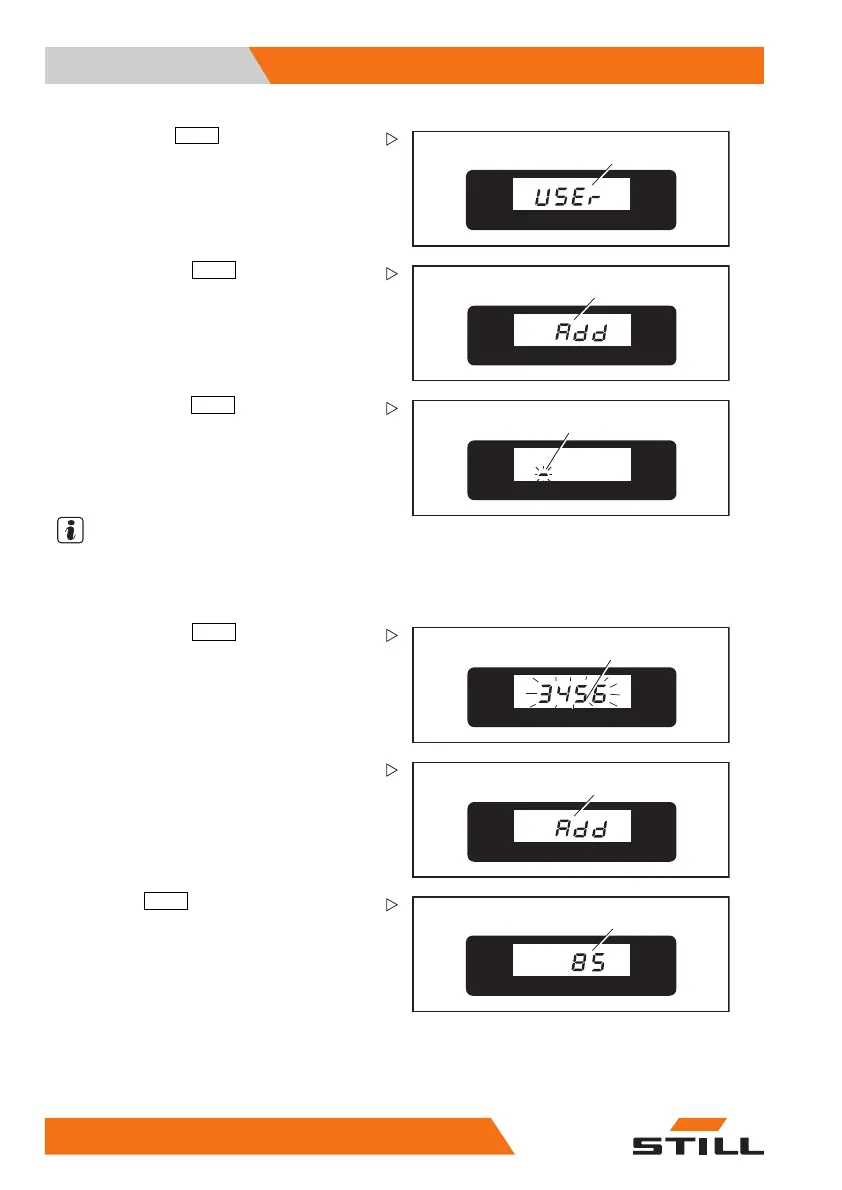5 Operation
Using the Digicode control
7
1044_505-016
– Scroll with the
PRG ↑
(scrolling) button (6)
until
USEr (7) appears in the display.
10
1044_505-011
–Confirmwiththe
PRG ↲
(enter) button (4)
until
Add (10) appears in the display.
8
1044_505-012
– Confirm with the
PRG ↲
(enter)
button (4).
A flashing line cursor (
8) will appear in the
display.
– Enter the new 4-digit driver’s code with the
buttons (1), (2) or (3) as described above.
NOTE
The controller can
store a maximum of 200
driver’s codes. If
one attempts to add a 201st
driver’s code,
Err
will appear in the display.
9
1044_505-013
–Confirmwiththe
PRG ↲
(enter) button (4)
until the new driver’s code (9) blinks (an
example is shown).
10
1044_505-011
– Then release the button. Add (10) will
appear again in the display.
%
11
1044_505-014
–Pressthe
PRG ↑
(sc
rolling) button (6) until
a normal read
out (11) (eg battery charge)
appears in th
e display. The new driver’s
code is enter
ed.
90
50108043405 [EN]