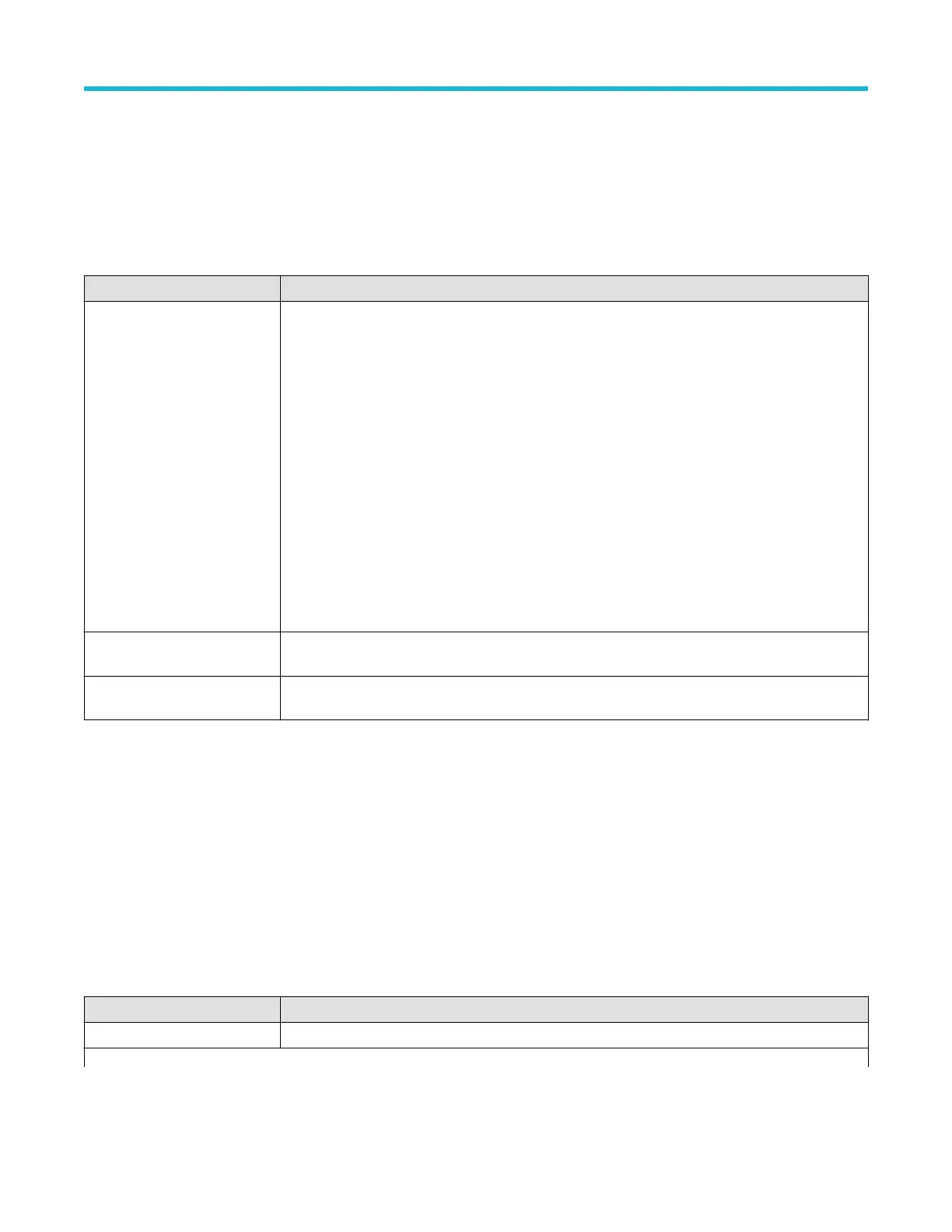Parallel Bus - Define Inputs menu
Use this menu to select the signal sources and order for the parallel bus waveform.
T
o access the Parallel Bus - Define Inputs menu, double-tap a Parallel Bus badge to open the configuration menu, and tap the Define
Inputs button.
Parallel Bus - Define Inputs menu fields and controls
Field or control Description
Parallel bus definition list Lists the signal source and thresholds of selected channels or waveforms. The MSB is at the top of the
list.
T
o add a signal to the Parallel bus definition list, tap a source button in the Sources list. The button
moves from the Sources list to the bottom of the bus list.
Use the arrow buttons to the right of the field to move a selected signal up or down in the list.
To remove a signal from the Parallel bus (and return it to the Sources list), tap on the signal source
button.
To change the threshold value for individual channels, tap in a selected Threshold field and use the
assigned multipurpose knob, or double-tap the field to open the keypad and enter values.
Sources Lists all available sources to use for a parallel bus. To add a source to the Parallel bus definition list,
tap a source button. The button moves from the Sources list to the bottom of the bus list.
Set All Thresholds Sets all thresholds in the Parallel bus definition list to the specified value. Enter a value and tap Apply
to set the values.
RS-232 serial bus menu
Use this menu (optional) to set up and display an RS232 serial bus waveform.
T
o set up a RS-232 serial bus:
• To create a new RS-232 bus waveform, tap the Add Math Ref Bus badge on the Settings bar and select Bus. Open the bus
configuration menu by double clicking on the badge. Set the Bus Type to RS-232.
• To change the settings on an existing RS-232 serial bus waveform, double-tap the RS-232 Bus waveform badge to open the
configuration menu and make necessary changes.
RS-232 serial bus menu fields and controls
Field or control Description
Display Turns on or off displaying the bus in the Waveform view.
Table continued…
Menus and dialog boxes
3 Series Mixed Domain Oscilloscope Printable Help 129