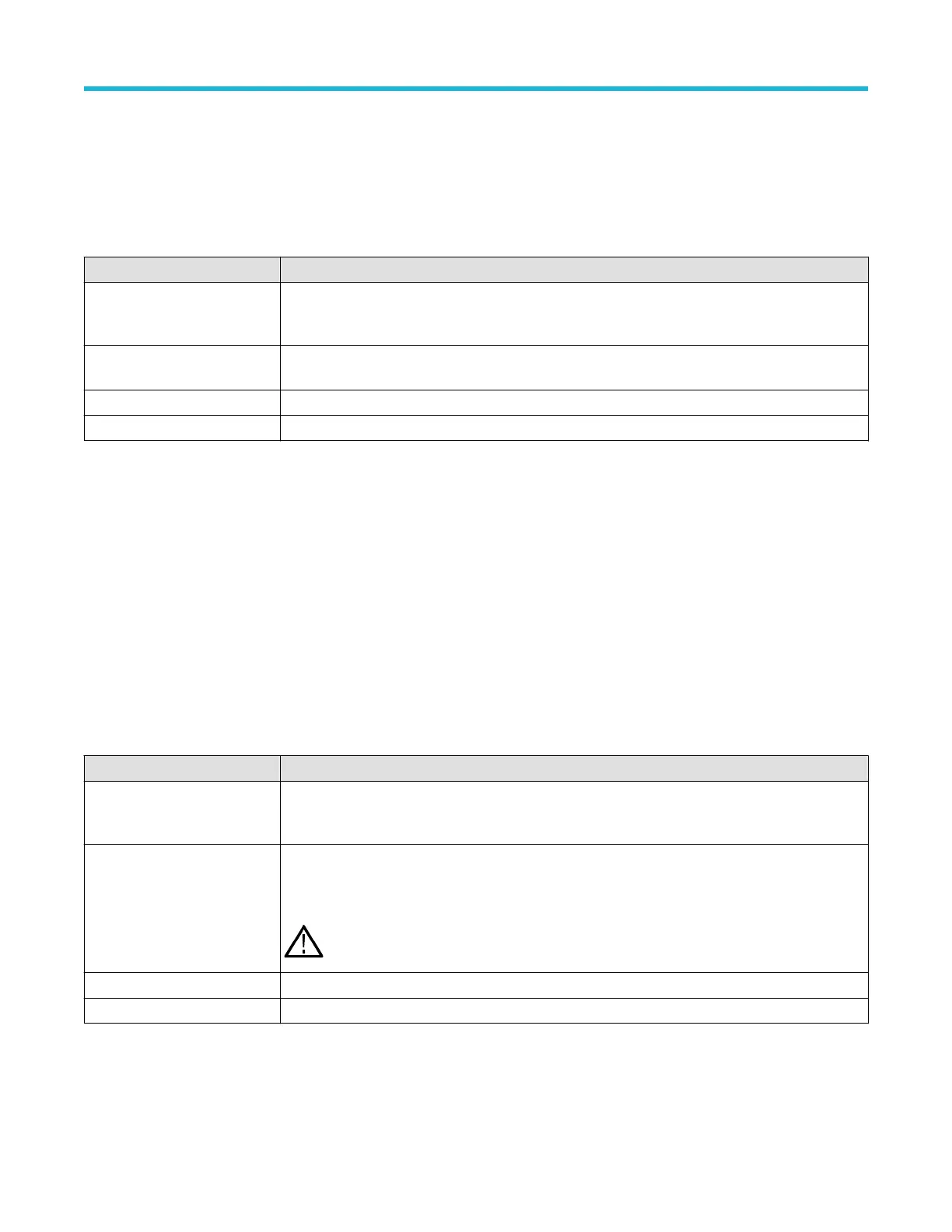Demo (Utility menu)
Use this menu to access demonstrations of key oscilloscope features.
T
o open the Demo configuration menu, tap Utility > Demo... in the Menu bar.
Demo menu fields and controls
Field or control Description
Demo overview pane The upper section of the menu shows an overview of the demonstration available in the selected
panel. This pane may also contain a screen shot showing the waveforms and capability being
demonstrated.
Demo buttons Selecting a button updates the upper half of the menu to show the relevant content (and image if
available) for the selected demonstration.
Recall Demo Session Loads the session file for the selected demonstration.
Cancel Exits the menu without making any changes.
Help (Help menu)
T
ap Help > Help to open the Help viewer. This Help viewer is similar in operation to traditional help viewers.
About (Help menu)
Use the About configuration menu to show instrument information and installed options, and to install a license.
To open the About menu:
1. Tap Help on the menu bar.
2. Select About from the menu to open the About configuration menu.
About configuration menu fields and controls
Field or control Description
System information Provides system-related information such as model, bandwidth, serial number, and installed firmware
version. Provide this information when communicating with T
ektronix to purchase option licenses or
communicate with Customer Support.
Probes Detected Lists probes connected to the instrument. Probes may list the probe model, serial number, and
installed probe firmware version.
Some probes may show their attenuation factor.
Note: Connecting or disconnecting probes while the About menu is open does not update the
Probes Detected list. The Probes Detected list is not dynamic.
Options Lists the options installed on the instrument.
Install License This button opens the Install License dialog to enter your license key.
Menus and dialog boxes
3 Series Mixed Domain Oscilloscope Printable Help 191