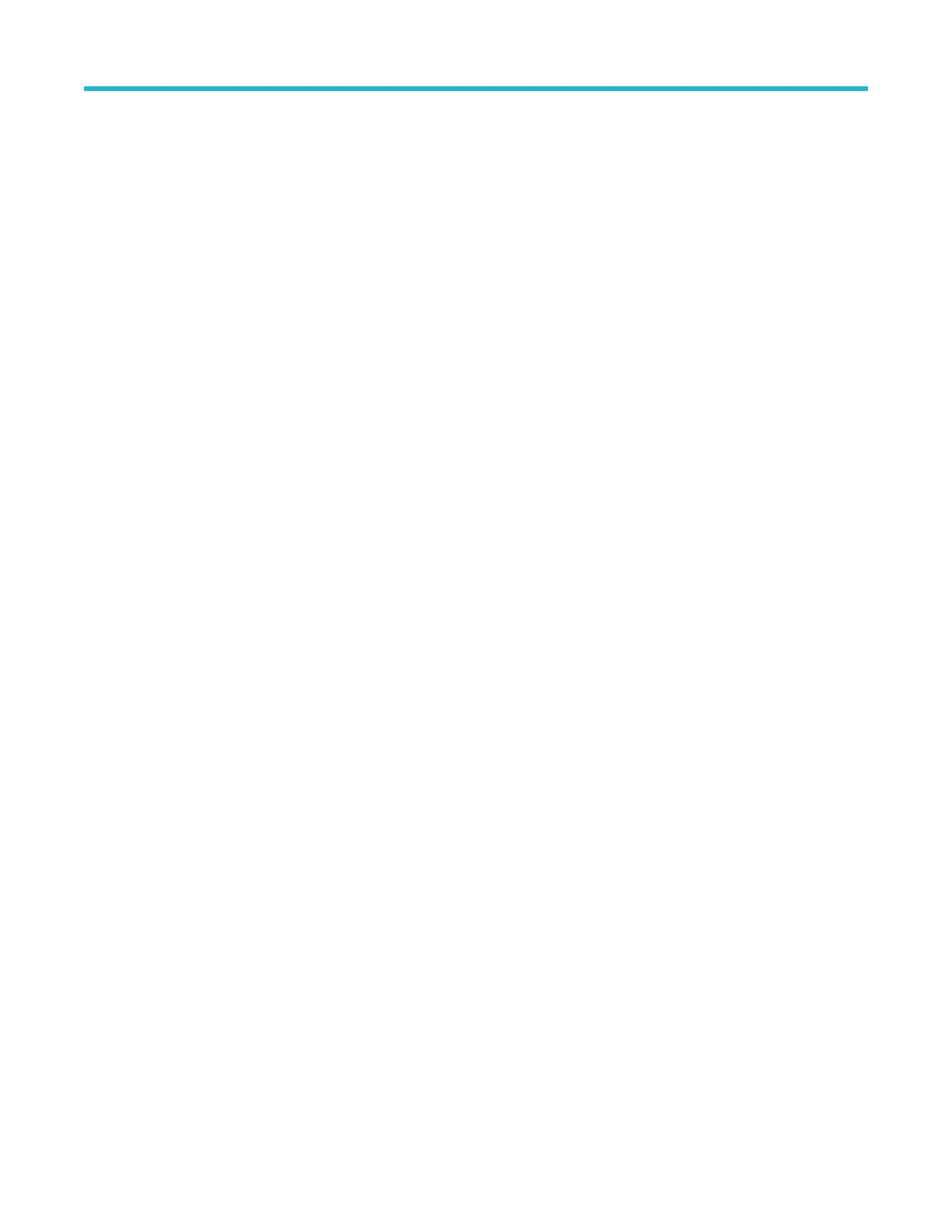Identifying items in the arbitrary function generator display.................................................................................................49
Identifying items in the digital voltmeter display
...................................................................................................................49
Badges.................................................................................................................................................................................50
Configuration menus............................................................................................................................................................54
Zoom user interface elements............................................................................................................................................. 55
Using the touchscreen interface for common tasks............................................................................................................. 55
Accessing application help...................................................................................................................................................57
Configure the instrument.............................................................................................................................................................58
Set the date and time...........................................................................................................................................................58
Functional check.................................................................................................................................................................. 58
Download and install the latest firmware............................................................................................................................. 59
Run Signal Path Compensation (SPC)................................................................................................................................ 59
Compensate TPP0250, TPP0500B, or TPP1000 probes.................................................................................................... 60
Compensate passive probes............................................................................................................................................... 61
Connect to a network (LAN).................................................................................................................................................62
Mount a network drive..........................................................................................................................................................62
Unmount a network drive..................................................................................................................................................... 63
Deskew analog input channels - quick visual method......................................................................................................... 63
Deskew analog input channels - measurement method...................................................................................................... 64
Connect a keyboard or mouse.............................................................................................................................................64
Connect an external monitor or projector.............................................................................................................................65
ESD prevention guidelines...................................................................................................................................................65
Analog channel operating basics................................................................................................................................................ 66
Acquiring a signal.................................................................................................................................................................66
Quickly display a waveform (autoset).................................................................................................................................. 66
Set horizontal parameters....................................................................................................................................................67
How to trigger on a signal.................................................................................................................................................... 67
Set the acquisition mode......................................................................................................................................................68
Start and stop an acquisition................................................................................................................................................69
Add a channel waveform to the display............................................................................................................................... 69
Configure channel or waveform settings..............................................................................................................................70
Add a math, reference, or bus waveform.............................................................................................................................71
Add a measurement.............................................................................................................................................................72
Configure a measurement................................................................................................................................................... 74
Delete a measurement or search badge..............................................................................................................................75
Display an XY waveform......................................................................................................................................................75
Display an FFT math waveform........................................................................................................................................... 76
Add a search........................................................................................................................................................................76
Change waveform view settings.......................................................................................................................................... 77
Display and configure cursors..............................................................................................................................................78
Using Default Setup............................................................................................................................................................. 78
Using Fast Acq.....................................................................................................................................................................79
Remote access from a Web browser...................................................................................................................................80
Connect the oscilloscope to a PC using a USB cable......................................................................................................... 80
Acquiring digital signals...............................................................................................................................................................81
Acquiring digital signals....................................................................................................................................................... 81
Connect and set up digital signals....................................................................................................................................... 81
Add a serial bus to the Waveform view................................................................................................................................82
Add a parallel bus to the Waveform view.............................................................................................................................84
Table of Contents
3 Series Mixed Domain Oscilloscope Printable Help 4
