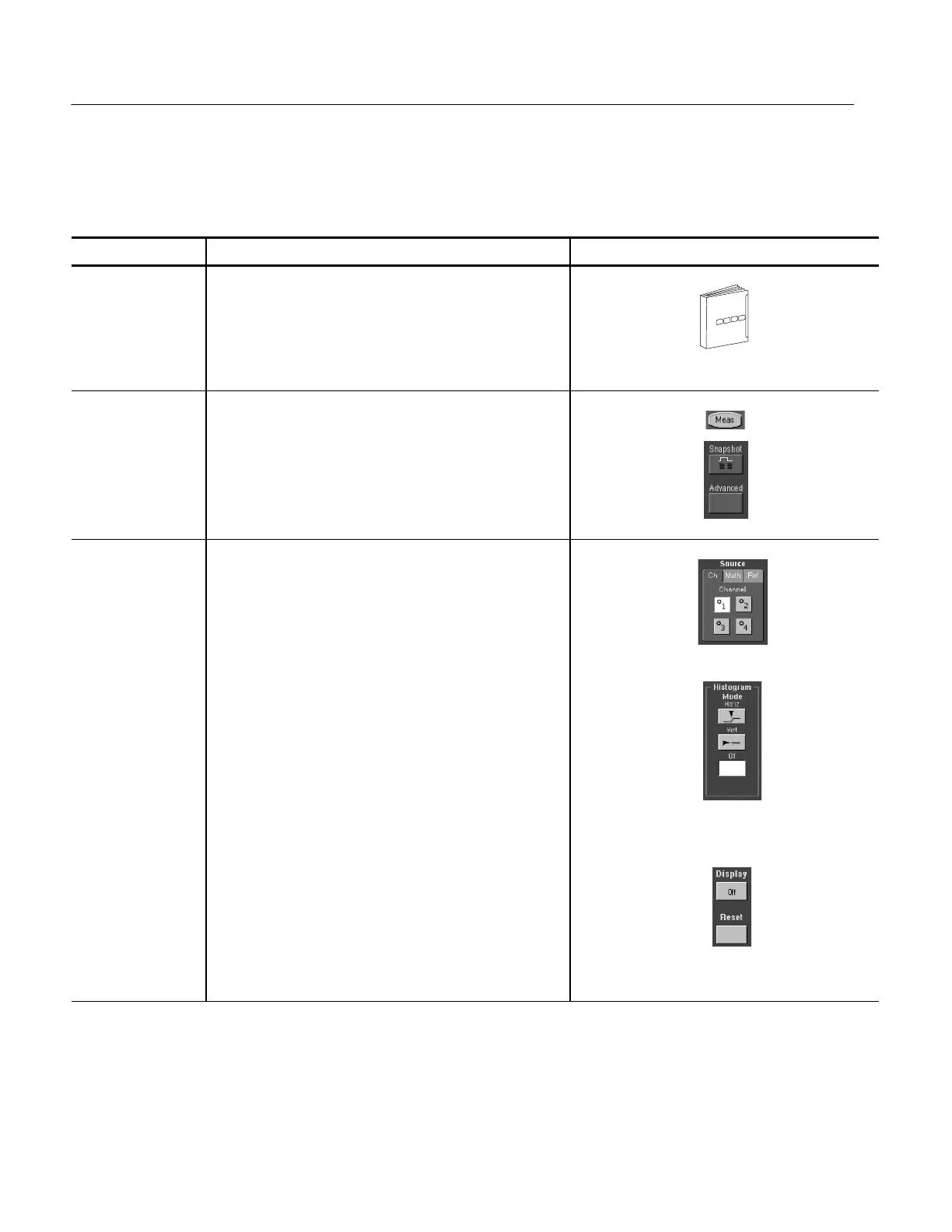Measuring Waveforms
3- 132
TDS5000 Series User Manual
Use this procedure to quickly take a measurement based on the default settings
for histograms.
Overview To start and reset histogram counting Control elements and resources
Prerequisites
1. Display the waveform(s) to be measured on the screen.
See page 3--100 for information on displaying waveforms.
Open histogram
setup window
2. From the toolbar, cl ick the Meas button to open the
Measurement Setup control window. Click Advanced to
open the Histogram control window.
Set, display, and
reset histogram
source and type
3. Select either the Source Ch, Math, or Ref tab, and then
select the waveform source for the histogram.
4. Click either Histogram Mode button to start histogram
counting and display the histogram data:
H Horiz displays a horizontal histogram that shows
how time varies in the hi stogram box.
H Vert displays a vertical histogram that shows how
your vertical units vary in the histogram box.
H Off turns off histogram counting and display.
Note that this control turns on histogram counting and
data display. You can only display one type of histogram
at a time.
5. Click Reset to reset the histogram count. Histograms track
numbers of counts. Clicki ng Reset resets those counts to
zero and begins counting from zero.
Click Display to toggle the display of the selected
histogram on and off.
Starting and Resetting
Histogram Counting
