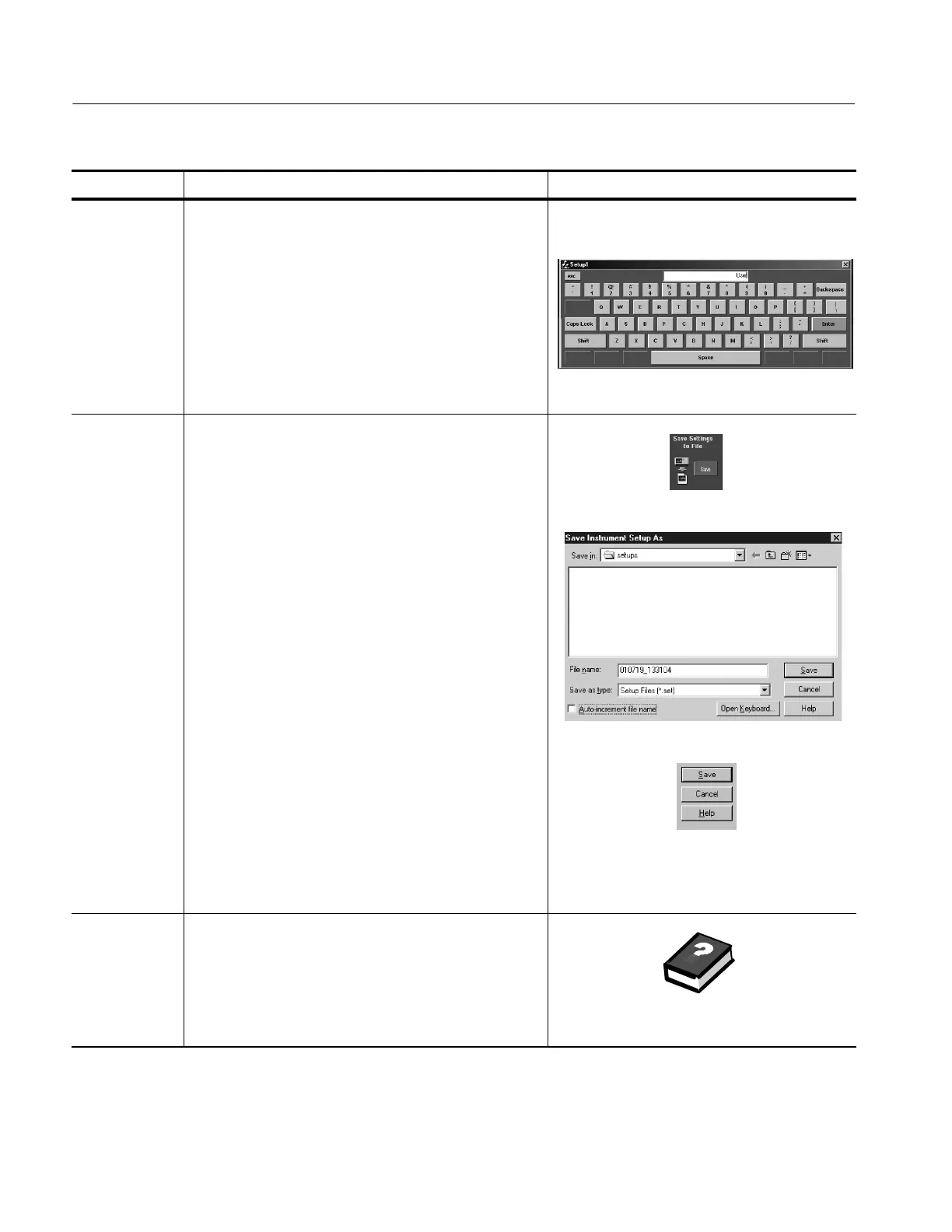Data Input and Output
3- 186
TDS5000 Series User Manual
Overview Control elements and resourcesTo save a setup
Name the
setup
5. Name your setup file by eit her:
H Accepting the default name (User) that appears in
the name field.
H Double-cli cking in the name field and usi ng the
pop-up keyboard to enter a new name default file
name.
H Clicking on the existing name and using an
attached keyboard to enter a new name.
Save the setup
to a file
6. Click Save to open the Save Instrument Setup As dialog
box.
7. Use the Save in: drop-down list to navigat e to the
directory in which to save your set up.
8. Name your setup file. You can accept the default file
name that appears in the Fil e name: field, type a new
name, or select an existing name from the file list (data
in the existing file will be overwritten).
Select the Auto-increment file nam e check box to save
a series of files without typing i n a new name each tim e.
For more information, see Usi ng Auto-Increment File
name on page 3--184.
Tip. If you do not have an attached keyboard, click
Open Keyboard to display a virtual keyboard.
Tip. The file ext ension specified in the Save as Type list
will automatically be appended to the file name. The
oscilloscope does not use any user-defined file
extensions.
9. Click Save to save the setup file. To cancel without
saving, click Cancel.
For further
assistance
10. For more help on saving setups, access the online
help.
See page 3--209 to learn about using online help.
