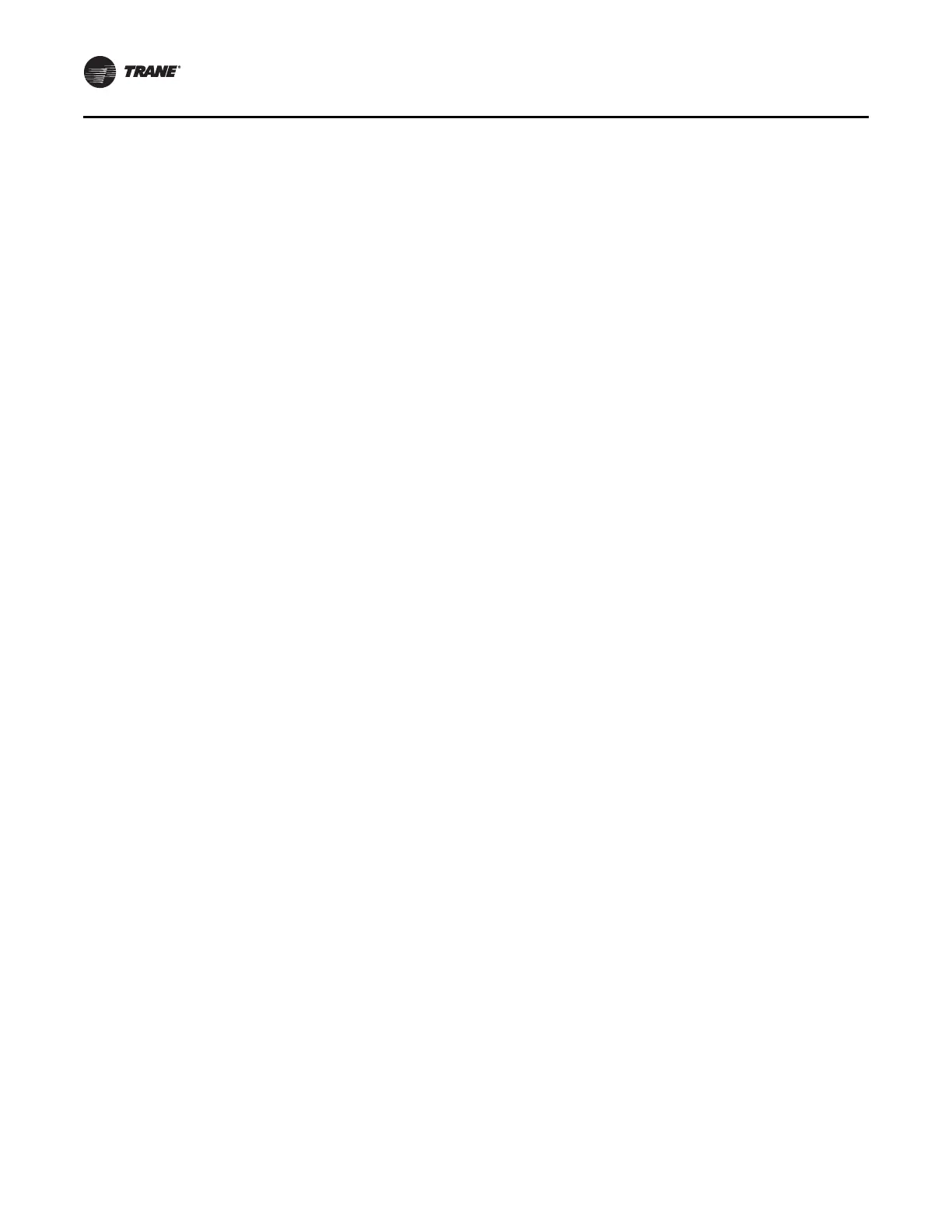Controls Interface
126 CLCH-SVX07K-EN
Adjusting Brightness and Contrast
To adjust the brightness and contrast of the operator
display:
1. On the home screen, press Setup. The Setup menu
appears.
2. Page down to view the next screen.
3. Press the Adjust Brightness and Contrast buttons. The
Brightness and Contrast screen appears.
4. To increase the brightness, press the buttons along the
top row, in sequence, from left to right. To decrease the
brightness, press the buttons from right to left.
Note: Contrast adjustment is not available on all
computer display models.
5. To increase the contrast, press the buttons along the
bottom row, in sequence, from left to right. To decrease
the contrast, press the buttons from right to left.
6. Press Home. The home screen appears.
External Communications Port
Units with a factory-provided DDC controller can include a
service module (see Figure 161) with an external
communications port when purchased. Both the operator
display and Rover service tool can be connected without
shutting off the unit through the external communications
port. Open the cover plate on the service module and plug
into the RJ-11 port for the operator display or the RS 485
port for the Rover service tool. This enables continuous
operation of the air handler without disruption to the
operating conditions of the unit. When servicing of the unit
is complete, close the cover plate on the service module to
eliminate any air leakage path.
