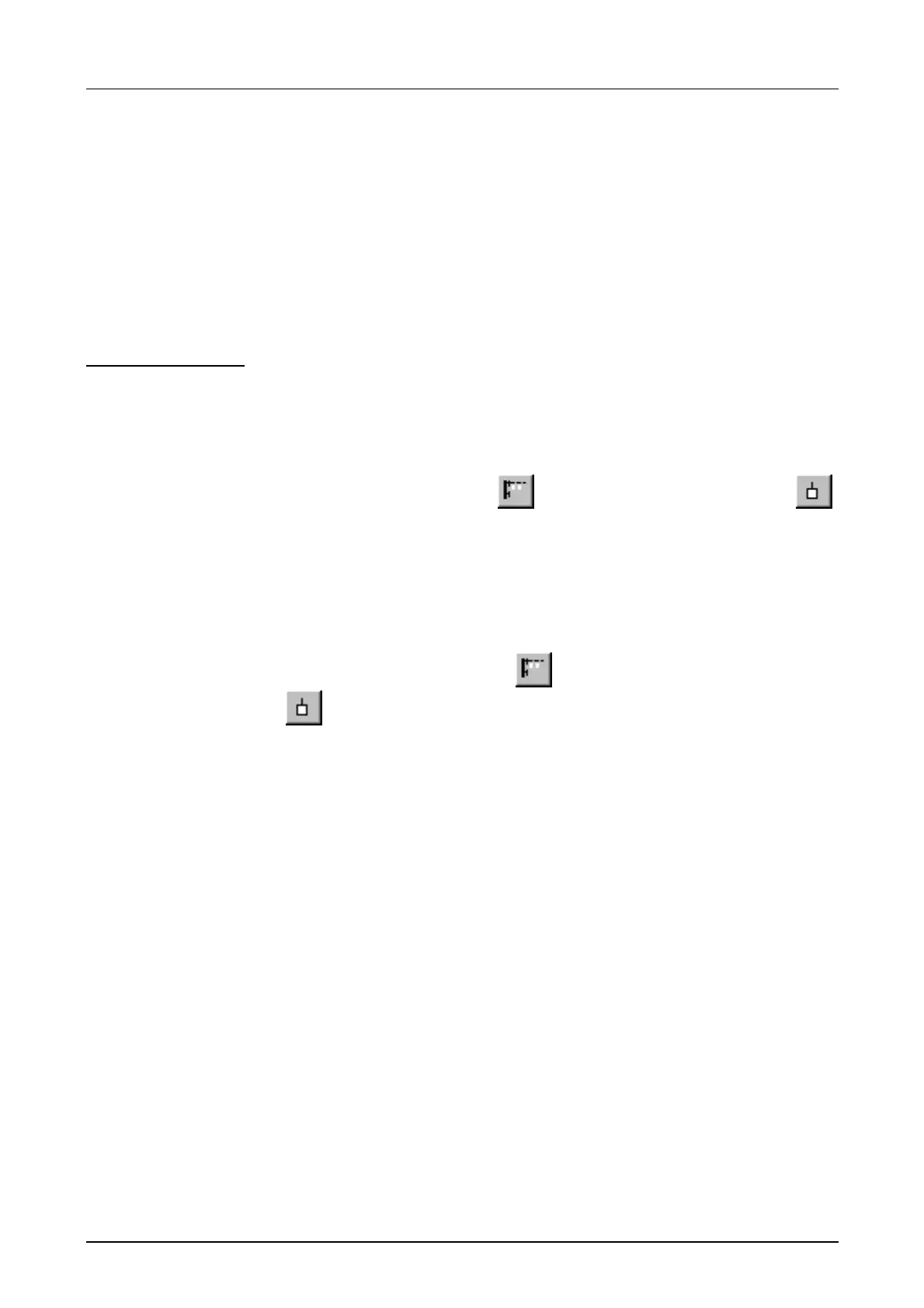Chapter 8 Deployment CPU 21xCAN Manual VIPA CPU 21x
8-4 HB103E - Rev. 05/45
Project engineering of the CPU 21xCAN
The project engineering of the CANopen master happens in WinCoCT
(Windows CANopen Configuration Tool) from VIPA. You export your
project from WinCoCT as wld-file. This wld-file can then be imported into
the hardware configurator from Siemens.
Create a virtual Profibus system "VIPA_CPU21x" and include the
CPU21xCAN (VIPA 21x-2CM02) at plug-in location 0.
For the deployment of System 200V modules and the CAN master, you
have to include the System 200V modules into the hardware catalog via the
GSD-file from VIPA. For the project engineering in the hardware
configurator you have to execute the following steps:
• Start WinCoCT and project the CANopen network.
• Create a master group with
and insert a CANopen master via .
• Activate the master function via "Device Access" and "Device is NMT
Master".
• Activate in the register "CANopen Manager" Device is NMT Master and
confirm your entry.
• Set parameters like diagnosis behavior and CPU address ranges with
"Set PLC Parameters".
• Create a "slave" group with
and add your CANopen slaves via
.
• Add modules to your slaves via "Modules" and parameterize them if
needed.
• Set your process data connections in the matrix via "Connections" and
proof your entries if needed in the process image of the master.
• Save the project and export it as wld-file.
• Include vipa_21x.gsd in the hardware configurator from Siemens.
• Switch to the SIMATIC manager from Siemens and copy the data block
from the CAN-wld-file into the block directory.
• Project the Profibus-DP master system in the hardware configurator with
the following Siemens-CPU: CPU 315-2DP (6ES7 315-2AF03-0AB0
V1.2)
• The DP master receives an address >1.
• Add the System 200V DP slave system "VIPA_CPU21x" from the
hardware catalog to the master system.
• The slave system always requires the address 1.
• Place the System 200V modules in plugged sequence starting with the
CPU 21xCAN at the 1
st
slot.
• Save all and transfer the PLC project together with the wld-file via MPI
into the CPU.
In the following, these steps are explained more detailed.
Overview
Fast introduction
