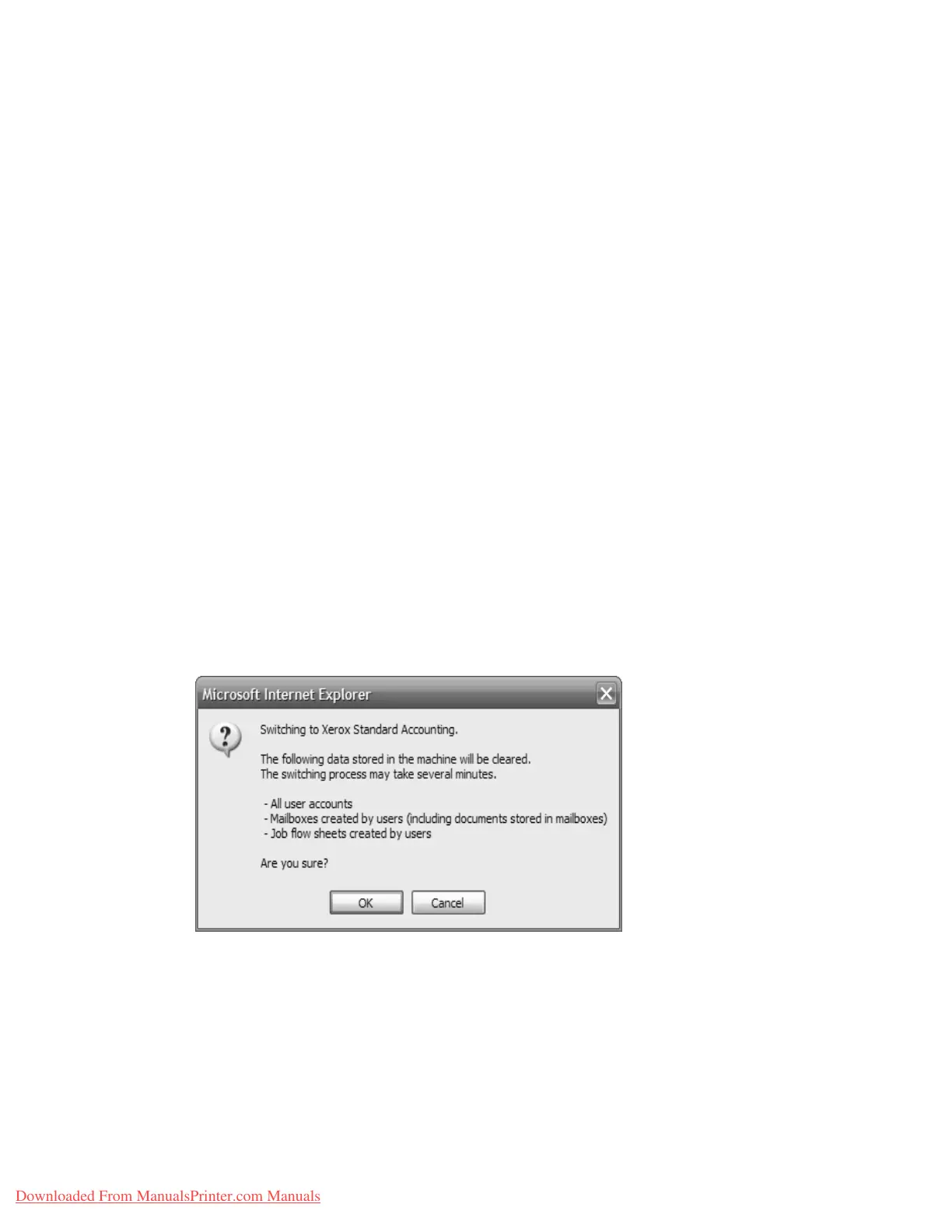Accounting and Authentication/Security Settings
Xerox 4112/4127 Copier/Printer 8-41
System Administration Guide
You can perform the following accounting options form within the Accounting Configuration
screen of CentreWare Internet Services:
• Enabling Accounting on page 8-41
• Setting User Account Options on page 8-42
Enabling Accounting
At your workstation:
1. Open your web browser and in the Address bar, enter the machine’s TCP/IP address.
2. Select the Properties tab.
3. From the left pane of the screen, expand the Accounting folder and select Accounting
Configuration.
4. Login as System Administrator. The default User Name is 11111 and the default passcode
is x-admin.
5. From the Accounting Type menu, select from:
• Local Accounting
• Network Accounting
• Xerox Standard Accounting
Note
The available options depend on machine configuration.
6. Select Apply and follow any prompts.
• Local Accounting: You are required to reboot the machine for local settings to take
affect.
• Network Accounting: TBD
• Xerox Standard Accounting: If you are changing the Accounting Type, only, and you
select Apply, a warning displays. Review the warning before continuing.
7. For each service, select the type of account management to perform by placing a
checkmark in the Enabled box. For example, if you want to enable account management to
the Print Service, place a checkmark in the Enable box of Auditron (Print Service).
8. Verify User Details: Specify whether to verify user details upon user authentication. This
item becomes active only when the Accounting Type is set to Network Accounting.
Downloaded From ManualsPrinter.com Manuals