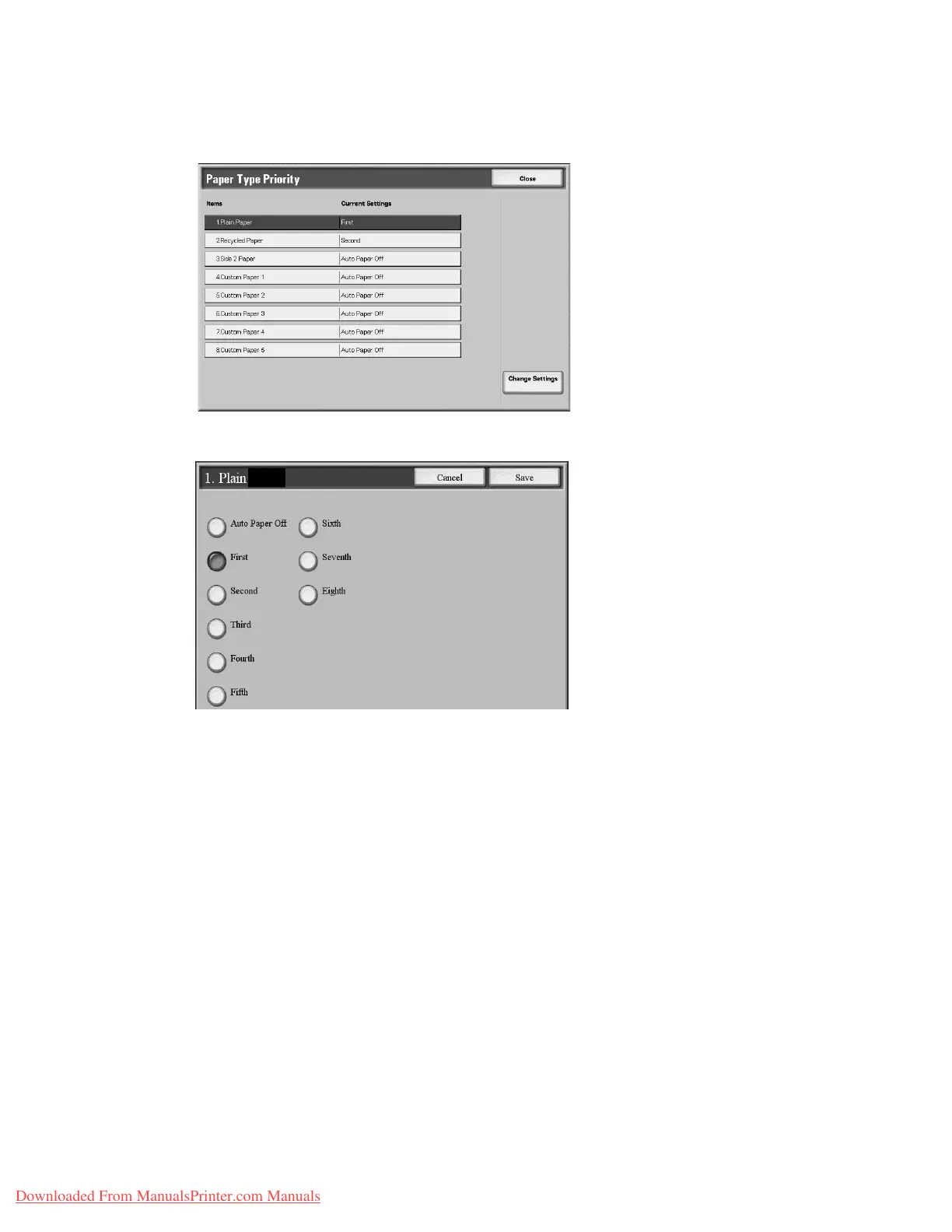Setups
9-32 System Administration Guide
Xerox 4112/4127 Copier/Printer
1. From the Paper Tray Settings screen, select Paper Type Priority.
2. Select the item to be set or changed, and select Change Settings.
3. Select the priority sequence for this paper type.
4. Select Save to save the setting and to return to the Paper Type Priority screen.
5. Select Close to return to the Paper Tray Settings screen.
Tray 5 (Bypass) - Paper Size Defaults
This feature allows you to assign specific paper sizes to Tray 5. This will facilitate easier copying
when using Tray 5 (Bypass).
You can assign a maximum of twenty paper sizes to the Tray 5 (Bypass) size selections, which
are listed 1-20.
To assign paper sizes to the Tray 5 buttons, perform the following steps.
Note
If a nonstandard size paper is frequently used for copying, set this feature to accommodate
that paper size. This avoids repeatedly selecting the paper dimensions each time you use that
nonstandard paper for copying. This feature also allows you to set commonly used paper sizes
in the descending order shown on the screen below; this provides ease and quickness in
selecting the desired paper size when copying jobs. For example, if you frequently use 12 x 18
in. (304.8 x 457.2 mm) paper, you can set Item 1 for that paper size.
Downloaded From ManualsPrinter.com Manuals