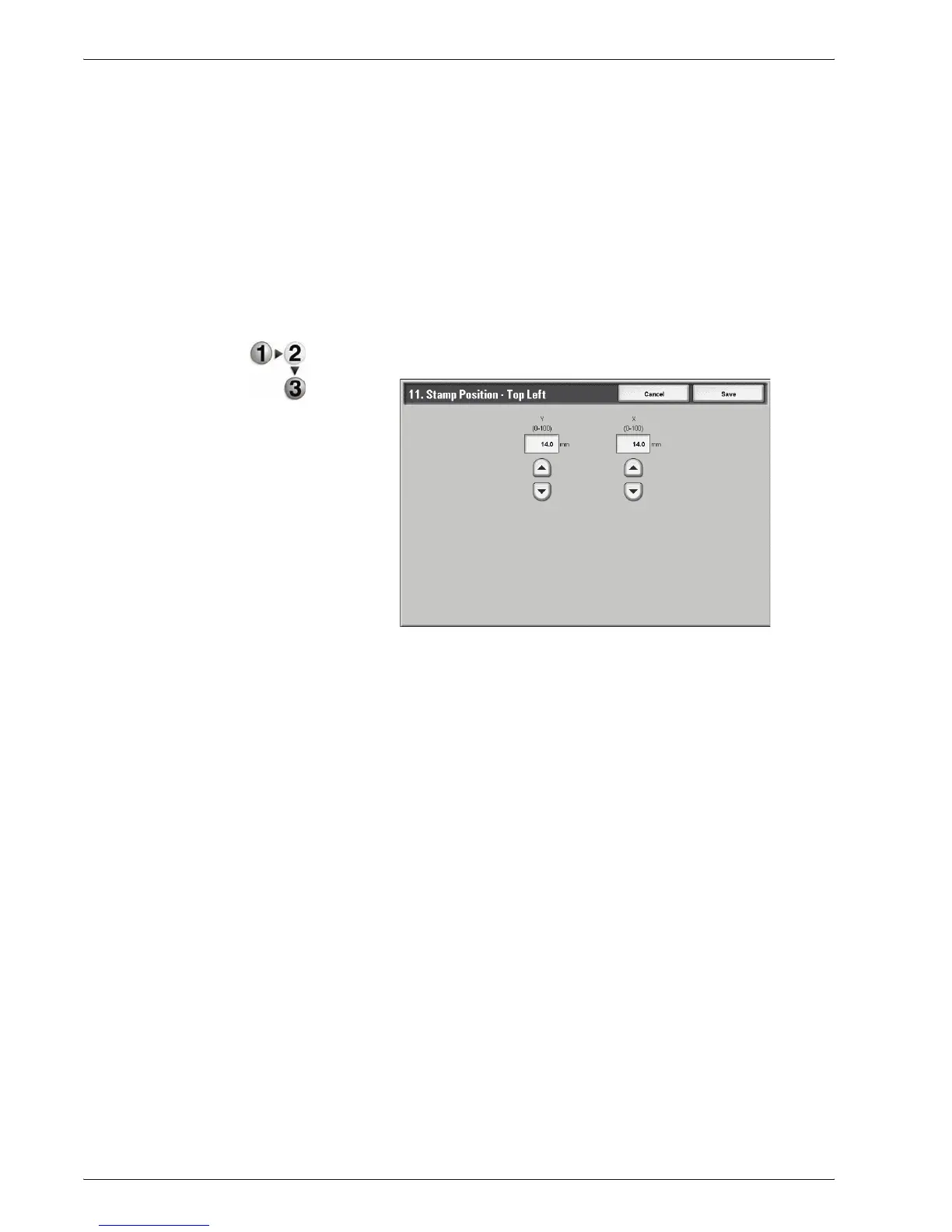Xerox 4595 Copier/Printer System Administration Guide
8-107
8. Setups
•For Bottom Left, you can set the horizontal position within a
range of 0-100 in 1 mm increments, and in the vertical position
within a range of 0-100 in 1 mm increments
•For Bottom Center, you can set the horizontal position within
a range of 0-100 in 1 mm increments, and in the vertical
position within a range of 0-200 in 1 mm increments
•For Bottom Right, you can set the horizontal position within a
range of 0-100 in 1 mm increments, and in the vertical position
within a range of 0-100 in 1 mm increments
Use the following procedure for selecting the default setting for
each of the stamp positions.
1. From the Copy Control screen, select one of the Adjust
Stamp - Top Left, and select Change Settings.
2. Set the numeric value using s and t.
3. Select Save.
Stamp Position-Top Center This feature allows you to fine tune exactly where on the top
center of the output that your stamp is printed. The selection
made here becomes the default setting when Top Center is
selected for the Stamp Position on the Annotation screen
(Output Format tab).
Set the position in the horizontal direction within the range 0-100
and in the vertical position within the range 0-200 in 1 mm
increments.
Stamp Position-Top Right This feature allows you to fine tune exactly where on the top right
of the output that your stamp is printed. The selection made here
becomes the default setting when Top Right is selected for the
Stamp Position on the Annotation screen (Output Format tab).
Set the position in the horizontal direction within the range 0-100
and in the vertical position within the range 0-100 in 1 mm
increments.