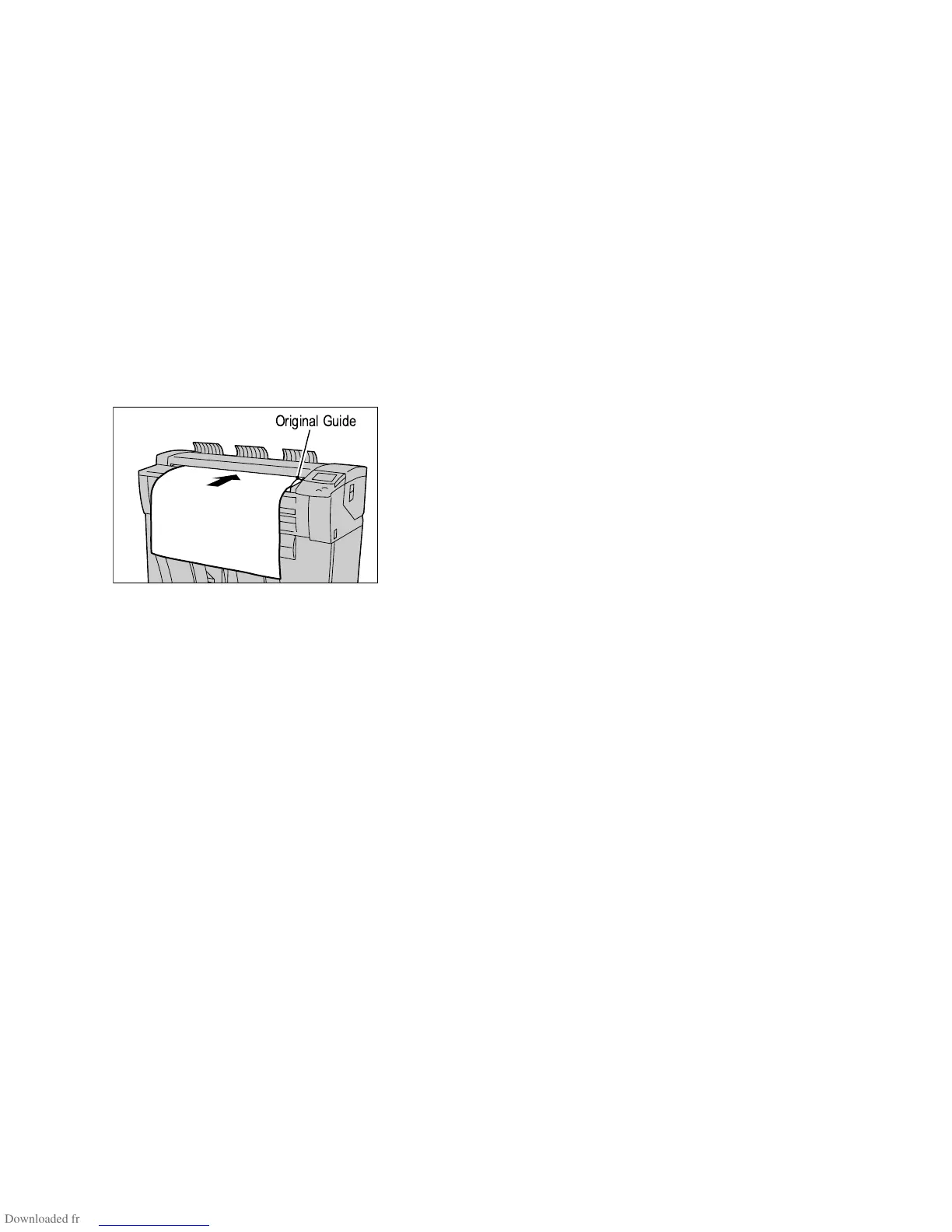Scan
Xerox 6204 Wide Format Solution
User Guide
4-110
Step 3 - Scanning the Document
Follow the procedure below to scan a document.
Notes
• A document jam may occur if you press down too hard on the original, pull it during
scanning, or release it before it stops feeding.
• To prevent document jams when copying originals that contain holes, orient the original
so that the holes feed in last.
• The original guide can be moved to the right to scan an oversized original, or an original
with hanging holes.
1. Orient the original face down, with one edge aligned with the original guide, and then evenly
insert the lead edge into the scanner. When the scanner detects the original it will feed it a short
distance (prefeed) and stop briefly, then complete the scan automatically.
Notes
• If the document does not feed automatically, the Scan Start mode may be set to
[Manual Start]. In this case, press the <Start> button. For more information refer to the
section on the Scan Start mode.
• If a problem occurs during scanning, an error message will appear on the touch screen.
Solve the problem as instructed in the message.
2. If the scanner is equipped with front return guides, the original will exit to the front of the
machine. You may wish to guide the lead edge of the original as it travels toward you.
3. The system will automatically assign a file name, in the format “0000nnnn.xxx” (where “n” is the
sequential number assigned to the image file, and "xxx" is the selected file type extension, e.g.,
TIF, PDF, etc.).
If the [Preview] option on the [More Features] tab is enabled, a thumbnail will be created, in a.JPG
format.
Step 4 - Importing Scanned Data
Import the scanned data stored in a mailbox to your computer. Importing can be performed using the
Accxes Client Tools Document Retrieval Tool. Refer to the Accxes Client Tools User Guide for additional
information.
