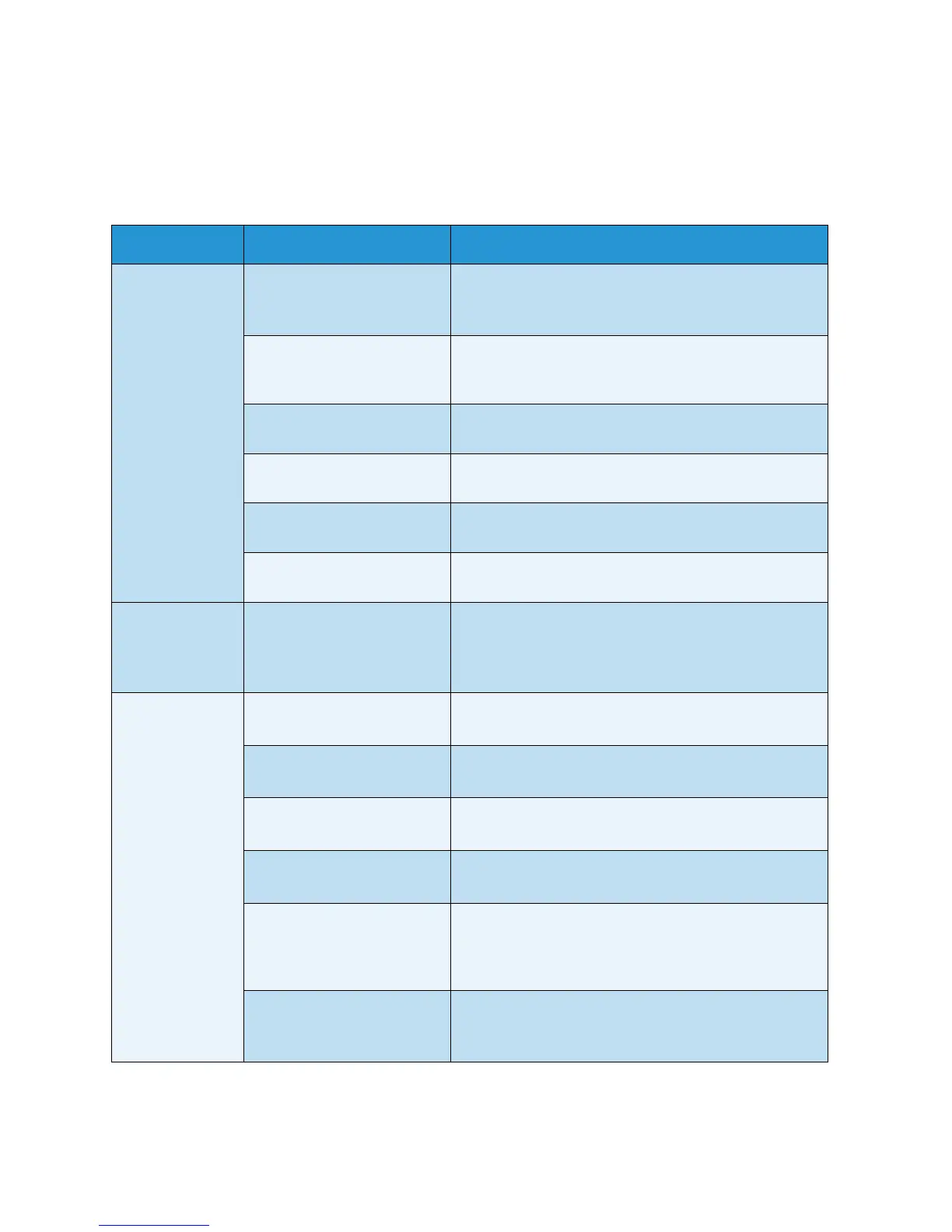Problem Solving
Xerox 6204 Wide Format Solution
User Guide
10-
193
Problems during Printing
The following helps you solve problems encountered during printing.
Symptoms Check Remedy
Unable to print. Is the machine’s circuit
breaker or power switch off?
Turn on the circuit breaker (main power switch) and the
power switch.
Refer to the section on Powering the System On/Off.
Is the printer [Offline]? Press the <Machine Status> button, and confirm that
the printer is online. If [Print Mode] is [Offline], select
[Online] in the [Print Mode] screen.
Is the network cable
disconnected?
Connect the network cable.
Does an error occur in the
machine?
Check the error message, and follow the instructions to
solve the problem.
Is the IP address set up
correctly?
Correctly set up the IP address.
Is an interrupt operation
being performed?
Cancel the interrupt operation.
Unable to print
using the manual
feed tray
(Bypass).
Is the specified size media
loaded correctly?
Load the correct size media according to the message
that appears, and then print again.
Refer to the section on Using the Manual Feed Tray
(Bypass).
Media often
jams or is
wrinkled.
Is the correct type of media
being used?
Load a correct type of media.
Refer to the section on Media Type.
Is the media loaded
correctly?
Load the media correctly.
Refer to the section on Loading Media.
Is the media tray set
correctly?
Firmly push in the media tray until it stops.
Refer to the section on Loading Media.
Is the media damp? Replace with new media.
Refer to the section on Loading Media.
Do the media size series and
the media type settings
match the media loaded in
the machine?
Select the media size series and the media type that
match the media that is loaded in the machine.
Refer to the section on Media Settings.
Are there torn pieces of
media or foreign objects in
the machine?
Open the door of the machine or slide out the media
tray to remove the torn media or foreign objects.
Refer to the sections on Paper Jams and Loading Media.