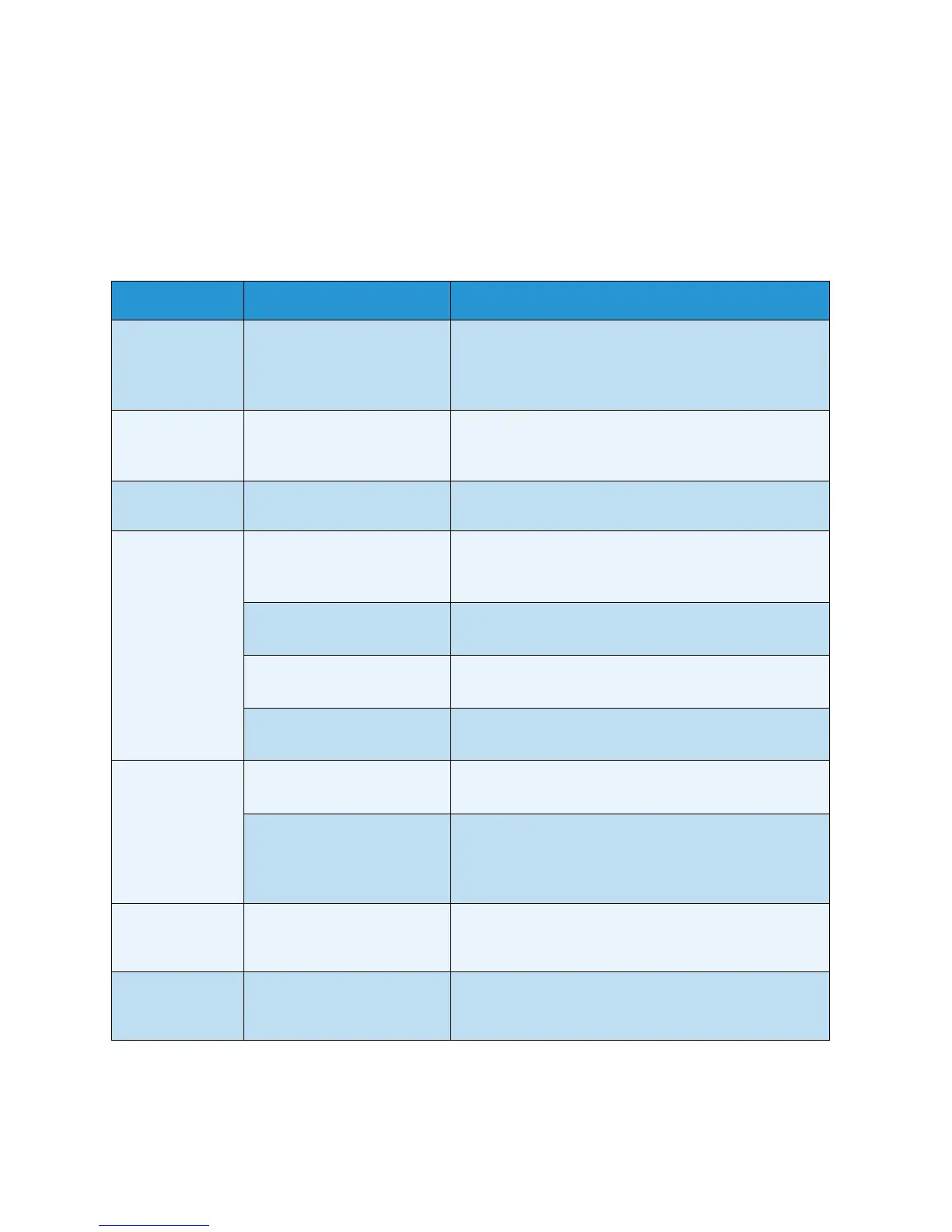Problem Solving
Xerox 6204 Wide Format Solution
User Guide
10-
191
Problems during Scanning
The following helps you solve problems encountered during scanning.
To learn about scan features, click on [Help] in the scan driver screen and refer to the network scan
driver's online help.
Symptoms Check Remedy
Original doesn’t
feed into the
scanner.
Is the original too small? The minimum size original that can be fed is
approximately 182mm/7inches wide by 210mm/8.25
inches long.
Refer to the section on Usable Originals.
Original jams
often.
Is the correct type of original
used?
Correctly scan the correct type of original.
Refer to the sections on Usable Originals and Step 3 -
Scanning the Document.
A corner of the
original is folded.
Is the original curled? Flatten out the curl and scan the original again.
Scanning is not
made at the
desired size.
Did you correctly select the
original size series?
Select an original size series that matches the original
size.
Refer to the section on Size Series Settings for Originals.
Was the original inserted in
the correct position?
Correctly load the original.
Refer to Step 3 - Scanning the Document.
Is the original guide in the
correct position?
Correctly set up the original guide.
Refer to Step 3 - Scanning the Document.
Is the original folded or
bent?
Straighten and correctly rescan the original.
Refer to Step 3 - Scanning the Document.
The scanned
image is dirty.
Is the scanning area
contaminated?
Clean the scanning area.
Refer to the section on Cleaning the Machine.
Is the original printed on
colored paper, rough paper,
or blueprint paper?
Adjust the scan density, image quality, or background
suppression.
Refer to the sections on Original Type and Background
Suppression.
The scanned
image has black
lines.
Is the scanning area
contaminated?
Clean the scanning area.
Refer to the section on Cleaning the Machine.
The scanned
image is too
dark.
Is the scan density set to
[Darken]?
Adjust the scan density.
Refer to the section on Scan Density.