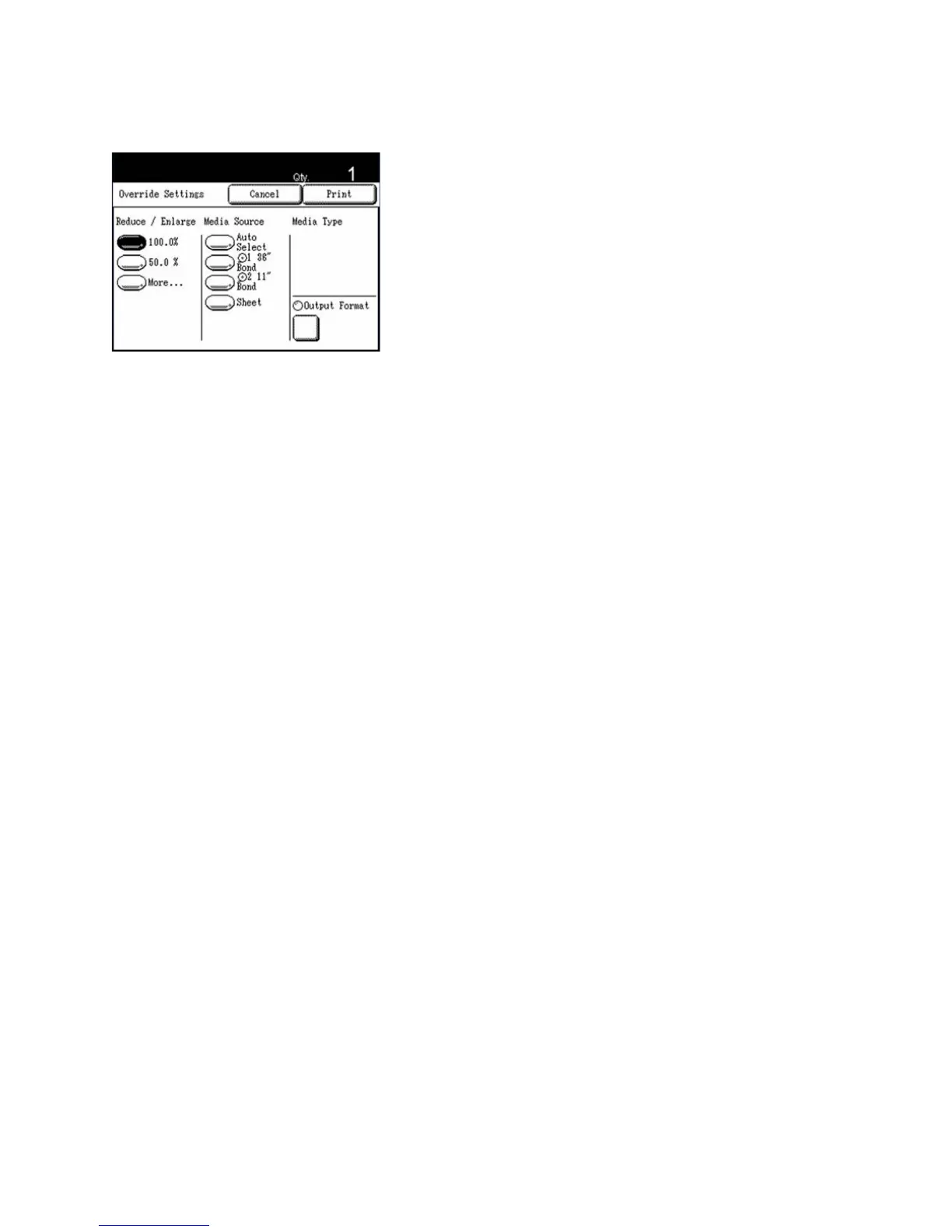Copy
Xerox 6204 Wide Format Solution
User Guide
3-77
3. The [Override Settings] screen enables you to either print the stored copy job as is or to override
the stored settings and then print the job. You may change the copy quantity in either case.
To Print the Job As Is:
To print the job as is, select [Print].
The <Transmitting> indicator will illuminate, the <Copy from Memory> indicator will go out, the
[Copy] screen will display, and the stored job will print.
To Change Job Settings and then Print:
To change the job settings and then print the stored job, first set up the necessary options on the
[Override Settings] screen, that is, select from the available [Basic Copy], [Image Quality], and [More
Features] settings, and then select [Print].
The <Transmitting> indicator will illuminate, the <Copy from Memory> indicator will go out, the
[Copy] screen will display, and the stored job will print.The changed settings are applied only to
the reprints. The original copy job settings are retained unchanged in memory.
Note
The Copy from Memory mode will cancel automatically after a predetermined period elapses
without a copy being made.