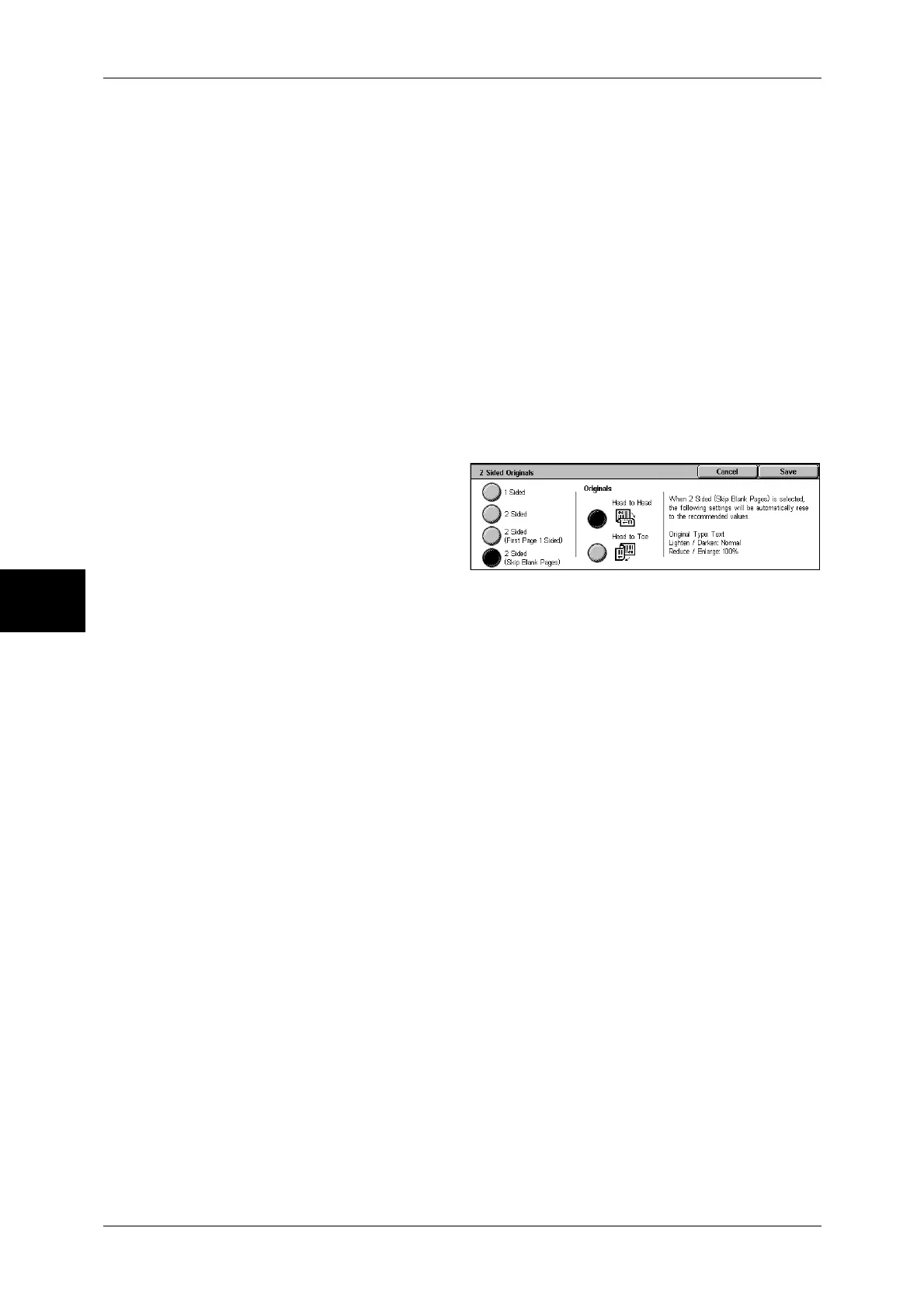4 Fax
130
Fax
4
2 Sided - Skip Blank
Select this option to scan only the document pages that are not blank. You can send
documents without concerning for which side is the front.
Note • When [2 Sided - Skip Blank] is selected, the settings change as follows:
- [Original Type]: [Text]
- [Lighten / Darken]: [Normal]
- [Reduce/Enlarge]: [100%]
• You can switch to [Skip Blank Pages] by pressing the <Power Saver> button while fax
features are being set.
• [2 Sided - Skip Blank] appears when [Skip Blank Pages] is set to [Enabled]. For more
information, refer to "Skip Blank Pages" (P.309).
More...
The [2 Sided Originals] screen is displayed.
Refer to "[2 Sided Originals] Screen" (P.130).
[2 Sided Originals] Screen
1
Select whether the document is
one-sided or two-sided. If [2 Sided]
is selected, also select the
orientation of the document.
1 Sided
Select this option to scan one side of the document.
2 Sided
Select this option to scan both sides of the document.
2 Sided (First Page 1 Sided)
Select this option to scan the front side of the first page and both sides of the remaining
pages. Use this item when the back side of the first page is blank.
2 Sided (Skip Blank Pages)
Select this option to scan only the document pages that are not blank. You can send
documents without concerning for which side is the front.
Note • When [2 Sided - Skip Blank] is selected, the settings change as follows:
[Original Type] : [Text]
[Lighten / Darken] : [Normal]
[Reduce/Enlarge] : [100%]
• You can switch [Skip Blank Pages] by pressing the <Power Saver> button while fax features
are being set.
• [2 Sided - Skip Blank] appears when [Skip Blank] is set to [Enabled]. For information on the
settings, refer to "Skip Blank Pages" (P.307).
Originals
Select [Head to Head] when both sides of the documents are in the same orientation.
Select [Head to Toe] when the front and back sides of the documents are in opposite
orientations.