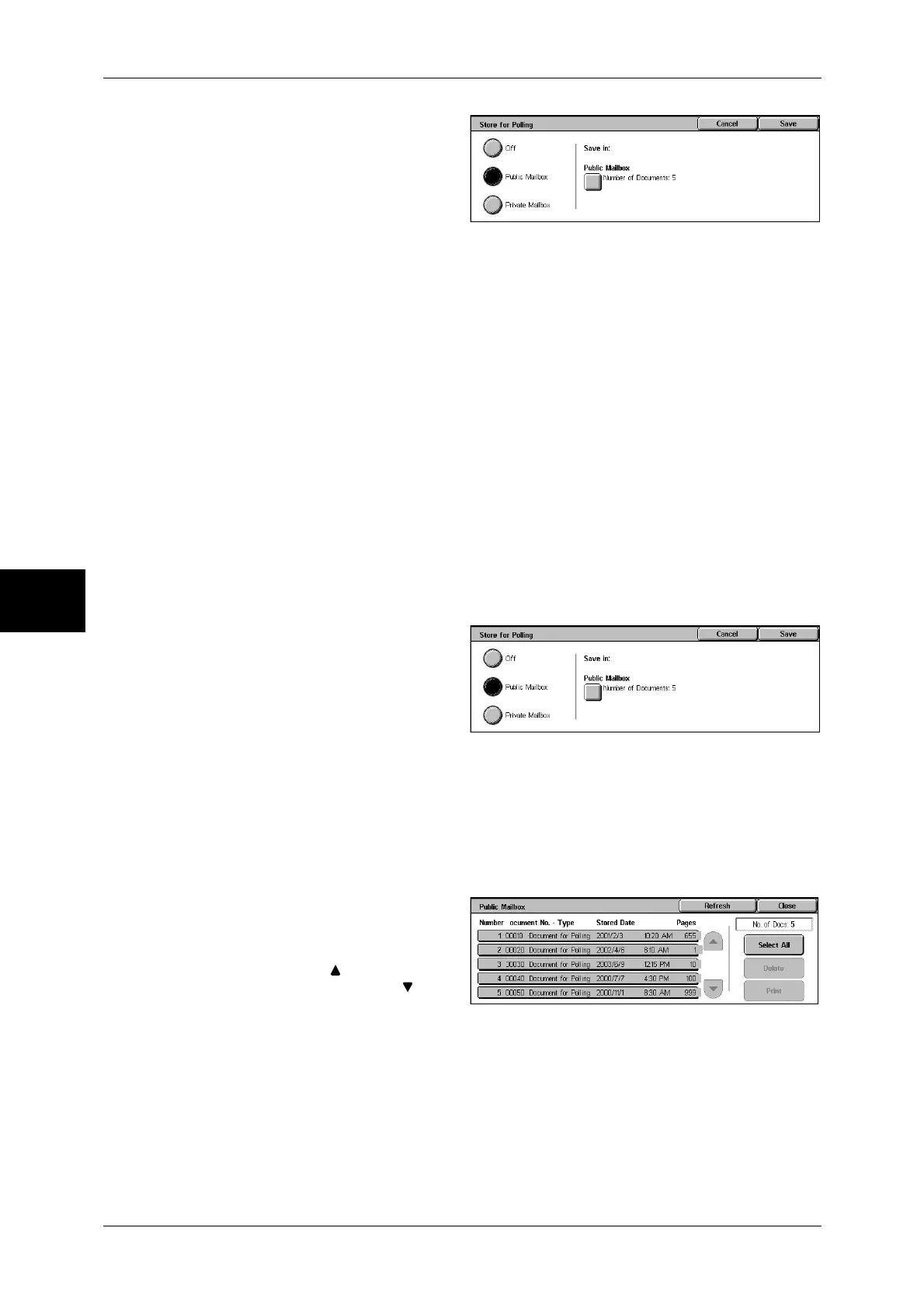4 Fax
156
Fax
4
1
Select [Store for Polling] on the
[Advanced Features] screen.
2
Select any item.
Off
Disables this feature.
Public Mailbox
Stores the document into the public mailbox on the machine. The document in the
public mailbox can be retrieved by a remote machine.
Private Mailbox
Stores the document into a private mailbox on the machine. If the mailbox is passcode-
protected, the document can be retrieved by a remote machine confidentially.
Note • A private mailbox must be created on the machine.
For more information on registering a mailbox, refer to "Mailbox" (P.322).
Save in:
z
When selecting [Public Mailbox]
The [Public Mailbox] button is displayed. When the button is selected, the [Public
Mailbox] screen appears.
Refer to "[Public Mailbox] Screen" (P.156).
z
When selecting [Private Mailbox]
The [Private Mailbox] button is
displayed. When the button is
selected, the [Mailbox] screen
appears. Select a mailbox to store
documents.
For information on how to select a
mailbox, refer to "Step 2 Selecting a Mailbox" (P.206). For information on how to check and print/delete
documents for Private Polling, refer to "Step 3 Checking/Selecting Mailbox Documents" (P.206) and
"Printing/Deleting Documents in the Mailbox" (P.210), respectively.
[Public Mailbox] Screen
You can print and delete documents stored for polling.
1
Select the document to print or
delete. You can select either one
document or all documents.
Note • Select [ ] to return to the
previous screen or [ ] to
move to the next screen.
Refresh
Refreshes the information about documents stored in the public mailbox.
Select All
Selects all documents stored in the public mailbox.